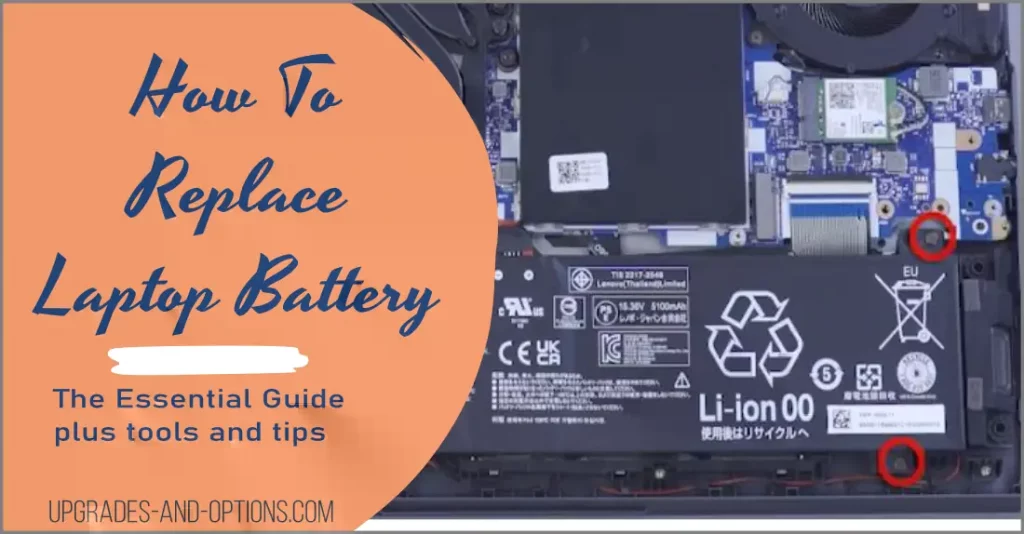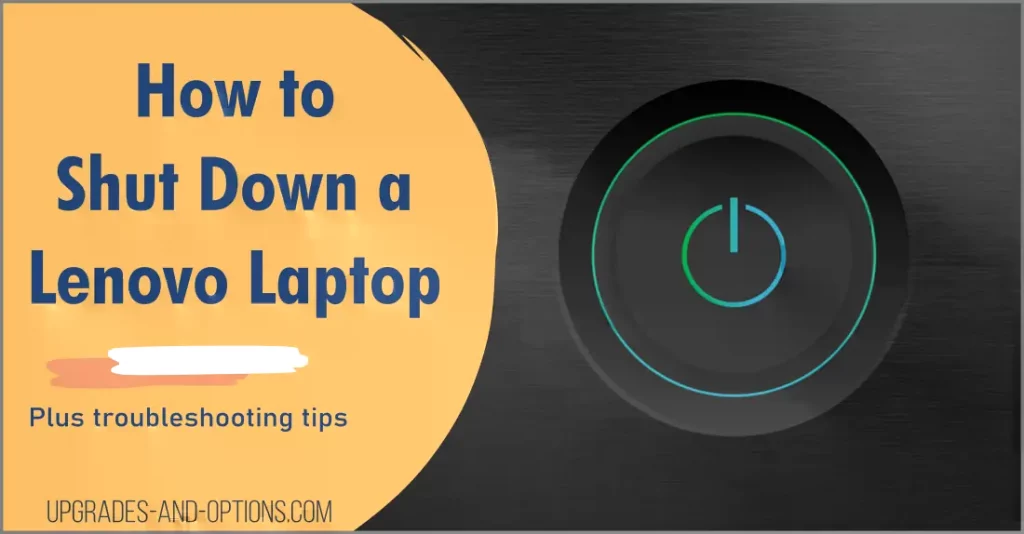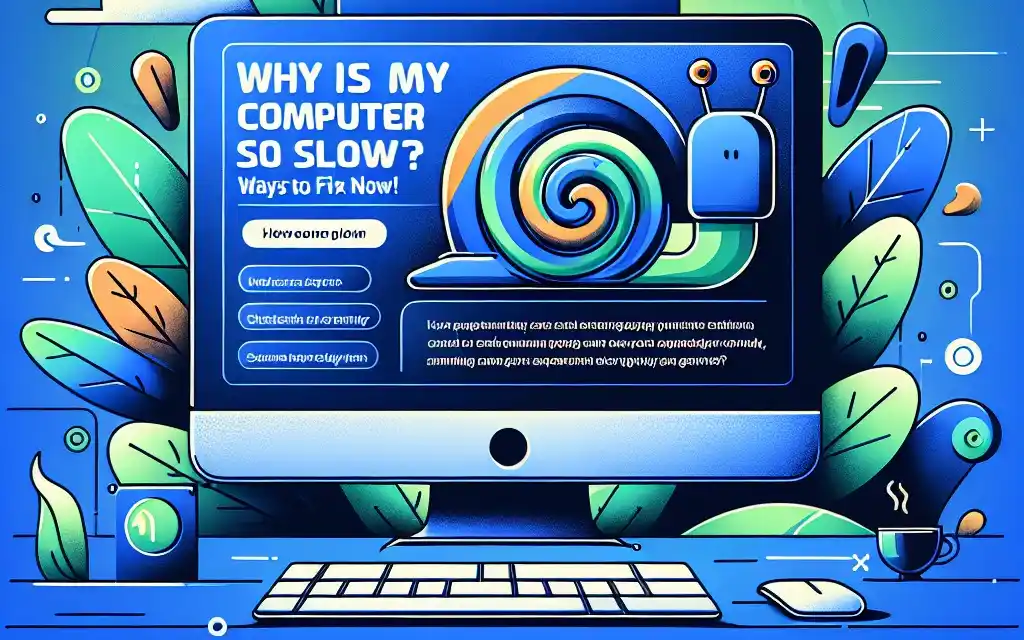I have gathered the top hardware issues I’ve seen with laptops.
These seem to be the most common problems not only with Thinkpads but all laptops. In this post I try to provide problem determination steps to help users resolve these issues themselves before having to call Lenovo support.
These are the top issues discussed:
- Battery Charging/Battery Life
- Hard Drive Crash
- LCD/Video Panel
- Power On Issues
Battery Issues:
We’ll start with the battery not charging at all. Obviously check your AC adapter connections to the Thinkpad and to the wall outlet.
It happens where we assume the adapter is still plugged into the wall outlet but isn’t and when we trace it down feel silly.
If this isn’t the problem then remove the battery from the laptop. Does the AC adapter power the Thinkpad by itself?
It should, and we know it is functioning properly. Reinstall the battery and look for the charging light to come on located on the lower part of the LCD panel. If you get no sign of life then it appears your battery has failed and should be replaced.
How about a battery that doesn’t last very long? Battery life normally decreases with age and usage. You can employ power management schemes through the BIOS or Windows to use less power.
If you have an older battery that is labeled NiMH you can completely drain the battery then charge it fully to condition it and extend it’s life.
Do not do this with the newer Lithium Ion(Li-Ion) batteries, it will cause damage. If you’re still not happy with the battery life after taking these steps you might need to replace it.
Some older Thinkpad batteries have been recalled by Lenovo. They will replace them free of charge if the battery meets the requirements. This link has the recall information.
If you need a replacement battery, see my post on battery and power adapter information to buy a new battery.
Hard Drive Issues:
I cover hard drive testing in a previous post. See it for diagnostic tools and steps to take to try and recover data.
LCD Panel issues:
Common problems with LCD panels are seeing no video or very dim video. First make sure the Thinkpad is powered on and not in suspend or hibernate mode.
Check the presentation mode by pressing Fn and F7 at the same time. This enables the switching of video output between the LCD and an external display. You want to make sure the video is directed to the laptop’s LCD screen.
Also, disconnect anything external to the Thinkpad including a dock or port replicator. Next, see if you can increase the dimness setting by pressing Fn and Home key.
This increases the brightness of the screen and might help if the image you see is very dim. Lastly, reboot the Thinkpad to see if any video shows up during boot up and POST.
Power On Issues:
Some power problems might be related to the battery but here I’ll talk about not being able to power on the machine at all.
The first check is to plug the AC adapter into the Thinkpad and look for the power status indicator to come on. You should see a light on the lower part of the LCD panel.
This just indicates that the laptop is receiving power which is what we want to see. If you still are unable to power on the laptop then unplug everything and remove the battery.
Reseat the hard drive and other devices installed. You can take this opportunity to reseat the memory modules if you wish. I have links to access memory on T6x models and T4x models.
Now, plug in the AC adapter but leave the battery removed and try to power on the laptop. If it still will not power up you may have a motherboard issue. Call Lenovo support for replacement.
___________________________
Are you looking for additional help to solve laptop hardware issues?
Well, I have you covered there also:
See my post that covers laptop diagnostic tools and is loaded with info. Check it out.
- How to Replace Your Laptop Battery: A Step-by-Step GuideLaptop battery not lasting as long? Replacement may be needed. Before we jump into the process, it is essential to mention that you will require some tools. You’ll need a screwdriver (or two), a new… Read more: How to Replace Your Laptop Battery: A Step-by-Step Guide
- Shut Down a Lenovo Laptop: Quick and EasyThis article explains all the ways you can shut down your Lenovo laptop. I know a lot of people are having difficulty powering off their Lenovo machines for different reasons. After doing some research, I… Read more: Shut Down a Lenovo Laptop: Quick and Easy
- Why Is My Computer So Slow? Ways to Fix It Now!A slow computer is a common frustration, but thankfully, there are several steps you can take to identify and fix the problem. A computer’s speed is largely determined by three key components: Here are some… Read more: Why Is My Computer So Slow? Ways to Fix It Now!
- Connecting Your AirPods to Your Windows LaptopThis blog post is your comprehensive guide to pairing your AirPods with a Windows laptop. While the process is usually straightforward, we’ll focus on Windows 11, which presents unique challenges, particularly with AirPods Pro. We’ll… Read more: Connecting Your AirPods to Your Windows Laptop
- How to Easily Update Realtek 802.11 N WLAN Adapter Drivers for Seamless ConnectivityKeeping your Realtek 802.11 N WLAN adapter drivers up-to-date is crucial for maintaining optimal wireless connectivity and performance. This guide provides detailed steps for updating these drivers, with specific tips for Lenovo laptop users. Why… Read more: How to Easily Update Realtek 802.11 N WLAN Adapter Drivers for Seamless Connectivity
- How to Troubleshoot a Black Screen on Lenovo Legion 5 15ACH6HNothing is more frustrating than powering on your Lenovo Legion 5 15ACH6H, hearing the fans start, seeing the keyboard light up, but being greeted by a black screen. If this sounds familiar, you’re not alone.… Read more: How to Troubleshoot a Black Screen on Lenovo Legion 5 15ACH6H