 This is a continuation of my previous look at the Lenovo W500 Thinkpad. Please read my first posting which lists the specifications and my initial impressions. In this review I cover installing Windows Vista, device drivers and software applications, including ThinkVantage System Update. Then I’ll wrap up with my final thoughts.
This is a continuation of my previous look at the Lenovo W500 Thinkpad. Please read my first posting which lists the specifications and my initial impressions. In this review I cover installing Windows Vista, device drivers and software applications, including ThinkVantage System Update. Then I’ll wrap up with my final thoughts.
W500 Specs:
In the previous post I said the Thinkpad W500 model number is 4061-AC4 with the following specs:
*Processor is an Intel Core 2 Duo P9400(2.53.GHZ)
*ATI Mobility FireGL V5700 graphics
*Switchable Graphics(see below)
*15.4 inch WUXGA(1920 X 1200) LCD widescreen display
*160GB 7200rpm SATA hard disk drive
*4GB PC3-8500 DDR3 memory
*Mini PCIe 802.11 wireless – Intel 5300
*Intel 82567 1GB ethernet
*CDRW/DVDRW drive
It had Windows XP installed and was working great, all the components were recognized and was a stable system. I decided however to install Windows Vista because of the ability to switch between the graphics chipsets on the fly from within Vista. Windows XP does not have this application or ability; you have to do it through the BIOS. I wanted to check it out and see if switching the graphics through the software was really as slick as I was hoping.. Also wanted to see the overall perceived performance of Vista on this hardware. Other than that I am not a big fan of Vista and am waiting for the official release of Windows 7. Small-Laptops.com has an article on Windows 7 and the different versions that will be available.
OS Install:
OK, now for the install. I booted off the Vista Ultimate CD and installed it using the whole drive and chose a user name, etc; you know the routine. I logged in after the install was finished and looked in the device manager. I was surprised to find so many components not installed with device drivers. A few of them were the network adapters, security devices and the video driver had issues. I wanted to test out how well the ThinkVantage System Update worked installing these device drivers as well as what software applications I could install through the application.
I downloaded the LAN Ethernet adapter driver which was the Intel 82567LM Gigabit Network driver on another machine that could get to the Lenovo website. Then I transferred the file to the W500 using a USB thumb drive. Once the Ethernet driver was installed I could install everything else I needed from the W500 itself.
My next step was to download and install the ThinkVantage System Update application version 3.14 from Lenovo. On it’s initial run it reported it had to connect to Lenovo to update itself which failed. After repeated attempts the update finally was successful and it pulled down all the latest drivers I needed, available ThinkVantage applications I could install and critical updates. I chose applications such as onscreen display, power manager, productivity center, Access Connections and Active Protection system. After all was said and done the laptop rebooted and after logging in I checked the device manager once again. All the devices were now installed properly, the software apps I wanted were installed and I was set to go. I then went to Windows Update and applied all the Security and Hotfixes that were recommended.
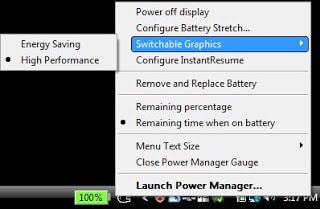
I did have to download the Thinkpad Switchable Graphics driver myself though, I’m not sure why system update did not do this for me. The switchable graphics driver installs without much information and I didn’t know how to launch the application. It turns out all you have to do is right click on the power meter and you’re presented with an option to switch between Energy Saving mode and High Performance mode. Energy Saving option uses the Mobile Intel graphics chip and High Performance utilizes the ATI FireGL chip. Interestingly enough, choosing the energy saving option gave me a brighter screen than I had in high performance mode. In any case, the application worked as expected which was great but I guess I was expecting some more fanfare or something exciting to happen as the graphics switched chipsets. Oh well, it’s a nice feature to save energy and extend battery life.
Conclusion:
In the end I like the Lenovo W500 Thinkpad very much. The LCD panel is bright, clear and offers good resolutions. The machine is well built and offers features suitable for most users. Performance is plenty fast for a laptop and includes energy savings settings to improve battery life. With a 15.4 inch widescreen display the machine is somewhat large and I wouldn’t want to lug it around airports or for travel very often. I could however, use it as an everyday machine and not sacrifice speed or performance.
.


