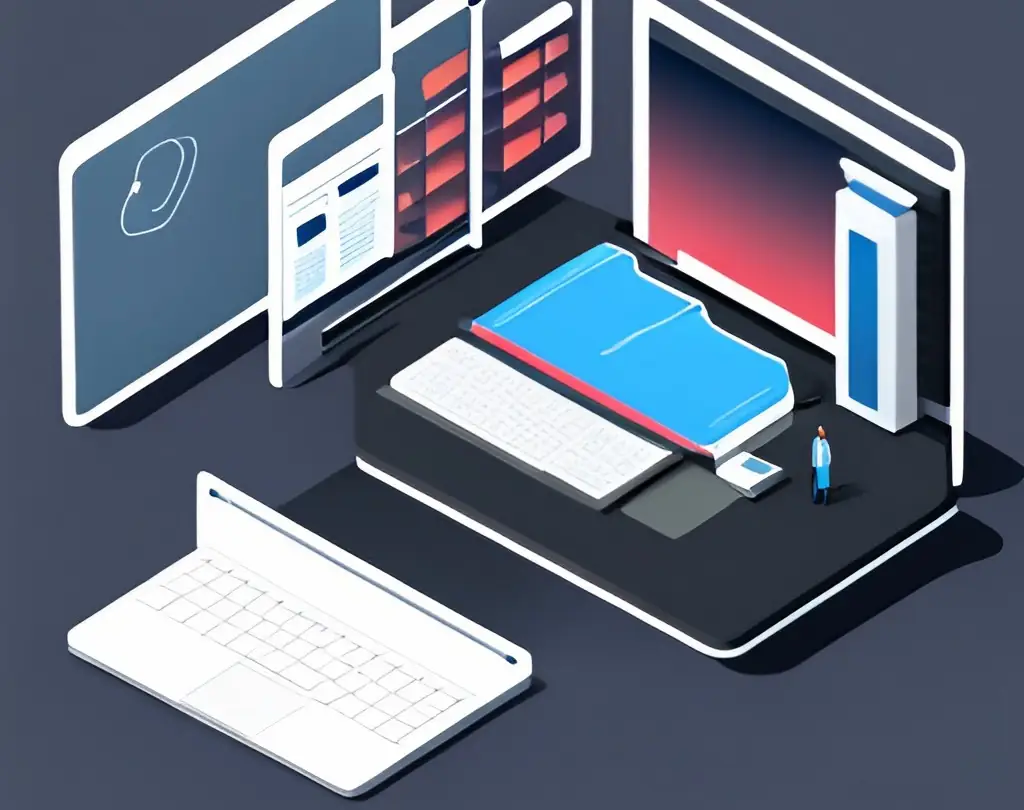As a tech enthusiast with over 20 years of experience in the industry, I’ve seen my fair share of laptops turn into infernos because of inadequate cooling.
In this comprehensive guide, we’ll dive into the fascinating world of laptop systems and dissect various methods like heat pipes, vapor chambers, and even advanced liquid cooling solutions.
We’ll also discuss monitoring your laptop’s temperature, optimizing cooling performance, and preventing overheating issues.
But be warned, this article assumes you have a basic understanding of laptop internals, so it’s not for beginners.
Why Cooling Systems Matter for High-Performance Laptops
If you’re a gamer, content creator, or simply someone who uses their laptop for extended periods, you’re no stranger to the heat these powerful machines can produce.
As laptops become thinner and processors become more sophisticated, the need for efficient cooling methods becomes critical.
Poor temperature management not only affects the performance and longevity of your device but could also lead to hardware failure in extreme cases.
By optimizing cooling performance, you can ensure that your laptop stays cool, giving you peace of mind and a more satisfying computing experience. Laptop Cooling Solutions for VR: Keeping Your System Cool
Understanding Heat Dissipation Techniques
Modern laptops employ a range of ingenious cooling solutions to manage heat output. These cooling methods are designed to ensure that these powerful machines can operate within their optimal temperature range, avoiding the detrimental effects of overheating.
Heat Pipes
Heat pipes are a prevalent cooling method, especially in laptops designed for gaming. Essentially, these pipes function as a two-phase heat transfer system. Here’s how they work:
- Heat pipes are made of a sealed hollow tube (typically copper or aluminum) filled with a working fluid, such as water, in a controlled low-pressure environment.
- This fluid absorbs the heat from the laptop’s components, causing it to evaporate and turn into a gas.
- The gas then travels along the pipe to a cooler area where it condenses back into a liquid, releasing the absorbed heat.
- The fluid then makes its way back to the heat source via capillary action, facilitated by a wicking structure on the inner walls of the pipe, and the process continues cyclically.
To further enhance this system, heat pipes usually work alongside fans and heatsinks, providing an active cooling solution and helping maintain a stable temperature in the laptop.
Vapor Chambers
A vapor chamber is akin to a flattened, wide-area heat pipe. It operates much like a heat pipe but has some defining characteristics:
- Rather than a single tube, vapor chambers consist of a sealed, flat panel with an array of microchannels.
- These channels allow for greater, more uniform heat distribution across the device, making vapor chambers particularly effective in cooling high-performance laptops where heat is generated over a larger surface area.
- The working fluid inside a vapor chamber follows the same evaporation-condensation cycle as in a heat pipe, managing heat transfer over broader areas.
Despite their superior cooling performance, vapor chambers are generally pricier and bulkier than traditional heat pipes, warranting their use in premium, performance-oriented devices.
Liquid Cooling
Liquid cooling systems, often seen in high-end gaming laptops and workstations, offer superior cooling performance compared to air cooling methods. Here’s a closer look at how they function:
- A liquid cooling system uses a combination of water and non-conductive coolant that circulates around the laptop’s heat-generating components via a network of tubes.
- The coolant absorbs heat from these components, and the heated fluid then moves to a radiator.
- A fan cools the heated fluid in the radiator, and the now-cooled fluid cycles back to absorb more heat, maintaining a continuous cooling cycle.
While these systems offer top-tier cooling performance, they come with a higher price tag and maintenance requirements, including regular coolant changes and pump maintenance. Therefore, they are more suitable for users who demand the highest performance from their laptops.

User Installation of Cooling Systems
While advanced cooling solutions like liquid cooling systems may require professional installation, there are indeed simple, user-friendly alternatives to improve your laptop’s cooling performance. Here are some options:
Laptop Cooling Pads
Laptop cooling pads are inexpensive and easy-to-use accessories that help dissipate heat from your device.
These devices come with built-in fans that provide extra airflow beneath your laptop, improving its overall cooling ability.
Thermal Paste
Thermal paste is an essential component in any laptop cooling system. This paste, applied between the processor and heatsink, fills microscopic gaps that would otherwise trap air.
These air pockets hinder heat transfer and increase temperatures in these vital components. Applying high-quality thermal paste can improve heat dissipation and reduce your device’s overall operating temperature.
Cleaning Dust Build-Up
Over time, dust can accumulate on your laptop’s internal components, hindering airflow and trapping heat.
By regularly cleaning the dust build-up in your device’s fans and vents, you can improve cooling performance and prolong its lifespan.
Monitoring and Preventing Overheating
To ensure that your laptop stays within a safe temperature range, it’s essential to monitor its temperatures while in use. Many laptops come with pre-installed software that allows users to track their device’s temperature, but there are also third-party applications available for this purpose.
Monitoring Your Laptop’s Temperature
To effectively manage your laptop’s cooling performance, it’s essential to monitor its temperature. Several software solutions can help you keep an eye on your device’s thermal status:
These tools provide real-time temperature readings, fan speeds, and other useful information that can help you identify potential issues before they escalate.
Tips for Preventing Overheating
Besides using software solutions to monitor your laptop’s temperature, there are a few preventive measures you can take to reduce the risk of overheating:
- Keep your laptop clean: Dust buildup on components can hinder airflow and cause temperatures to rise. Regularly clean your laptop’s vents, fans, and internal components to ensure proper cooling.
- Use a cooling pad: Laptop cooling pads are an inexpensive and effective way to improve airflow and reduce temperatures. They come in various sizes, and designs, and even have built-in fans for even better results.
- Avoid using your laptop on soft surfaces: Placing your laptop on a bed or a cushion can block vents and prevent proper heat dissipation. Always use your laptop on a hard, flat surface to allow for optimum airflow.
- Optimize your laptop’s power settings: Many laptops have power settings that can adjust the device’s performance and cooling. You can choose a power plan that balances performance with energy consumption to prevent overheating.
- Regularly update your software: Keeping your operating system and drivers updated can enhance your laptop’s performance and efficiency, thereby preventing overheating issues.
Expert Cooling Tips Most Users May Not Know
While the aforementioned tips are fundamental to keeping your laptop cool, certain less-known expert tips can further help in preventing your device from overheating:
- Undervolting Your Laptop’s Processor: Undervolting involves reducing the voltage supplied to your laptop’s CPU. This can lower heat output and power consumption without affecting performance. However, proceed with caution, as incorrect undervolting can lead to system instability.
- Using an SSD Instead of an HDD: Solid State Drives (SSDs) use less power and generate less heat than Hard Disk Drives (HDDs). If you’re still using an HDD, consider upgrading to an SSD for both performance and cooling benefits.
- Replacing Old Thermal Paste: The thermal paste between your CPU and its heatsink degrades over time, reducing its effectiveness. Consider replacing it every few years to maintain optimal heat transfer.
- Keeping Your Software Updated: Ensuring your laptop’s operating system and software are up-to-date is crucial. Updated software often includes performance enhancements and bug fixes that can prevent overheating.
- Using an External Keyboard and Mouse: If your laptop gets too hot during intensive tasks, consider using an external keyboard and mouse. This not only keeps your hands cool but also improves your comfort and productivity.
Conclusion
Laptops are powerful and compact devices, but their small size can hinder proper cooling. However, with the right knowledge and tools, you can effectively improve your device’s cooling performance to prevent overheating issues and extend its lifespan. Whether it’s through user-friendly accessories or software solutions, taking steps to keep your laptop cool will ultimately benefit both its performance and longevity.
- Upgrading SSD Storage in the ThinkPad X9-15 Gen 1 Aura Edition

- How Quantum Computing Could Impact Everyday Laptops

- What Is The Difference Between Lenovo’s Pens? (with Part Numbers)

- Legion 5 Laptop Upgrade Guide: Game Like a Pro

- How to Replace Your Laptop Battery: A Step-by-Step Guide


J.S. is the owner, content creator, and editor at Upgrades-and-Options.com. I’ve worked in the IT and Computer Support field for over 20 years. The server hardware in my computer labs has mostly been IBM, but I’ve supported Dell, HP, and various other hardware. In addition, as part of my lab administrator responsibilities, I’ve learned, supported, and repaired/upgraded network hardware such as Cisco routers and switches. READ FULL BIO >>