Lenovo laptop T480 RAM upgrade and SSD information.
Many owners of Thinkpad T480s have been asking if they can upgrade the amount of memory their laptops has, as well as show many DIMM slots this model Thinkpad comes with.
Is The Lenovo Thinkpad T480 Upgradable?
The Lenovo Thinkpad T480 has two DIMM sockets and the RAM can be upgraded to a maximum of 32GB. Simply remove the back cover and install the new RAM DIMM.
I’ll explain all the steps and details you need to know as well as what type of memory to buy in this article.
THIS POST MAY CONTAIN AFFILIATE LINKS. As an Amazon Associate, I earn from qualifying purchases. PLEASE READ MY DISCLOSURE FOR MORE INFO.
The Thinkpad T480 has a 14-inch display and has either the 7th or 8th generation Intel processor.
It weighs about 3.6 lbs. and has a solid feel to it.
Note that it does come with USB Type-C connectors.
Many models come with a PCIe NVMe SSD storage drive.
There are several configurations and models of the T480, I’ll cover the models sold in North America which are of type 20L5 and 20L6. All models of T480 will be similar as all have two DIMM sockets.
The Thinkpad T480 model 20L5000UUS is sold in the U.S. and contains:
Intel Core i7-8550U (4C / 8T, 1.8 / 4.0GHz, 8MB)
1x 8GB SO-DIMM DDR4-2400
256GB SSD M.2 2280 PCIe NVMe
How Do I Add RAM To My Thinkpad T480 Laptop?
Adding memory to a T480 laptop is a simple process most people can do themselves. Follow the steps below and make sure to disable the battery first.
Steps to upgrade the RAM on T480:
- Remove the A/C adapter if it is connected.
- Boot the T480 and press the F1 key to enter the BIOS.
- Select Config > Power and disable built-in power.
- Remove the external battery from the laptop.
- Remove the 6 screws holding the back cover in place.
- Using a pry tool, carefully release the clips holding the back cover in place. The clips can be tight so use caution to ensure you don’t break them.
- Lift the back cover up and away from the T480.
- It’s good practice to disconnect the internal battery from the system board.
- The two memory modules are in the center of the board, insert your new DIMM in an available socket.
Note: Insert the notched end of the memory DIMM into the socket. Press the DIMM in firmly and pivot it downward until it snaps into place. Make sure the DIMM is installed firmly in place.
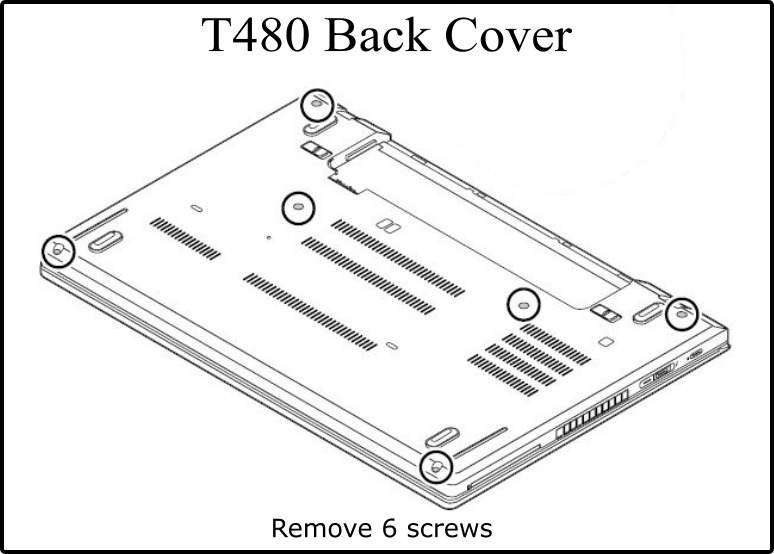

After upgrading the RAM in your T480 remember to plug back in the internal battery. Next, replace the back cover and screws then put the external battery back in place. Then power up your laptop to verify it recognizes the new memory amount.
Related: Lenovo Laptop Is Not Turning On | NEW Solutions
Do you have a Thinkpad T470 that you want to upgrade?
Read my article: How Do I Add Memory To My Lenovo T470? (easy steps)
Check out: Can You Upgrade A Lenovo Thinkpad T580?
How Much Does RAM For A Thinkpad T480 Cost?
The cost of adding RAM to a T480 will depend on where you buy it and what size DIMM you want to purchase. As I noted above, the maximum amount of RAM for a T480 is 32GB and it has two DIMM sockets.
I checked the price from the Crucial website for 8GB DIMMs and 16GB DIMMs. Below I’ve shown those prices as of this writing.
–> Crucial 8GB DDR4-2666 SODIMM $28.49
(DDR4 PC4-21300 • Unbuffered • NON-ECC • DDR4-2666 • 1.2V • 1024Meg x 64 •)
–> Crucial 16GB DDR4-2666 SODIMM $59.49
(DDR4 PC4-21300 • Dual Ranked • Unbuffered • NON-ECC • DDR4-2666 • 1.2V •)
T480 RAM And SSD Configuration Table
Check the table below for specific model configurations. It displays the default installed harddrive and memory amounts.
| Model T480 | Memory | HardDrive |
|---|---|---|
| 20L5000TUS | 1x 8GB SO-DIMM DDR4-2400 | 512GB SSD M.2 2280 PCIe NVMe |
| 20L5000UUS | 1x 8GB SO-DIMM DDR4-2400 | 256GB SSD M.2 2280 PCIe NVMe |
| 20L5000VUS | 1x 8GB SO-DIMM DDR4-2400 | 256GB SSD M.2 2280 PCIe NVMe |
| 20L5000WUS | 1x 4GB SO-DIMM DDR4-2400 | 500GB HDD 7200rpm 2.5″ |
| 20L5000XUS | 1x 16GB SO-DIMM DDR4-2400 | 512GB SSD M.2 2280 PCIe NVMe |
| 20L5000YUS | 1x 8GB SO-DIMM DDR4-2400 | 256GB SSD M.2 2280 PCIe NVMe |
| 20L50010US | 1x 16GB SO-DIMM DDR4-2400 | 512GB SSD M.2 2280 PCIe NVMe |
| 20L50011US | 1x 8GB SO-DIMM DDR4-2400 | 256GB SSD M.2 2280 PCIe NVMe |
| 20L50012US | 1x 8GB SO-DIMM DDR4-2400 | 500GB HDD 7200rpm 2.5″ |
| 20L50013US | 1x 8GB SO-DIMM DDR4-2400 | 256GB SSD M.2 2280 PCIe NVMe |
| 20L50014US | 1x 8GB SO-DIMM DDR4-2400 | 256GB SSD M.2 2280 PCIe NVMe |
| 20L50015US | 1x 16GB SO-DIMM DDR4-2400 | 256GB SSD M.2 2280 PCIe NVMe |
| 20L50016US | 1x 4GB SO-DIMM DDR4-2400 | 500GB HDD 7200rpm 2.5″ |
| 20L50017US | 1x 16GB SO-DIMM DDR4-2400 | 256GB SSD M.2 2280 PCIe NVMe |
| 20L50018US | 1x 16GB SO-DIMM DDR4-2400 | 512GB SSD M.2 2280 PCIe NVMe |
The table above lists some of the top-selling Thinkpad T480 models in the U.S. You can see most are equipped with 8GB of RAM, so upgrading to a total of 16GB of RAM is pretty affordable and easy to do yourself. I’m pretty impressed with the standard PCIe NVMe SSD drives that come with most of these models. The SSD can also be easily upgraded following the same steps above if you find you need more storage space.
Verify The Amount Of RAM You Have?
If you need to double-check just how much memory your T480 has, you can simply look in Windows 10.
In Windows 10:
- Right-click the Start Menu and select System.
- In the System section, next to Installed RAM, you will see the amount of memory your system has.
Alternatively, you can enter the T480 BIOS by powering on the laptop and pressing F1. This enters the machine BIOS that displays the memory amount.
How Much RAM Do You Need?
The amount of RAM you may need depends greatly on how you use your laptop. 4GB might be enough for a casual user mostly web browsing.
–> Read my related article: Laptop Buying Guide, How To Choose. It goes into detail about what to look for in a laptop and how much memory you may need.
For most casual users 8GB of RAM is sufficient. For heavy users or gamers, 16GB or more might be preferred. You can accomplish a majority of tasks and open spreadsheets, play some games, etc. on 8GB of RAM. If you plan on doing heavy data-intensive processes such as video editing or serious gameplay, you should look to 16GB of RAM.
Think about upgrading the RAM if your laptop seems slower than it used to, takes a long time to boot up, or hangs and freezes. These may be signs you are running low on memory.
In Summary
The Lenovo Thinkpad T480 RAM upgrade procedure is simple to accomplish for most users and can help with the performance of your laptop. The cost of RAM is fairly affordable if you do decide you could benefit from an upgrade.


