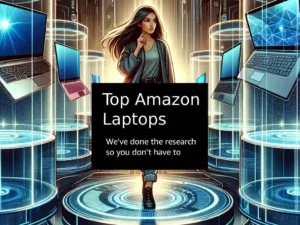We show how to open and extract RAR files from Windows, macOS, Android, iPhone, Chromebook, Linux, and online.
What is a RAR file? RAR files are compressed archive files that contain one or more folders and files. RAR files are often used to send large files via email or to download many small files from the internet. RAR files can be opened with a RAR file extractor, such as WinRAR or 7-Zip.
With these programs, you can open RAR files and extract the files inside.
Once the app is installed, open the RAR file with the app and click “Extract.” The extracted files will be saved to a new folder on your device.
- How to Extract RAR Files on a Windows PC
- How to Extract RAR Files on a Mac
- How to Extract RAR Files on an Android Device
- How to Extract RAR Files on an iPhone
- How to Extract RAR Files on a Chromebook
- How to extract RAR files in Linux
- Extract RAR Files Online
- What Are RAR Files Used For?
- Creating RAR Files
- Converting RAR Files
- Encrypting and Password Protecting RAR Files
- Frequently Asked Questions
- Open and Extract RAR Files – Summary
How to Extract RAR Files on a Windows PC
On a Windows PC, including Windows 10 and Windows 11, extract .RAR files by using an app like 7-Zip or WinRAR. Just download the program and install it on your computer.
Then, right-click on the RAR file you want to open and select “Extract with 7-Zip” (or whatever program you installed). Make sure you have enough hard drive space available to extract the files.
The extracted files will now be saved to a new folder on your computer.
WinRAR is free for limited use and a pay version is available. You can continue to use the free version for however long you want.
Check out my laptop buying guide for all the essential information you need to make a laptop purchase.
How to Extract RAR Files on a Mac
Extracting RAR files on a Mac is slightly different than on Windows because there aren’t as many standalone apps that can do it. The best way to extract RAR files on a Mac is with The Unarchiver, which is a free RAR file opener app that you can download from the Mac App Store.
To use The Unarchiver with Automator, first, download and install the program. Then, launch Automator and select the “Workflow” template from the list of options.
On the next screen, select the “Files & Folders” option from the left-hand menu. Then, drag and drop the “Extract Files” action into the workflow window.
Finally, click on the “Run” button to extract the RAR file. The Unarchiver is a great way to extract RAR files on a Mac.

How to Extract RAR Files on an Android Device
To extract a RAR file on an Android device, you will need to download a RAR extractor app from the Google Play Store, such as Rar for Android.
Can I Open RAR Files on Mobile?
Yes, there are many apps available that will allow you to open and extract RAR files on your mobile device, such as Rar for Android. Search the app store for your device for a RAR extractor app.
How to Extract RAR Files on an iPhone
To extract a RAR file on your iPhone, you will need to download and install iZip. Once installed, you can open the RAR file with iZip and extract the files to a location of your choice.
Once you have a RAR file opener installed, you can open RAR files and extract their contents just like you would with a ZIP file.
Whether you’re using Windows, macOS, Linux, or Android, extracting RAR files is a simple process that only takes a few steps.
How to Extract RAR Files on a Chromebook
Chromebooks do have built-in support for extracting RAR files through the Files app. You can open RAR files with the Files app and then copy or move their contents to the location you want.
A better alternative to extract RAR files on Chromebooks is the Wicked Good Unarchiver app available from the Chrome Web Store.
How to extract RAR files in Linux
Linux is designed around files and as such, almost everything is a file. Therefore, it is very easy to extract RAR files in Linux as the functionality is built into the operating system.
To extract a RAR file in Linux, open the command terminal and navigate to the location of the RAR file. Type ‘unrar e filename.rar’ and press Enter. This will extract the contents of the RAR file to the current location.
If you want to extract the files to a specific location, type ‘unrar e filename.rar /path/to/extract/to/’ and press Enter.
If for some reason your Linux distribution does not already have unrar, simply install it using “sudo apt-get install unrar”. By the way, Linux has gotten much more user-friendly since the early days and you don’t need to be a computer geek to use it.
Extract RAR Files Online
Alternatively, you can use an online RAR extractor such as B1 Online Archiver, Archive Extractor Online, Ezyzip, and ‘Unrar.online’. These are free RAR file online services that can extract RAR files without having to download any software.
To use these extractors, just go to their website and upload the RAR file you want to extract. Then, select the “Extract” button and choose a location to save the extracted files.
Most of these services are free to use, but some may have limits on the size of the RAR file you can extract or the number of files you can extract in a day.
What Are RAR Files Used For?
RAR files are compressed archives that can hold several files inside. RAR is an acronym for Roshal Archive, named after its developer, Eugene Roshal.
RAR files use a compression algorithm that is more efficient than older algorithms like ZIP, making RAR files smaller in size. This makes them ideal for storing large collections of files or for transferring files over the internet.
RAR files can be opened with a number of different programs, including WinRAR and 7-Zip. RAR files can also be extracted without the need for any special software – many computers have built-in support for RAR files.
Extracting RAR files is as simple as right-clicking on the file and selecting “Extract Here”. RAR files are a great way to store or share large collections of files, and they can be easily extracted on most computers.
Are RAR Files Safe?
Yes, very safe. RAR files are compressed archives, which means that the data inside is compressed and needs to be decompressed before it can be used. This makes it nearly impossible for viruses or other malicious software to infect the data inside a RAR file.
However, it is possible for a RAR file to be infected with a virus if the data already contains a virus. This will package the data and the virus together in the .RAR file. If you think a RAR file might be infected, don’t open it – delete it.
Also Read: Tips To Secure Your Home WiFi Network
Creating RAR Files
RAR files are a convenient way to package and compressed files for easy sharing. RAR files can be created using a variety of different programs, but WinRAR is one of the most popular.
To create a RAR file using WinRAR, first, open the program and select the “Add files to archive” option from the File menu.
Then, use the dialog box that appears to navigate to the file or files that you want to add to the RAR file.
Once you’ve selected the file, you can choose to compress it using either the RAR or ZIP format. RAR offers better compression than ZIP, but both formats are widely supported.
Finally, click on the “OK” button to create the RAR file. Creating RAR files is a quick and easy way to share files with others.
Converting RAR Files
Those needing to convert a RAR file to a Zip file can use a program such as Cloudconvert. The program takes the RAR file and converts it to a Zip file, which can then be extracted using any Zip file extraction program.
The entire process only takes a few seconds and does not require any special knowledge. The only downside is that the free version of Cloudconvert limits the file conversions to 25 MB, but you can add password protection if needed.
Another way using Windows is to extract the RAR file first, then select all the extracted files and use the built-in Zip compression feature in Windows to create a new Zip file. This can be done by right-clicking on the selected files and selecting “Compress To ZIP File”.
Can I split RAR files?
When creating RAR files, you have the option to split the file into multiple parts. This can be useful if you need to send a large RAR file over the internet – you can split the file into smaller parts and send them one at a time.
To split a RAR file using WinRAR, first, right-click on the file you wish to compress, just as you normally would. Select the “Split Files” or “Split To Volumes” option from the menu and select the size you want to create for each file.
WinRAR will compress your file into as many parts as you needed. The files will be labeled with a “.part” extension and can be extracted using WinRAR or any other RAR file extraction program. For example, filename.par.01.rar.
You can then send each part of the file separately. Keep in mind that each part of the split RAR file will need to be extracted in order – you can’t extract only part 2 without first extracting part 1.
Encrypting and Password Protecting RAR Files
You can encrypt and password-protect RAR files using the WinRAR program. To do this, open WinRAR and select the “Add files to archive” option from the File menu.
Then, use the dialog box that appears to navigate to the file or files that you want to add to the RAR file.
Once you’ve selected the file, click on the “Advanced” button and select the “Set Password” option.
Enter a password in the dialog box that appears and click on the “OK” button. The password will be used to encrypt the RAR file.
Finally, click on the “OK” button to create the encrypted RAR file. Encrypting and password-protecting RAR files is a good way to keep your data safe.
Also Read: What Is A Firewall And Do I Need One?
Frequently Asked Questions
Extract RAR files anywhere you wish on your device. It is good practice to extract the files into a folder and not across your desktop as many files could be created.
If you forget or do not know the password to the RAR file, you can try a few brute force methods to try and open the file such as using a RAR password unlocker program or online service. These however are not guaranteed to work as most programs use 256-bit encryption which is exceedingly difficult to crack.
A few reasons could be the cause of issues with extracting RAR files, such as not having enough space on your device, the file path being too long, or you do not have permission to extract to that location. Another reason could be that the file is corrupted, in which case you can try downloading the file again or using a different RAR file extractor program.
Open and Extract RAR Files – Summary
So there you have the information to extract and create RAR files from Windows, macOS, Android, and iPhone devices. Use a program of your choice as many are available, but the most common RAR programs are WinRAR or 7-Zip for Windows, The Unarchiver for macOS, RAR for Android, and iZip for iPhone.
All these programs offer a way to open and extract RAR files, as well as create new ones. You can also use Cloudconvert to convert RAR files to Zip files if needed.
- What Are the Most Wished For Gaming Chairs on Amazon and Why?The most wished for gaming chairs on Amazon are highly sought after because they combine comfort, ergonomic design, and aesthetic appeal. These chairs stand out due to their innovative features such as lumbar support, reclining… Read more: What Are the Most Wished For Gaming Chairs on Amazon and Why?
- Dominate Your Games with the Lenovo G34w-30 Gaming MonitorIntroduction: Immerse Yourself in the Game In the competitive world of gaming, every frame and millisecond can mean the difference between victory and defeat. The right monitor can significantly impact your gaming experience, offering a… Read more: Dominate Your Games with the Lenovo G34w-30 Gaming Monitor
- Best Portable Chargers on Amazon: Never Run Out of Battery AgainA Guide to Amazon’s Top-Rated Power Banks Imagine this: you’re on a long flight, eager to capture every moment of your trip, when suddenly your phone’s battery dips into the dreaded red zone. Or perhaps… Read more: Best Portable Chargers on Amazon: Never Run Out of Battery Again
- Should I Get a Lenovo Legion Go USB-C Dock?Level Up Your Legion Go Experience: A Comprehensive Guide to the Lenovo Legion Go USB-C Dock The Lenovo Legion Go has taken the gaming world by storm, offering a powerful and portable way to enjoy… Read more: Should I Get a Lenovo Legion Go USB-C Dock?
- Top 5 Most Wished For Laptops on Amazon: A Detailed GuideNavigating the vast world of laptops can feel overwhelming, especially with endless options and tech specs to decipher. But what if you could tap into the collective wisdom of thousands of shoppers? This blog post… Read more: Top 5 Most Wished For Laptops on Amazon: A Detailed Guide