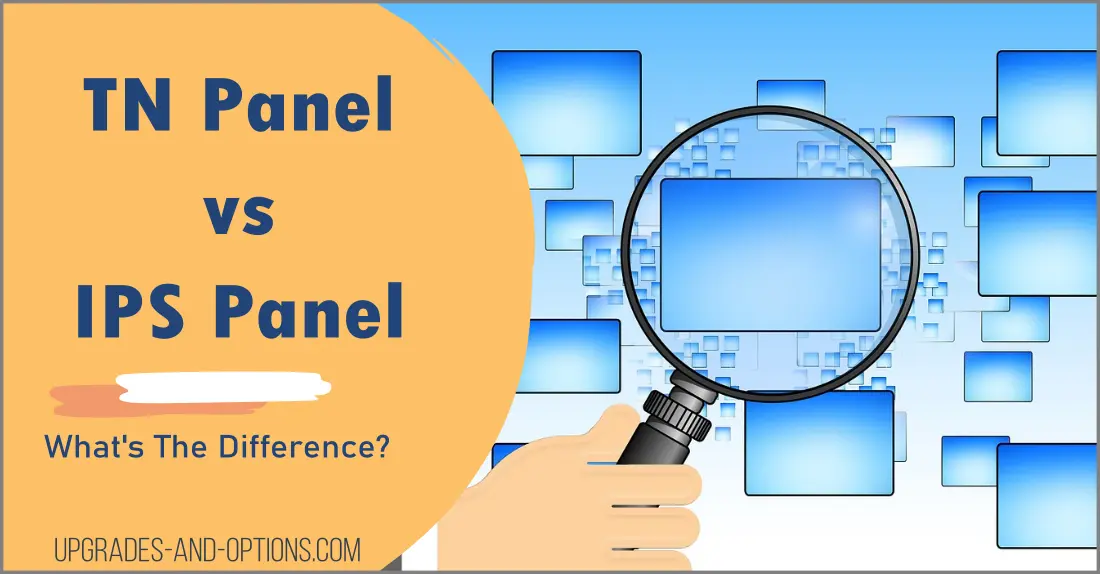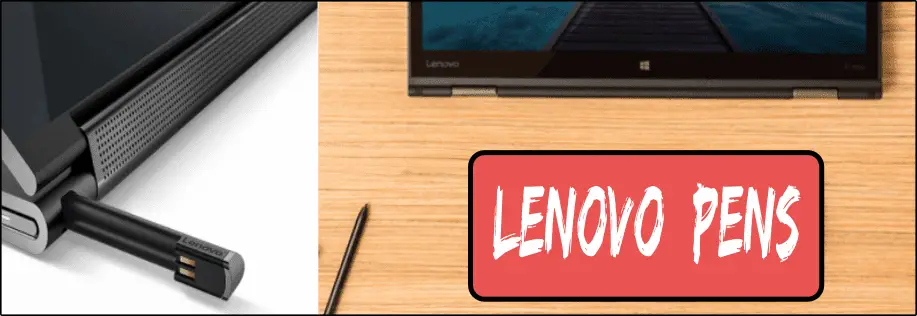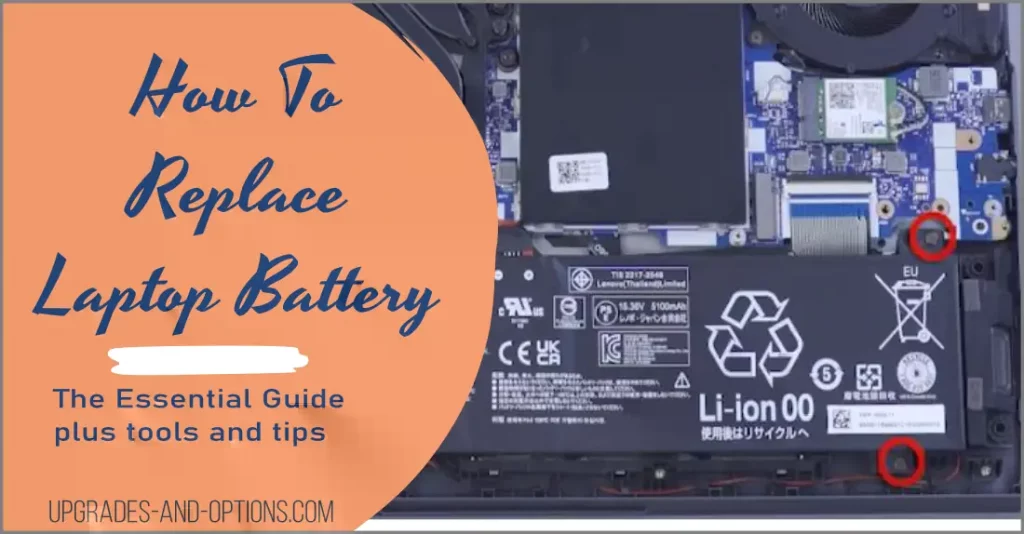If you’re in the market for a new monitor, you may be wondering what the difference is between TN panels and IPS panels. Both have their pros and cons, but which one is right for you?
In this blog post, we will take a closer look at both types of panels and explain the difference between them.
- One of the most important things to consider when shopping for a new monitor is the panel type.
- If you’re a gamer, you’ll probably want a gaming monitor with a fast response time. However, if you want the best color reproduction possible, then you’ll want an IPS panel.
- See even more Tech Information Guide articles.
THIS POST MAY CONTAIN AFFILIATE LINKS. As an Amazon Associate, I earn from qualifying purchases. PLEASE READ MY DISCLOSURE FOR MORE INFO.
Types of Panels: TN panel vs IPS
There are a few different types of panels that are commonly used in monitors, and each has its own advantages and disadvantages.
TN Twisted Nematic Panel
TN (Twisted Nematic) panels are traditionally the go-to monitor for gamers. This is because they have the fastest response time for all the panels. Although this is changing quickly.
The response time is the amount of time it takes for a pixel to change from one color to another.
A fast response time is important for gamers because it means that there will be less blurring and ghosting during fast-paced games.
However, TN panels do have some disadvantages. One of the biggest drawbacks is that they generally don’t have as good color reproduction as IPS panels.
They also tend to have narrower viewing angles, which can be a problem if you’re working on a large project or need to view the screen from different angles.
TN panels are the most common, and they’re usually the cheapest option. However, they also have slower response times and narrower viewing angles.
The IPS technology is quickly catching up to the TN panel response times and in some cases, is just as fast.
IPS InPlane Switching Panel
IPS (In-Plane Switching) panels are more expensive but offer better color reproduction and wider viewing angles. IPS panels have been traditionally for users who demand the best color representation for things such as photo and video editing.
The extra cost is due to the fact that IPS panels are more difficult to produce than TN panels. And, newer IPS panels are attaining faster response times (1ms) that rival that of TN panels. This of course will be reflected in the higher price.
A disadvantage of IPS panels is something called “glow”. Glow is when you see a halo effect around the edges of the screen when viewing in a dark room.
This can be distracting but you can make some adjustments to reduce the visible effects of this glowing.
One of the main advantages of IPS panels is that they have much wider viewing angles than TN panels. This means that you’ll be able to see the screen from different angles without losing any image quality.
VA Vertical Alignment Panel
VA (Vertical Alignment) panels are somewhere in between TN and IPS in terms of price. They offer good color accuracy and wide viewing angles, but their response times are slower than both TN and IPS panels. Where they shine is their high contrast ratio.
A high contrast ratio is a difference between the darkest black and the brightest white that a monitor can display. This means that VA panels can display very deep blacks, which can be great for watching movies or working in a dark room.
The main disadvantages of VA panels are their slow response time and the fact that they can suffer from ghosting and blurring more than other types of panels.
TN Panel vs IPS: How To Decide
So, which panel type is right for you? It really depends on your needs and budget. If you’re looking for the best possible image quality and viewing angles, then an IPS panel is the way to go.
However, if you’re on a tight budget or you need the fastest possible response time for competitive gaming, then a TN panel might be a better option.
ALSO READ: No Signal on Monitor | QUICK FIX
TN Panel vs IPS For Gaming
When it comes to choosing a gaming monitor, there are a few important things to keep in mind. One is response time. This is the measure of how quickly a pixel can change color, and it’s important for gamers because it can mean the difference between achieving that all-important headshot or being taken out by the enemy.
TN panels are generally faster than IPS panels when it comes to response times, but they also often have narrower viewing angles.
This isn’t as big of a deal if you’re the only one using the monitor, but if you’re gaming with friends or streaming your gameplay, you’ll want to make sure everyone has a good view of the action.
IPS panels have wider viewing angles and better color reproduction, but they can sometimes suffer from “glow” issues. You can find quality IPS monitors with fast response times, great color, and little to no glow, but they’ll usually be more expensive than TN panels.
When it comes to gaming monitors, it’s really a matter of choosing what’s most important to you in terms of image quality and response times.
IPS vs TN For Office Work
If you’re looking for a monitor for general use or office work, then you’ll want to focus on image quality and viewing angles.
TN panels are fine for general use, but they don’t offer the best image quality. If you’re looking at a lot of documents or spreadsheets, you’ll want a monitor with good color reproduction.
IPS panels offer great image quality and wide viewing angles, making them ideal for office work. IPS is generally recommended for most office-type work as it is a good all-around monitor type.
ALSO READ: Best Portable Monitor For Laptop | How to Choose
Display Panel Terminology
Let’s explain some of the terminology used to describe different aspects of display panels:
- Brightness level: This is the measure of how bright a monitor can get. The brighter a monitor, the easier it will be to see in a well-lit room. A common brightness level is about 250 nits.
- Color reproduction: This is the ability of a monitor to accurately display different colors. Some monitors have better color reproduction than others. This is especially important for creative professionals who need to edit photos or videos.
- Refresh rate: Refresh rate is the number of times per second that a monitor can redraw the image on the screen. A higher refresh rate means less eye strain and less motion blur. 60Hz is a pretty standard refresh rate, but gamers might want 144Hz or even 240Hz for the smoothest possible gameplay.
- Viewing angles: This is the angle at which you can view a monitor without losing image quality. The wider the viewing angles, the better.
- Response time: This is the measure of how quickly a pixel can change color. Lower response times are better for gamers as it can mean the difference between achieving that all-important headshot or being taken out by the enemy.
- Contrast ratio: This is the difference between the darkest black and the brightest white that a monitor can display. A higher contrast ratio means that panels can display very deep blacks, which can be great for watching movies or working in a dark room.
Monitor Connections
The way the monitor connects to your computer also affects the image quality. Common connection types are HDMI, DisplayPort, DVI, VGA, and USB-C.
The connection is important because a digital connection (like HDMI or DisplayPort) can carry a video signal with higher resolution and refresh rates than an analog connection (like VGA).
This is indicated by input lag.
Input lag: This is the measure of how long it takes for a monitor to display an image after it receives a signal from the computer. Lower input lag is better for gaming, as it means there will be less of a delay between your actions and what you see on screen.
HDMI:
HDMI is the most common connection type and is found on most computers and TVs. It can carry both video and audio signals.
DisplayPort:
DisplayPort is a digital connection that is becoming more common. It can carry both video and audio signals. It is the best connection to use for the highest resolutions and frame rates. Serious gamers will use DisplayPort as their connection.
DVI:
DVI can be an analog or digital connection that is often found on older monitors. It can only carry a video signal, so you’ll need to use a separate audio cable if you want sound as well.
VGA:
VGA is an analog connection that is slowly being phased out. It can only carry a video signal, so you’ll need to use a separate audio cable if you want sound.
USB-C:
USB-C is a new type of connection that can carry both video and data signals. This means that you can use a single cable to connect your monitor to your computer.

J.S. is the owner, content creator, and editor at Upgrades-and-Options.com. I’ve worked in the IT and Computer Support field for over 20 years. The server hardware in my computer labs has mostly been IBM, but I’ve supported Dell, HP, and various other hardware. In addition, as part of my lab administrator responsibilities, I’ve learned, supported, and repaired/upgraded network hardware such as Cisco routers and switches. READ FULL BIO >>
- Upgrading SSD Storage in the ThinkPad X9-15 Gen 1 Aura EditionUpgrading SSD Storage and Analyzing Memory in the ThinkPad X9-15 Gen 1 Aura Edition Upgrade Your ThinkPad X9-15 SSD Like a Pro: A Technical Guide The ThinkPad X9-15 Gen 1 Aura Edition (Machine Types 21Q6 and 21Q7) is designed as a premium device. While memory is permanently fixed, users can easily expand storage capacity, as the M.2 Solid-State Drive (SSD) is designated as an Optional-service Customer… Read more: Upgrading SSD Storage in the ThinkPad X9-15 Gen 1 Aura Edition
- How Quantum Computing Could Impact Everyday LaptopsQuantum computing may sound like science fiction, but its potential to revolutionize technology is very real. Unlike classical computing, which processes information using bits as 0s and 1s, quantum computing leverages the strange and exciting principles of quantum mechanics — like superposition and entanglement — to perform calculations at speeds previously thought impossible. This unprecedented power isn’t just about tackling complex simulations or advancing artificial intelligence;… Read more: How Quantum Computing Could Impact Everyday Laptops
- What Is The Difference Between Lenovo’s Pens? (with Part Numbers)Do you ever find yourself writing with an old-school pen or even worse a pencil? As you pry your fingers off that last-century writing device, ask yourself if there isn’t a better way. Well ask no more, there is a whole world of digital pens out there just waiting for you to discover.I went through this same process and wanted to find out about the digital… Read more: What Is The Difference Between Lenovo’s Pens? (with Part Numbers)
- Legion 5 Laptop Upgrade Guide: Game Like a ProThis article serves as your ultimate guide to upgrading your Lenovo Legion 5 laptop with RAM and SSD, unlocking its potential to deliver unbeatable gaming performance. With over two decades of expertise in the tech industry and countless successful upgrade projects under my belt, I’ve distilled all my knowledge into this comprehensive guide. You’ll learn, step by step, how to upgrade the RAM and SSD; and… Read more: Legion 5 Laptop Upgrade Guide: Game Like a Pro
- How to Replace Your Laptop Battery: A Step-by-Step GuideLaptop battery not lasting as long? Replacement may be needed. Before we jump into the process, it is essential to mention that you will require some tools. You’ll need a screwdriver (or two), a new laptop battery (make sure you get the right one), and a clean workspace. THIS POST MAY CONTAIN AFFILIATE LINKS. As an Amazon Associate, I earn from qualifying purchases. PLEASE READ MY… Read more: How to Replace Your Laptop Battery: A Step-by-Step Guide