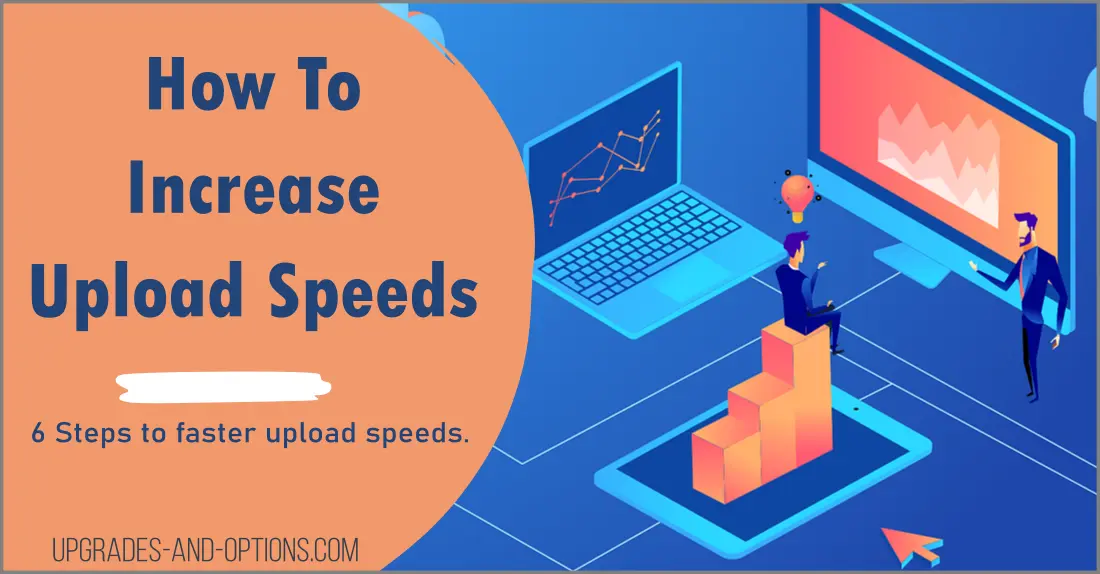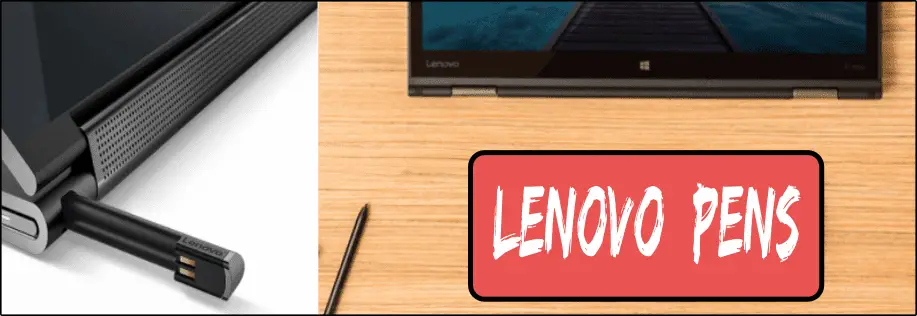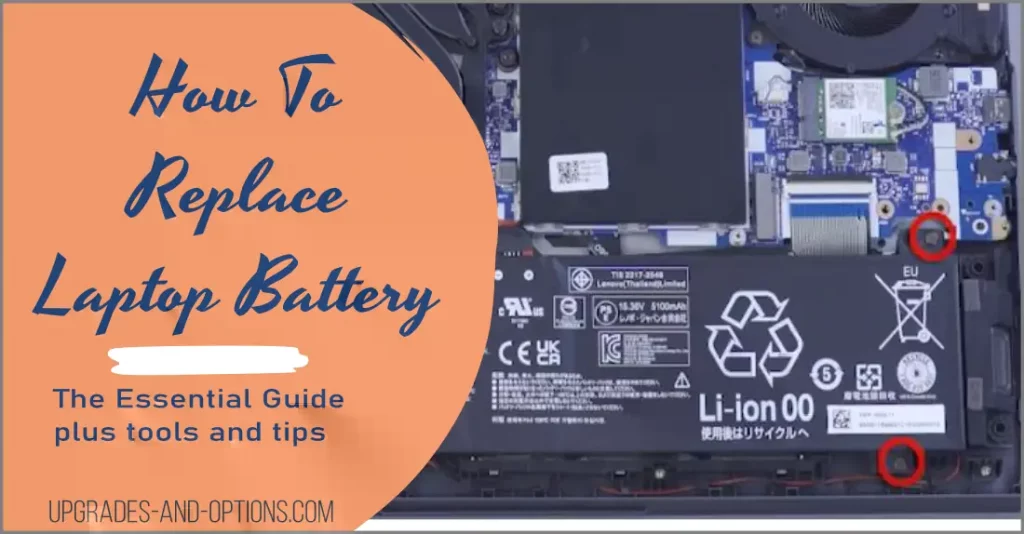Many of us have encountered slow upload speeds before, but there are some simple fixes that can help increase your upload speed and get the job done faster.
In this post, I’ll walk you through the steps I take to optimize my internet connection for faster upload times.
- How To Increase Upload Speeds? This article will explain that with 6 steps you can follow.
- Read on for some tips on how to increase your upload speeds. By following these simple steps, you can enjoy a faster, more seamless online experience.
- See even more Tech Information Guide articles.
THIS POST MAY CONTAIN AFFILIATE LINKS. As an Amazon Associate, I earn from qualifying purchases. PLEASE READ MY DISCLOSURE FOR MORE INFO.
How To Increase Upload Speeds
There are a few things you can do to increase your upload speeds.
1. Upgrade Your ISP Plan
One is to contact your internet service provider and see if there are any issues with your account or plan that could be causing slow speeds. You can check your internet speeds with an online speed test like speedtest.net.
Ask your ISP to run diagnostics on your line and see if it returns any errors or has a very high latency. They should resolve all issues that occur on their equipment that resides outside your house.
Another way to increase upload speed is to use a higher-quality connection. This can be done by upgrading to a higher-speed internet package or by using a better-quality router. An upgrade to your ISP package will provide both faster download and upload speeds.
2. Check And Reboot Your Router
Another is to check your router and make sure it’s configured correctly. In addition, it is a good idea to occasionally reboot your router to flush out any stale data that may be slowing it down.
If you have access, update the firmware of your router as well by visiting the manufacturer’s website.
3. Update Your Drivers
Another potential issue is that you need to update your drivers. Outdated or hogging programs can also slow down your upload speeds.
Update your Windows drivers by going to Settings > Windows Update.
You can also increase upload speed by optimizing your computer for better performance. This can be done by disabling unused programs and services. See how to optimize Windows 11.

4. Use A Wired Connection
You can also increase your upload speed by using a wired connection instead of a wireless one. A wired connection provides better speed and stability than a wireless connection. Many devices such as newer laptops don’t have an ethernet port so this will not be an option for some.
You can, however, decrease or limit the number of connected devices on your wifi network, which will help with overall speed.
5. Change Your DNS Server Addresses
Take a look at your Domain Name Server (DNS) settings. Choosing to use Google’s public DNS instead of your ISPs may increase your browsing speed. Google’s DNS addresses are:
- 8.8.8.8
- 8.4.4.4
To edit your DNS settings in Windows 11:
- Go to Settings > Network & Internet.
- Select your ethernet connection(Wi-Fi or Wired).
- On the next page, select Properties.
- Under DNS server assignment, select Edit, from there you can manually enter your IPv4 DNS addresses.
6. Choose A Different Location
Finally, you can try running a speed test from a different location or computer to see if the issue is with your device or connection. If your device is located far from the router, you may experience slower speeds due to signal strength. You can try moving your device closer to the router or using a stronger antenna.
If all else fails, you may need to upgrade your plan or switch to a different internet service provider.
The Difference Between Download and Upload Speeds
When you’re testing your internet speed, you’ll usually see two numbers: your download speed and your upload speed.
Download speed is the rate at which data is transferred from the internet to your computer, while upload speed is the rate at which data is transferred from your computer to the internet.
In general, download speeds are much faster than upload speeds. This is because most internet activity, such as streaming videos or downloading files, only requires a one-way transfer of data. Uploading data, on the other hand, usually requires a two-way transfer.
What Are Upload Speeds Used For?
Upload speeds are important for activities that require a two-way transfer of data, such as:
- Uploading files to the internet.
- Sending emails with attachments.
- Using video conferencing or live streaming services.
- Playing online games.
- Doing anything that requires real-time communication, such as VOIP calls.
How To Check Upload Speed
If you’re having trouble with slow upload speeds, the first thing you’ll want to do is run a speed test. This will give you an idea of what your current speeds are and whether or not they’re meeting the minimum requirements for your internet activity.
Know your current internet speed with a quick free WiFi speed test. Use this score to compare with your score after making the changes listed above.
What’s A Good Upload Speed?
A good upload speed depends on what you’re using the internet for. For most activities, such as streaming video or downloading files, a speed of 5 Mbps is sufficient.
For more demanding activities that require real-time communication, such as video conferencing or live streaming, you’ll need an upload speed of at least 10 Mbps.
An internet package with a 100 Mbps download speed will see roughly a 20 Mbps upload speed.
Many apps like Skype, Zoom, etc. call for at least 1.8Mbps upload speed but try to have at least 5Mbps upload speed and between 10 and 20Mbps for all your activities.
In July of 2022, Chairwoman Jessica Rosenworcel of the FCC proposed raising the minimum broadband speeds in the United States to 100 Mbps for downloads and 20 Mbps for uploads. If this passes, it will be the new broadband standard offering from internet providers.
What About Latency?
In addition to download and upload speeds, you may also see a number for latency. This is the amount of time it takes for data to travel from your computer to the internet and back again.
It’s measured in milliseconds, and low latency is important for activities that require real-time communication, such as online gaming or video conferencing.
You’ll need a latency of 15 ms or less for these activities.
ALSO READ: How To Lower Ping | 10 Repeatable Steps
Reasons For Slow Upload Speeds
There are a few potential reasons for slow upload speeds. One is that your ISP may be throttling your connection. This means that they’re intentionally limiting your speed in order to reduce bandwidth usage.
Another possibility is that you have an outdated or incompatible router. If your router is more than a few years old, it may not be able to handle the speeds your ISP is offering.
Finally, there could be an issue with your computer. If you’re using an older model, it may not be able to process data as quickly as newer models.
If you’re still having trouble after trying all of these things, you may need to upgrade your internet plan or switch to a different ISP.
Why You Need a Good Upload Speed
Having a good upload speed is important for a number of reasons.
- One is that it allows you to upload files quickly. This is important for activities like backing up data or sharing photos and videos with friends and family.
- Another reason is that it helps improve your overall internet experience. A good upload speed will help ensure that pages load quickly and that you can stream videos and music without interruption.
- Finally, more and more devices are connected to the internet today including refrigerators and other appliances. This places more demand on our home routers and internet connection. Having a robust connection with adequate download and upload speeds is more important than ever.
The solution moving forward is Wi-Fi 6E. This opens up the 6-GHz spectrum and it will increase the capacity of Wi-Fi networks by a factor of four while reducing latency by 75 percent.
This will increase the speeds of both your uploads and downloads.
So, if you’re looking to increase your upload speeds, you may want to consider upgrading to a Wi-Fi 6E router, there are limited options right now, but more will be available in the coming months.
Increase Upload Speeds Final Thoughts
There are a number of things you can do to increase your upload speed. The solution might be a combination of the steps shown above, or as simple as upgrading your internet plan.
In any case, it’s important to have a good understanding of your upload speed and what affects it. This will help you troubleshoot any issues you may be having and ensure that you’re getting the most out of your internet connection.

J.S. is the owner, content creator, and editor at Upgrades-and-Options.com. I’ve worked in the IT and Computer Support field for over 20 years. The server hardware in my computer labs has mostly been IBM, but I’ve supported Dell, HP, and various other hardware. In addition, as part of my lab administrator responsibilities, I’ve learned, supported, and repaired/upgraded network hardware such as Cisco routers and switches. READ FULL BIO >>
- Upgrading SSD Storage in the ThinkPad X9-15 Gen 1 Aura EditionUpgrading SSD Storage and Analyzing Memory in the ThinkPad X9-15 Gen 1 Aura Edition Upgrade Your ThinkPad X9-15 SSD Like a Pro: A Technical Guide The ThinkPad X9-15 Gen 1 Aura Edition (Machine Types 21Q6 and 21Q7) is designed as a premium device. While memory is permanently fixed, users can easily expand storage capacity, as the M.2 Solid-State Drive (SSD) is designated as an Optional-service… Read more: Upgrading SSD Storage in the ThinkPad X9-15 Gen 1 Aura Edition
- How Quantum Computing Could Impact Everyday LaptopsQuantum computing may sound like science fiction, but its potential to revolutionize technology is very real. Unlike classical computing, which processes information using bits as 0s and 1s, quantum computing leverages the strange and exciting principles of quantum mechanics — like superposition and entanglement — to perform calculations at speeds previously thought impossible. This unprecedented power isn’t just about tackling complex simulations or advancing artificial… Read more: How Quantum Computing Could Impact Everyday Laptops
- What Is The Difference Between Lenovo’s Pens? (with Part Numbers)Do you ever find yourself writing with an old-school pen or even worse a pencil? As you pry your fingers off that last-century writing device, ask yourself if there isn’t a better way. Well ask no more, there is a whole world of digital pens out there just waiting for you to discover.I went through this same process and wanted to find out about the… Read more: What Is The Difference Between Lenovo’s Pens? (with Part Numbers)
- Legion 5 Laptop Upgrade Guide: Game Like a ProThis article serves as your ultimate guide to upgrading your Lenovo Legion 5 laptop with RAM and SSD, unlocking its potential to deliver unbeatable gaming performance. With over two decades of expertise in the tech industry and countless successful upgrade projects under my belt, I’ve distilled all my knowledge into this comprehensive guide. You’ll learn, step by step, how to upgrade the RAM and SSD;… Read more: Legion 5 Laptop Upgrade Guide: Game Like a Pro
- How to Replace Your Laptop Battery: A Step-by-Step GuideLaptop battery not lasting as long? Replacement may be needed. Before we jump into the process, it is essential to mention that you will require some tools. You’ll need a screwdriver (or two), a new laptop battery (make sure you get the right one), and a clean workspace. THIS POST MAY CONTAIN AFFILIATE LINKS. As an Amazon Associate, I earn from qualifying purchases. PLEASE READ… Read more: How to Replace Your Laptop Battery: A Step-by-Step Guide