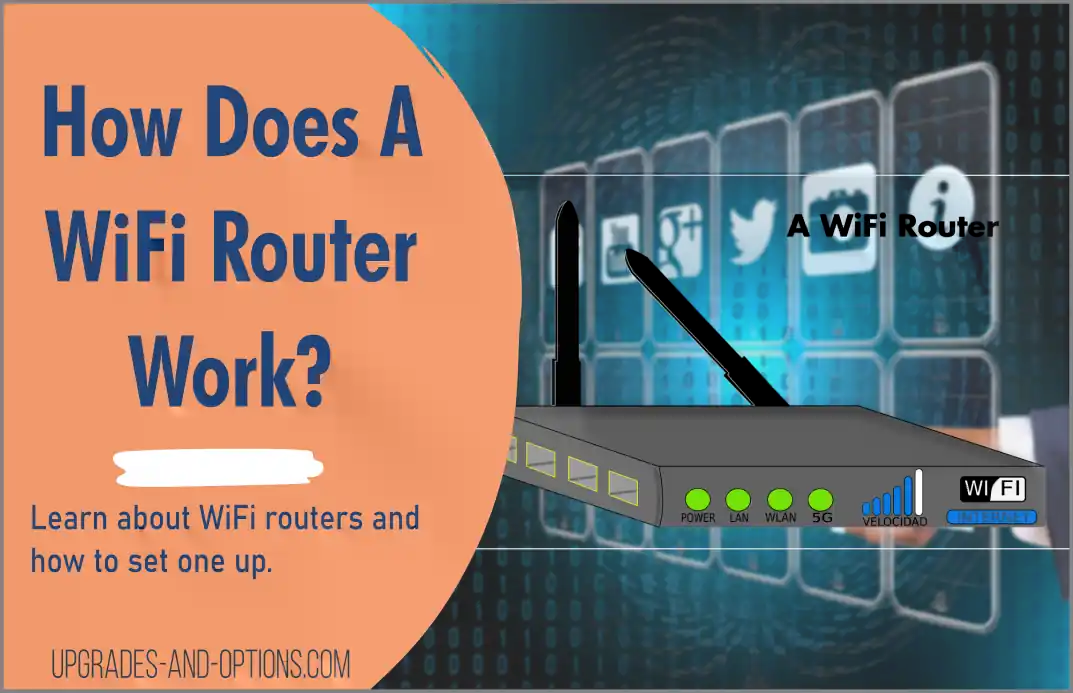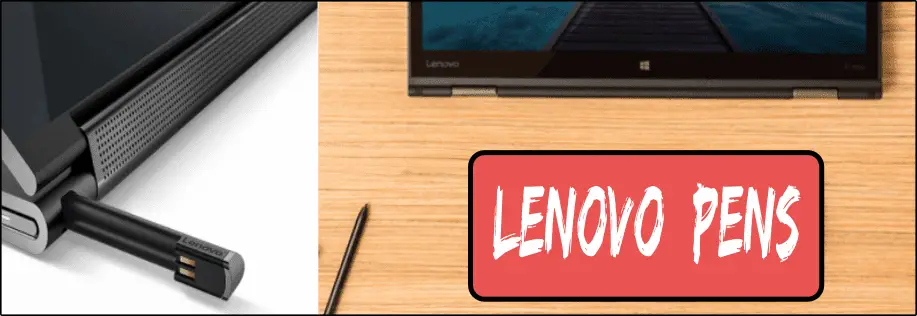A WiFi router connects smartphones, laptops, tablets, gaming consoles, and even refrigerators to the internet. But how does a WiFi router work?
A WiFi router is a device that allows multiple devices to connect to the internet wirelessly. It works by broadcasting a signal throughout your home or office, which devices can then pick up and use to access the internet.
In this article, I discuss how a WiFi router works and answer some common questions you might have about WiFi routers.
How Does a WiFi Router Work?
So, how does a WiFi router work? A WiFi router is a device that connects to your Internet Service Provider(ISP) and then broadcasts wireless signals throughout your home or office.
Devices within range of the WiFi router can then pick up this signal and use it to connect to the internet. Think of it like a radio station broadcasting a signal that your radio can pick up.
When you have many wireless devices connected, the WiFi router must direct and route all of these wireless signals to and from its internet link.
A WiFi router typically also has several wired Ethernet ports on the device itself. These allow you to connect devices directly to the router using an Ethernet cable.
A WiFi router is also commonly referred to as a modem. This is because the router includes a modem, which is the part that connects the router to your Internet Service Provider.
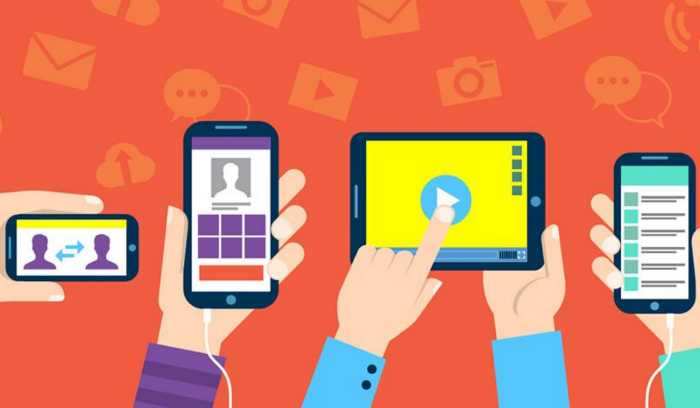
Components of a WiFi Router
A WiFi router is made up of several components:
- The modem connects the router to your Internet Service Provider via the WLAN port.
- The router distributes the internet signal to its connected devices.
- The antennae broadcast the WiFi signal throughout your home or office.
- The processor and memory power the router and allow it to perform its functions.
- The Ethernet ports allow you to connect devices directly to the router.
WiFi Router Wireless Range
A WiFi router typically has a range of around 300-400 feet. However, this range can be affected by factors such as walls, metal objects, and interference from other devices.
The range is largely determined by the broadcast frequency of the WiFi router, which is either 2.5GHz or 5GHz. The higher the frequency, the shorter the range but the higher the speed. Many WiFi routers today utilize both these frequencies, which is known as dual-band WiFi.
Tip: If your device is relatively close to the WiFi router, consider connecting to the 5GHz frequency to attain faster speeds.
Do I Need a WiFi Router?
Now that you know how a WiFi router works, you might be wondering if you need one. The answer to this question depends on how you want to connect to the internet.
If you have multiple devices that need to connect to the internet, such as a smartphone, tablet, and gaming console, then a WiFi router will be necessary to provide internet access to all of these devices.
If you have internet service through an ISP, most likely you were offered a WiFi router as part of your package. In this case, it is recommended that you use the provided router as it has been configured specifically for your connection.
However, you can purchase your own WiFi Modem/Router combo if you want more control over how your home or office network is set up. Just be sure to select a router that is compatible with your ISP, and let them know your intentions. They will require some information about the router such as the MAC address, which can be found on the bottom or back of the router.
You may also need a WiFi router if you want to connect service to a landline phone and want to use features such as caller ID and call waiting. VoIP (Voice over Internet Protocol) services require a broadband internet connection and a router to work.
What To Look For In a Router
If you decide to buy your own router you’ll need to know a few things beforehand.
- What type of internet connection do you have? (DSL, Cable, Fiber)
- What is the maximum speed of your internet connection? This will be indicated on your internet bill.
- Do you need a single-band or dual-band router?
- What is your budget for a router?
You’ll also want to keep in mind the range and number of devices you’ll be connecting to the router. The average home router can accommodate around 25-30 devices, but this number will increase if you purchase a mesh wifi network system, which consists of multiple routers that work together to provide coverage to a larger area.
You should also consider how often you’ll be using your WiFi router and for what purpose. If you’re a heavy user who streams video and plays online games, you’ll want to look for a router that can handle high speeds and large amounts of data.
On the other hand, if you only use your router for light internet activities such as checking email and browsing the web, you can save some money by opting for a less powerful router.
When it comes to price, you can expect to spend anywhere from $30-$500 on a WiFi router. The most important thing is to find a router that meets your needs and budget.
How Does a WiFi Booster Work?
A WiFi booster is a device that amplifies the signal from your router to extend the WiFi range throughout your home or office.
If you have a large home or office, or if you live in an area with a lot of interference from other devices, a WiFi booster can be helpful.
By placing the booster in between your router and dead zone, you can increase the WiFi signal strength and eliminate any areas where there is no or weak coverage.
WiFi boosters come in two different types: standalone units and mesh network systems.
Mesh network systems– these consist of multiple routers that work together to provide coverage to a larger area.
Standalone Units: These units look similar to a traditional router and must be placed in an area where there is already a strong WiFi signal.
The unit will then amplify the signal and extend the range.
To use a WiFi booster, you’ll first need to find the right location. The booster should be placed in between the WiFi Router and the area with poor or no coverage. Once you have found the ideal location, you can then plug the booster into an outlet and connect it to your router.
After the booster is connected, you should see an immediate improvement in your WiFi signal.
How Do I Setup a Wireless Router at Home?
The process of setting up a wireless router at home is relatively simple and only takes a few minutes.
First, you’ll need to connect the router to the internet. The router will have either an Ethernet port or a phone jack that you can use to make this connection.
Once the router is connected, plug in the power cord and turn on the router.
Next, use an Ethernet cable to connect the router to your computer. This will allow you to log into the router’s settings and configure it for your home network. Use the supplied username, password, and default IP address to gain access. Just open a web browser and enter the supplied IP address.
Once you’re logged into the router, make the following changes:
- Change the access password to the WiFi router.
- Configure the WiFi network name (SSID). Choose a name that is unique to your home network.
- Set the channel. This will in part determine how strong the WiFi signal will be.
- Configure the WiFi security such as WPA2. This will help to protect your home network from unauthorized access.
- Check the dual-band settings and enable 5GHz if available.
After you’ve made these changes, save the settings and restart the router. Once the router has rebooted, your home WiFi network will be up and running.
You can now connect your devices to the WiFi network by entering the SSID and password.
Be sure to place the router in a central location in your home to ensure optimal coverage. If you have a large home or suffer from poor WiFi signal, you may want to consider purchasing a mesh network system that consists of multiple routers that work together to provide coverage to a larger area.
Also read: How To Turn Your Laptop Into A WiFi Hotspot (5 steps)
Network Components
Let’s quickly define some of the common hardware components of a network for your reference.
- Modem: A modem is a device that connects your computer to the internet. This makes the actual connection between your home and your ISP provider.
- Router: A router is a device that routes data between network components. It allows you to connect multiple devices to your internet and “sorts” all that data appropriately.
- Ethernet Cable: An Ethernet cable is a type of cable used to connect devices to a network.
- WiFi Booster: A WiFi booster is a device used to amplify the WiFi signal and extend the range.
- Mesh Network System: A mesh network system consists of multiple routing nodes that work together to provide WiFi coverage to a larger area.
There you have it. That’s how a WiFi router works and how you can set one up in your home.
- How Quantum Computing Could Impact Everyday LaptopsQuantum computing may sound like science fiction, but its potential to revolutionize technology is very real. Unlike classical computing, which processes information using bits as 0s and 1s, quantum computing leverages the strange and exciting… Read more: How Quantum Computing Could Impact Everyday Laptops
- What Is The Difference Between Lenovo’s Pens? (with Part Numbers)Do you ever find yourself writing with an old-school pen or even worse a pencil? As you pry your fingers off that last-century writing device, ask yourself if there isn’t a better way. Well ask… Read more: What Is The Difference Between Lenovo’s Pens? (with Part Numbers)
- How To Wipe A Hard Drive Clean: 4 easy stepsWipe it Clean: The Ultimate Guide to Erasing Your Hard Drive Safely and Effectively To wipe a hard drive clean, follow these 4 steps to securely and thoroughly delete all your data. Learn the different… Read more: How To Wipe A Hard Drive Clean: 4 easy steps
- Maximize Laptop Performance: Mastering OverclockingExploring Laptop Overclocking: My Personal Journey In an era where digital technology is at the heart of nearly all our activities, the performance of our laptops significantly impacts our productivity, gaming experience, creativity, and even… Read more: Maximize Laptop Performance: Mastering Overclocking
- Ultimate Guide to Gaming Laptop Heat ManagementImmediate Answer Gaming laptops naturally run hot due to their powerful components packed in a compact design. However, excessive heat can throttle performance, shorten the lifespan of your device, and even cause hardware failures. To… Read more: Ultimate Guide to Gaming Laptop Heat Management