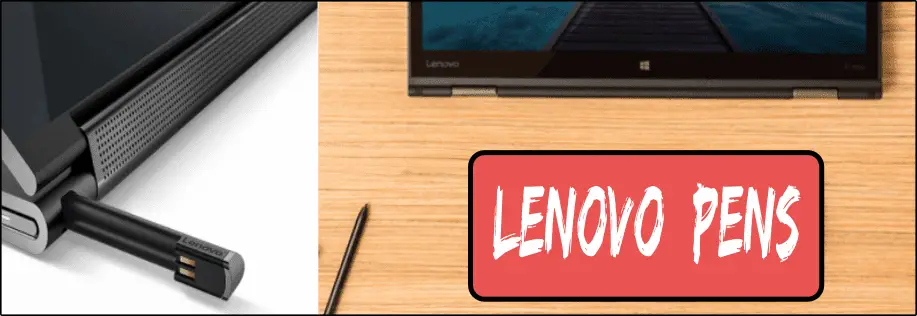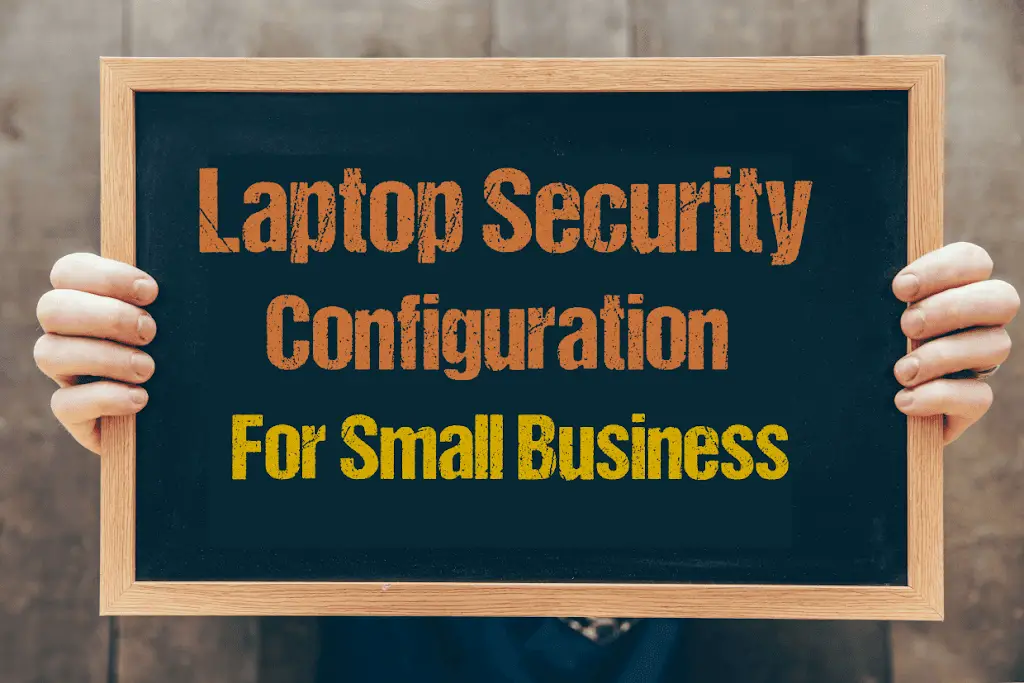Category: Tech Info Guide
Technology articles and information.
-
How Quantum Computing Could Impact Everyday Laptops
Quantum computing may sound like science fiction, but its potential to revolutionize technology is very real. Unlike classical computing, which processes information using bits as 0s and 1s, quantum computing leverages the strange and exciting principles of quantum mechanics — like superposition and entanglement — to perform calculations at speeds previously thought impossible. This unprecedented…
Written by
-
What Is The Difference Between Lenovo’s Pens? (with Part Numbers)
Do you ever find yourself writing with an old-school pen or even worse a pencil? As you pry your fingers off that last-century writing device, ask yourself if there isn’t a better way. Well ask no more, there is a whole world of digital pens out there just waiting for you to discover.I went through…
Written by
-
How To Wipe A Hard Drive Clean: 4 easy steps
Wipe it Clean: The Ultimate Guide to Erasing Your Hard Drive Safely and Effectively To wipe a hard drive clean, follow these 4 steps to securely and thoroughly delete all your data. Learn the different methods, tools, and tips to ensure a complete wiping of your hard drive. How To Wipe A Hard Drive Follow…
Written by
-
Maximize Laptop Performance: Mastering Overclocking
Exploring Laptop Overclocking: My Personal Journey In an era where digital technology is at the heart of nearly all our activities, the performance of our laptops significantly impacts our productivity, gaming experience, creativity, and even our learning processes. Maximizing laptop performance isn’t just about getting tasks done faster, but it’s also about efficiency and reliability.…
Written by
-
Ultimate Guide to Gaming Laptop Heat Management
Immediate Answer Gaming laptops naturally run hot due to their powerful components packed in a compact design. However, excessive heat can throttle performance, shorten the lifespan of your device, and even cause hardware failures. To manage heat effectively, ensure proper airflow, clean internal components regularly, and, if needed, adjust system settings like undervolting or apply…
Written by
-
How to Set Up Dual Monitors for Your Laptop at Home
Enhancing Productivity With Dual Monitors Imagine seamlessly working on a design while easily referencing source material and observing real-time changes—all without constantly switching windows. This is the advantage of dual monitors. By dedicating one screen to your active project and the other to reference materials, communication tools, or ongoing video conferences, you eliminate the need…
Written by
-
How Do I Run Diagnostics on My Lenovo?
Primary Query: How do I run diagnostics on my Lenovo laptop? To run diagnostics on your Lenovo laptop, follow these steps: Follow-Up Questions What Diagnostic Tools Are Available for Lenovo Laptops? Lenovo offers a range of diagnostic tools tailored for different scenarios: These tools collectively help in scanning and identifying hardware issues, ensuring precise troubleshooting.…
Written by
-
Lenovo Legion Performance Tech Explored: Next-Level Gaming Experience
Dominate the competition with the unparalleled power and performance of Lenovo Legion gaming series. Engineered for those who demand the best, Legion laptops combine cutting-edge technology, innovative cooling solutions, and stunning visuals to deliver an immersive gaming experience like no other. Whether you’re a seasoned esports pro or a casual gamer looking for a competitive…
Written by
-
How to Monitor and Improve Your Laptop Battery Health in Windows
This guide will walk you through how to check your laptop’s battery health in Windows, helping you troubleshoot issues and extend battery life. Introduction Keeping your laptop battery in good condition can mean the difference between seamless productivity and constant frustration. In this blog post, we will explore how to generate and interpret a battery…
Written by
-
Laptop Security Configuration For Small Business
Laptop security configuration for small business is a complete management policy package ensuring safety and security for the lifecycle of the laptop asset. If Attention Is Given To Creating And Implementing Strong Policies For Laptop Security, Small Businesses Will Position Themselves To Protect Their Company And Their Employees. Key Takeaways Laptop Security Configuration: A Comprehensive…
Written by