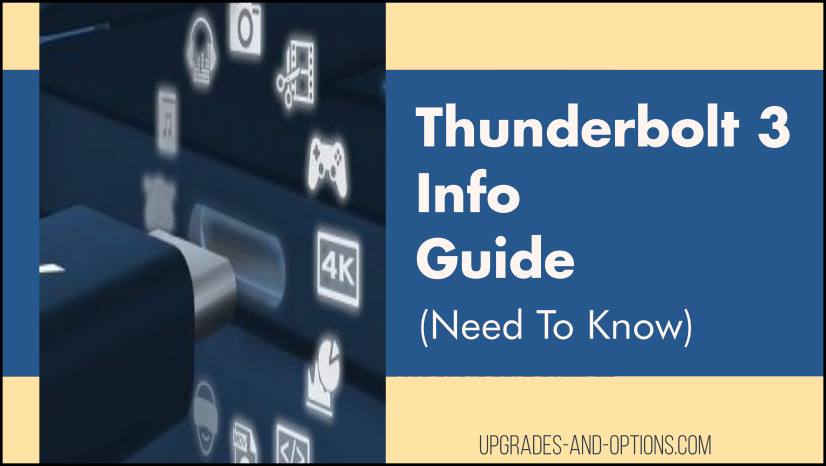Updated 11/27/2022
Have questions about the widely used Thunderbolt™ 3 interface? This Thunderbolt 3 info guide answers them and provides some detail about the latest release named Thunderbolt 4.
Thunderbolt 3 is an interface standard providing high bandwidth and fast speeds on just one cable. It aims to be the only cable users will need in the future.
Thunderbolt 3 Information You Need To Know
- What Does A Thunderbolt Port Look Like?
- What’s So Great About Thunderbolt?
- What Can Thunderbolt 3 Do?
- Is Thunderbolt 3 The Same As USB-C?
- What Is The Difference Between Thunderbolt 3 And 4?
- How Do I Know If My Computer Has Thunderbolt 3?
- Which Is Faster PCIe Or Thunderbolt 3?
- Which Is Faster USB-C Or Thunderbolt?
- Will Thunderbolt Replace HDMI?
- Why Use A Thunderbolt Dock?
- Summary
What Does A Thunderbolt Port Look Like?
A Thunderbolt port looks like either a Mini DisplayPort or USB-C port with a lightning bolt next to it. It is an elongated round slim port with a tab in the middle of it.
Thunderbolt1 and Thunderbolt2 use the MiniDP connector. Thunderbolt 3 and Thunderbolt 4 use the USB-C connector. You can distinguish a Thunderbolt port as it will have a small lightning bolt next to it.

What’s So Great About Thunderbolt?
Your computer connects to external peripherals through an interface. Thunderbolt™ is an interface developed by Intel and was first released in 2011. Note, Apple co-developed the interface and uses it in their computer line-up.
The great thing about Thunderbolt is the goal of the Thunderbolt standard was to deliver the fastest data speed, high video bandwidth, and power delivery all in one interface or cable. You can daisy chain up to 6 devices through one port.
Thunderbolt is backwards compatible and allows connections to Thunderbolt devices, any display connection, and just about any USB device available.
What Can Thunderbolt 3 Do?
Thunderbolt 3 provides speeds up to 40 Gbps, can drive two 4k displays at 60 Hz, can charge at 100W, handle networking and external graphics.
The Thunderbolt 3 interface uses the USB-C connector that is common today. The difference between Thunderbolt 3 and USB-C is that USB-C is a connector, not an interface.
Thunderbolt 3 is so fast you can download a 4k movie in about half a minute.
So, Thunderbolt 3 has proved to be the dominant interface as it uses the USB-C connector, is backward compatible, and connects to virtually any device. You should know that the USB-C port does not necessarily mean it supports the Thunderbolt standard.

Is Thunderbolt 3 The Same As USB-C?
No, Thunderbolt 3 is not the same as USB-C. Thunderbolt 3 is an interface standard, while USB-C is a connector type.
Thunderbolt 3 uses the USB-C connector because it has several advantages. Mainly, the speed increase achieved with the USB-C connector as well as the small form factor.
Note too that Thunderbolt is an Intel technology and is only supported/used on Intel motherboards. As of now, AMD motherboards do not support the Thunderbolt interface.
As noted above, Thunderbolt 3 uses a USB-C connector. Not all USB-C ports are Thunderbolt 3 however. Look for the lightning bolt next to the port for confirmation.
Want to know what the different versions of USB are? Read my article titled:
What Are The Different Versions Of USB?

What Is The Difference Between Thunderbolt 3 And 4?
The difference between Thunderbolt 3 and 4 is that Thunderbolt 4 is the successor to Thunderbolt 3, as such the main difference is the included support of the USB4 protocol standard.
Thunderbolt 4 still supports up to 40Gbps throughput but also improves the minimum performance requirements. In addition, docks with 4 Thunderbolt 4 ports will be offered and cables can now reach up to 2 meters in length.
Thunderbolt 4 will use the 8000 series controller, support DMA security protection, and provide PC charging on at least one port. Check out the Intel Thunderbolt 4 Press Deck for more.
How Do I Know If My Computer Has Thunderbolt 3?
To find out if your computer has Thunderbolt 3, check the USB-C ports for the small lightning bolt symbol next to them. This indicated the USB-C port is Thunderbolt 3 capable.
Alternatively, if you are using Windows 10, check the Device Manager and look for the Thunderbolt listing. You can also download a program to scan your computer from www.hwinfo.com, this will provide a detailed listing of the components in the computer.
Also read my article: What’s Better For Multitasking, More RAM Or A Bigger SSD?
Which Is Faster PCIe Or Thunderbolt 3?
The answer to which is faster, PCIe or Thunderbolt 3 is that PCIe has the capability to perform faster, but these are two different things as one is a bus while the other is an interface.
PCIe is a high-speed serial bus used to connect components to the computer, such as the graphics card, SSD drives, and processor.
Thunderbolt 3 is an interface that connects directly to the PCIe bus. The motherboard uses PCIe to connect its components and allow for very fast speeds. You can connect an external component to the PCIe bus by using a Thunderbolt 3 capable device.
The Thunderbolt 3 interface is capable of using 4 lanes of PCIe at once and provides data rates up to 40 Gbps (5 GB/s throughput).
The PCIe standard is capable of using up to 16 lanes, meaning the computer might have PCIe3 x16 slots for example.
Components connected to the internal PCIe bus have the potential to perform better/faster than devices connected externally with a Thunderbolt 3 connection.
Which Is Faster USB-C Or Thunderbolt?
This was discussed above. Asking if USB-C or Thunderbolt 3 is faster is incorrect as these are not the same. USB-C is a type of connector while Thunderbolt is an interface. A Thunderbolt 3 cable can plug into a USB-C port, for example.
Thunderbolt 3 and USB both share the USB-C port type. The latest USB specification is called USB4 and was developed to closely replicate the Thunderbolt 3 standard.
USB4 and Thunderbolt3 both can deliver up to 40Gbps, power devices and use a single cable.
Will Thunderbolt Replace HDMI?
Thunderbolt will not replace HDMI, at least not quite yet. Thunderbolt using the USB-C connector is becoming widely used on computers and laptops, but not in the consumer electronics field.
TVs still use the HDMI connector and will continue to do so for a while. HDMI is the universal standard that has been around for a long time.
You would expect manufacturers to start developing consumer devices with Thunderbolt ports in the near future.
Why Use A Thunderbolt Dock?
The reason to use a thunderbolt dock is for simplicity. The beauty of Thunderbolt is the ability to use one cable for all your needs.
Connect your laptop to a Thunderbolt dock, then connect all your devices to the dock. Thunderbolt allows you to connect video displays, power devices, and data transfers. The laptop can be charged from this connection as well.
Thunderbolt docks contain many other connectors as well such as USB-A, HDMI, DisplayPort, and even Ethernet is supported.
A Thunderbolt dock’s convenience is when using a laptop in a desk environment. You wouldn’t need a dock for a desktop computer or in a situation where you move your laptop constantly.
Summary
I hope this Thunderbolt 3 info guide was informative and useful to you. There are many questions people have about both Thunderbolt and USB technologies. Thunderbolt continues to develop and is slated to be the one interface computers will use in the foreseeable future.