You own a laptop and are thinking about improving its performance. So, can you upgrade the laptop’s CPU?
- In most laptops, you cannot upgrade the CPU because it is embedded in the motherboard. But, a few manufacturers offer the option of upgrading the CPU.
- However, this is a complex process that requires intricate knowledge of laptop internals.
Check out this article to learn about laptop processors and just how upgradeable the components are.
Upgrading Laptop CPU – Can You Do It?
Upgrading your laptop’s CPU can be a great way to boost its performance, but it’s not always possible.
Many laptops have the CPU embedded into the motherboard, which means it can’t be replaced or upgraded.
However, some laptops do allow for upgrading the CPU, and if yours is one of them, it’s definitely worth considering.
There are a few things to keep in mind before you upgrade your CPU, though.
- First, make sure that your laptop can actually support a faster processor. If it can’t, then upgrading will be a waste of money.
- Second, consider the cost of the upgrade itself. A new CPU can be quite expensive, so make sure you’re getting a good deal.
- Finally, think about whether or not you really need the extra speed. If you’re just using your laptop for basic tasks like web browsing and email, then upgrading the CPU might not be worth it.
But if you’re a power user who does things like video editing or gaming, then an upgraded CPU could make a big difference in your performance.
So weigh all of these factors before making a decision. Upgrading your laptop’s CPU can be a great way to boost its performance, but it’s not always necessary or worth the cost.
How Do I Know If My Laptop Processor Is Upgradeable?
The answer will depend on the type of CPU socket the laptop has.
For example, if the socket is a BGA (Ball Grid Array) type, then you cannot upgrade it as the CPU is soldered to the board. On the other hand, if the socket is an LGA (Land Grid Array) type then it is likely to be upgradeable.
1. Find out if your laptop’s processor is upgradeable by examining the motherboard. The processor is usually soldered onto the board and if so, then it cannot be removed or replaced.
- You will need to remove the back case of the laptop to access the internals.
- The CPU will look like a small, square chip with many tiny pins on it. The processor should be under a heat sink or fan assembly.
2. Check Intel’s Processor Spec page for detailed information. Just select your CPU from the list to see the details of your processor. Search for ‘Sockets Supported’, and if it says BGA, you will know it is not upgradeable.
3. Another way is to check the laptop’s documentation or specifications. If it mentions a CPU upgrade option, then you can consider upgrading your processor.
Generally, a few gaming laptop manufacturers did offer CPU-upgradeable laptops, but if you own one of these, you probably already know about it.
Note: Before you attempt to upgrade your laptop processor, it’s important that you know the exact specifications of the current CPU. To do this, you will need to access the computer’s System Information page in Windows or use a third-party application such as HWInfo.
Once you know the details of your current CPU, you can use the information to determine if it’s possible to upgrade your laptop processor.
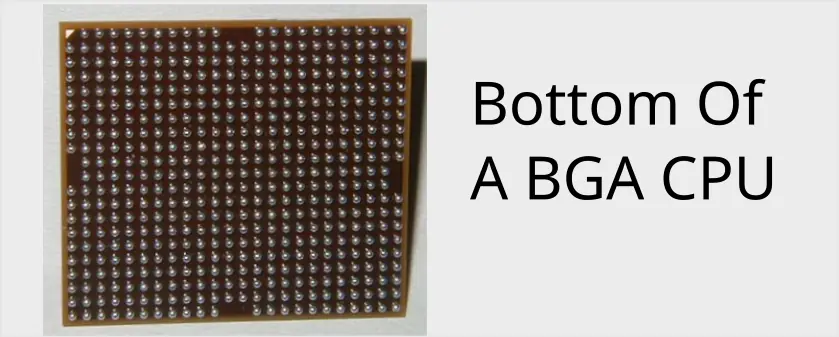
Tips On Upgrading Your CPU
- If you decide to go ahead with the upgrade, remember that the new CPU must be of the same socket type as the original one and have compatible voltage settings.
- Also, make sure to consider the cooling power for the new processor. Your laptop was designed for the original processor and if you’re changing it, the cooling system may not be strong enough.
- You should also make sure that your laptop’s BIOS is updated to support the new CPU’s technology.
Upgrading a laptop CPU is an intensive process and can be quite costly. So, think carefully before making the decision to upgrade your laptop’s processor. It might not be worth the cost or effort if you are only looking for a slight performance boost.
Remember that upgrading your laptop processor is a complex process and should not be attempted unless you have a thorough knowledge of computer internals. If you are not confident in performing this task, it’s best to leave it to a professional.
It is also important to note that if you upgrade your laptop processor, you may void any warranty provided by the manufacturer. Additionally, failure to install the new CPU correctly could lead to permanent damage to your laptop.
In most cases, it is not possible to upgrade the laptop processor and if you want a faster machine, it is recommended that you purchase a new one.
See the Best Business Laptop: Top 4 Models
See the Top 5 Best Lenovo Laptops To Buy
See Lenovo Legion: The Best Gaming Laptop
However, if your laptop has an upgradeable CPU, then the process can be done with care and caution.
What Is A Laptop CPU?
CPUs are important for laptops because they handle the processing of data.
- CPUs, or Central Processing Units, are the brains of laptops. They interpret and carry out most of the commands that users give their laptops; without a CPU, a laptop would be little more than an expensive paperweight.
- CPUs are important for laptops because they handle the processing of data; this includes tasks like opening applications, loading websites, and playing videos.
- In order to keep up with the demands of modern users, CPUs need to be powerful enough to handle multiple tasks at once.
- They also need to be energy-efficient in order to prolong battery life.
For these reasons, laptop manufacturers put a lot of effort into designing and building powerful yet efficient CPUs.
See how long gaming laptops last, like any piece of electronic, they will eventually start to show signs of wear and tear.
Check CPU Compatibility
It’s important to make sure that your laptop is compatible with the new CPU before making a purchase.
As any tech-savvy individual knows, making sure that your hardware is compatible with your chosen CPU is essential to ensuring a smooth and successful upgrade.
With so many different CPUs on the market, it can be tricky to know which one will be the best fit for your laptop.
However, doing your research beforehand can save you a lot of time and money in the long run. To avoid any potential headaches, make sure to check compatibility before making your purchase. That way, you can be confident that your new CPU will work seamlessly with your existing hardware.
To do this:
- Start with your laptop manufacturer’s support page and search for your laptop model. This will help determine if the CPU can be upgraded.
- You can also use a third-party application such as HWInfo to identify the exact details of your current CPU.
Once you have the information, you can then compare it to CPUs available on the market and find one that will be compatible with your laptop.
See How to Save Money on Your Next Laptop. Learn some strategies for saving money when buying.
If All Else Fails, You Can Try Overclocking Your CPU
Overclocking is the process of running a CPU at a higher speed than its rated speed. By overclocking, you can increase the performance of your CPU without spending any extra money on hardware.
Of course, there are some risks associated with overclocking, but if you know what you’re doing, it’s relatively easy to do.
The first step is to identify the maximum safe overclocking speed for your CPU. This information is readily available online, and there are even websites that will allow you to input your CPU model and then tell you what the maximum safe overclocking speed is.
Once you know the maximum safe overclocking speed, you can begin the process of actually overclocking your CPU.
There are a few different ways to do this, but the most popular method is to use a software program that allows you to change the clock speed of your CPU.
This method is relatively easy and does not require any special hardware.
However, it is important to note that if you overclock your CPU too much, it can cause permanent damage.
As such, it is always best to err on the side of caution when overclocking. If done correctly, however, overclocking can be a great way to increase the performance of your CPU without spending any extra money.
You Can Also Try Upgrading Or Adding More RAM
Adding more RAM is a great way to improve your PC’s performance. Adding more RAM can help your computer run more programs at once without slowing down. See how to add more RAM.
Similar to upgrading the CPU, you will need to ensure your new RAM is compatible with your laptop. You should also make sure you have enough space in the RAM slots for any extra sticks of RAM that you want to install.
- To check, you can use a third-party application such as HWInfo which will tell you the RAM type and speed, as well as the number of sockets.
- Or, remove the back cover of your laptop and take a look inside at the current RAM specs and the number of DIMM slots.
Once you have all the necessary information, you can then purchase new RAM that is compatible with your laptop. What’s Better For Multitasking, More RAM Or A Bigger SSD?
Upgrading Laptop CPU – Conclusion
If you’re interested in upgrading your laptop’s CPU, it’s important to make sure that your laptop is capable of the upgrade and compatible with the new CPU. You can also try overclocking your CPU or upgrading the RAM. If all else fails, you may need to buy a new laptop.

J.S. is the owner, content creator, and editor at Upgrades-and-Options.com. I’ve worked in the IT and Computer Support field for over 20 years. The server hardware in my computer labs has mostly been IBM, but I’ve supported Dell, HP, and various other hardware. In addition, as part of my lab administrator responsibilities, I’ve learned, supported, and repaired/upgraded network hardware such as Cisco routers and switches. READ FULL BIO >>
- Upgrading SSD Storage in the ThinkPad X9-15 Gen 1 Aura EditionUpgrading SSD Storage and Analyzing Memory in the ThinkPad X9-15 Gen 1 Aura Edition Upgrade Your ThinkPad X9-15 SSD Like a Pro: A Technical Guide The ThinkPad X9-15 Gen 1 Aura Edition (Machine Types 21Q6 and 21Q7) is designed as a premium device. While memory is permanently fixed, users can easily expand storage capacity, as… Read more: Upgrading SSD Storage in the ThinkPad X9-15 Gen 1 Aura Edition
- Legion 5 Laptop Upgrade Guide: Game Like a ProThis article serves as your ultimate guide to upgrading your Lenovo Legion 5 laptop with RAM and SSD, unlocking its potential to deliver unbeatable gaming performance. With over two decades of expertise in the tech industry and countless successful upgrade projects under my belt, I’ve distilled all my knowledge into this comprehensive guide. You’ll learn,… Read more: Legion 5 Laptop Upgrade Guide: Game Like a Pro
- IdeaPad Gaming 3 Upgrade (Full Specs)Updated: 11/01/2022 Upgrade the RAM and SSD drive in your Lenovo IdeaPad Gaming 3 laptop plus check out the specifications of the laptop. Yes, upgrading the IdeaPad Gaming 3 laptop including part numbers and instructions is in this article, plus specs. How To Upgrade RAM And SSD On Lenovo IdeaPad Gaming 3 Laptop And if… Read more: IdeaPad Gaming 3 Upgrade (Full Specs)
- Lenovo LOQ 15IRX9 RAM and SSD UpgradeLenovo LOQ 15IRX9: Unleash Your Gaming Potential with RAM and SSD Upgrades Looking to squeeze every ounce of performance from your Lenovo LOQ 15IRX9 gaming laptop? You’ve come to the right place. While this machine comes packed with impressive specs like a 13th Gen Intel Core i7 processor and an NVIDIA GeForce RTX 4060 graphics… Read more: Lenovo LOQ 15IRX9 RAM and SSD Upgrade
- Level Up: 10 Hacks to Boost Laptop SpeedAs a tech professional with over 20 years of experience, I truly understand the importance of a laptop’s performance in today’s fast-paced technological world. With most of our professional, academic, and personal tasks entwined with computers, a slow laptop can be an obstacle to productivity and an effective routine. In this article, I will address… Read more: Level Up: 10 Hacks to Boost Laptop Speed







