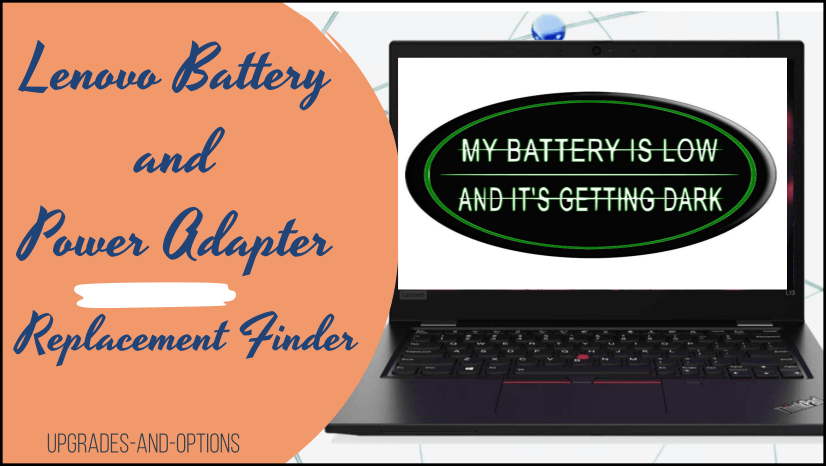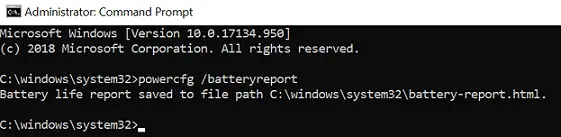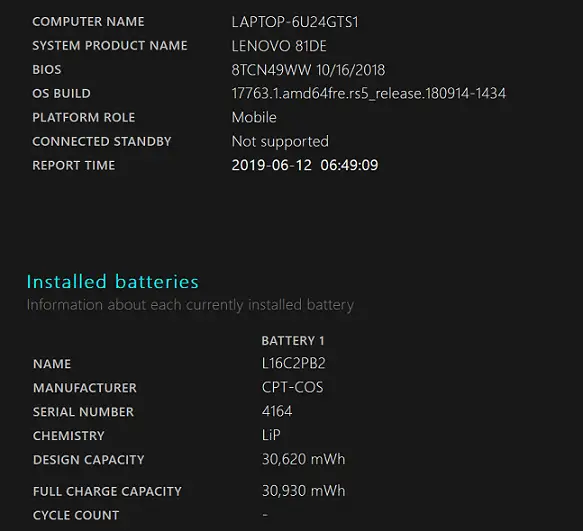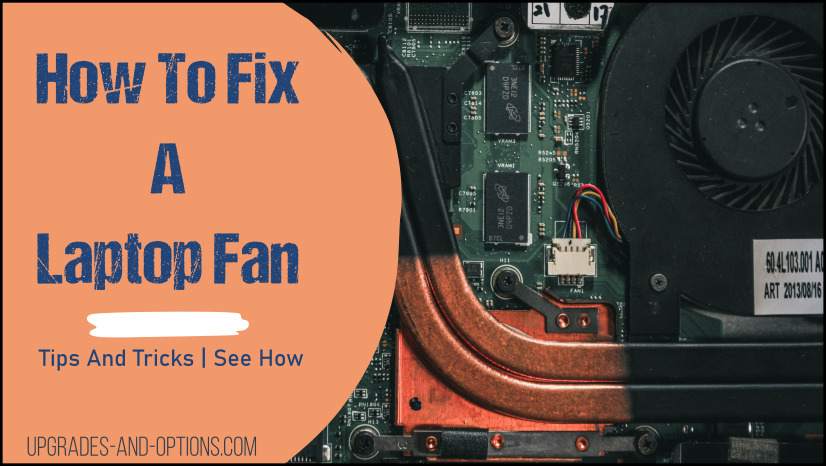Are you running out of power..?
I mean the battery power of your Lenovo laptop.
Is the battery not keeping the same charge it had when brand new?
Or did you throw the battery across the room into the wall because you lack self-control? Well, no judgment here… But let’s get you a new battery and maybe some personal help. Just saying.
So look, finding a new battery or a replacement battery shouldn’t be a difficult search.
We, the people, the users of Lenovo laptops want to have access to support sites and what’s more, we deserve it. That’s right, I said it.
In fact, I enjoy my Lenovo laptop so much it may be my prerogative to buy a whole crate full of extra batteries and power adapters and give them out as presents to family, friends, or complete strangers…
Maybe I’ve gotten a little carried away here.
Here are the nuts and bolts of this article.
Lenovo makes it pretty easy to locate and find the correct battery and/or power adapter for your particular laptop. 3 ways to find the correct battery and power adapter for your laptop are:
- The first way is to either enter your model number on their site or select what hardware, series, and model it is.
- The second way is to use the reference sheet provided by Lenovo.
- The third way is to use the power adapter reference sheet from Lenovo.
1) Find Your Battery or Power Adapter.
Need a new or replacement battery for your Lenovo? Or a power adapter?
Follow this link to find the correct one:
https://www.lenovo.com/us/en/batterySearch/
2) Batteries and Battery Charger – Reference Guide
Check out Lenovo’s battery charger reference guide. Here you select your laptop model and find what you need.
3) AC, DC and AC/DC Power Adapter Charger – Reference Guide
See Lenovo’s power adapter reference site. This of course lists the power adapters and shows their differences.
Additional Notes
The following is from Lenovo Support:
Rechargeable Lithium-Ion/Polymer batteries have a limited life and will gradually lose their capacity to hold a charge. This loss of capacity (aging) is irreversible. As the battery loses capacity, the length of time it will power the product (run time) decreases. Lithium-Ion batteries continue to slowly discharge (self-discharge) when not in use or while in storage. Routinely check the battery’s charge status. The product user manual typically includes information on how to check battery status, as well as battery charging instructions.
How to find battery information?
In Windows 10, search for cmd, then click Command prompt. Once open, type powercfg /batteryreport. Follow the output path to find battery-report.html, which can be viewed in a web browser.
Find the Design capacity and divide the number by a thousand. If there is a difference between Design capacity and Full charge capacity, then the battery on the laptop has worn out slightly.
Battery information can also be found in a Lenovo application. Open Lenovo Vantage.
Check out my other articles on Lenovo accessories, they cover everything you need. Plus, see these below.