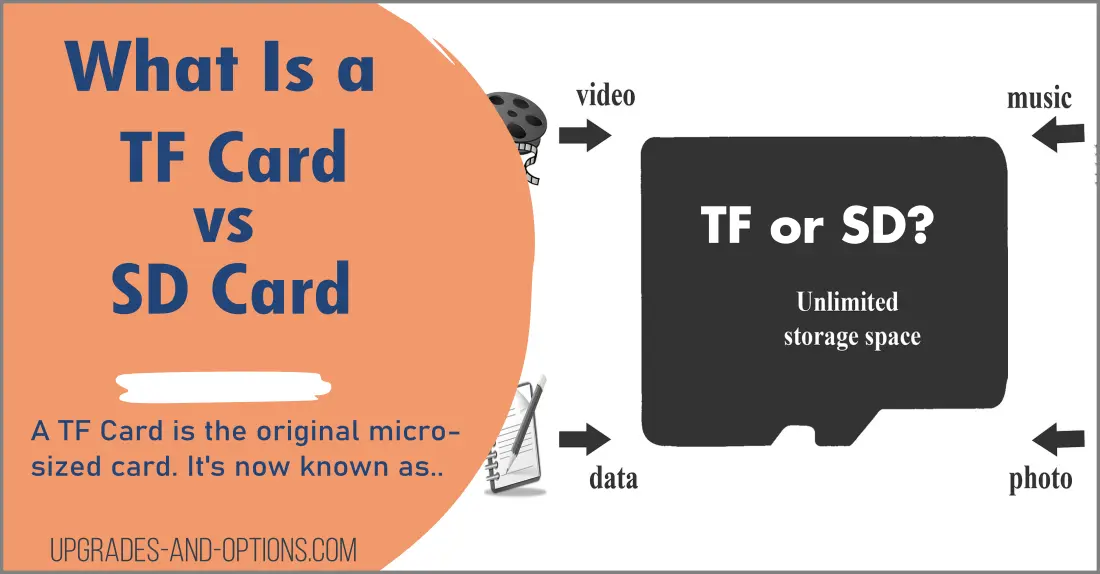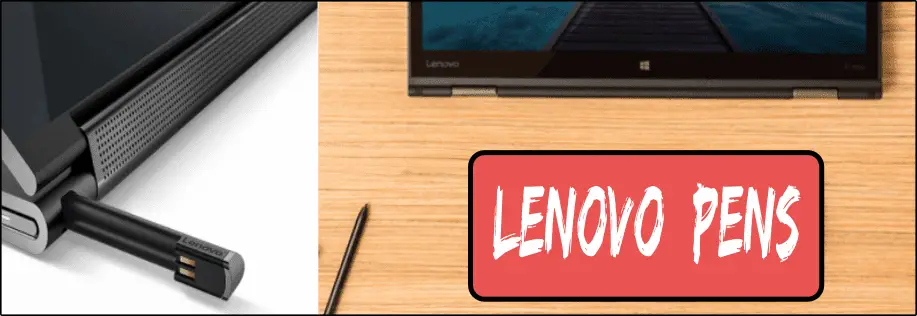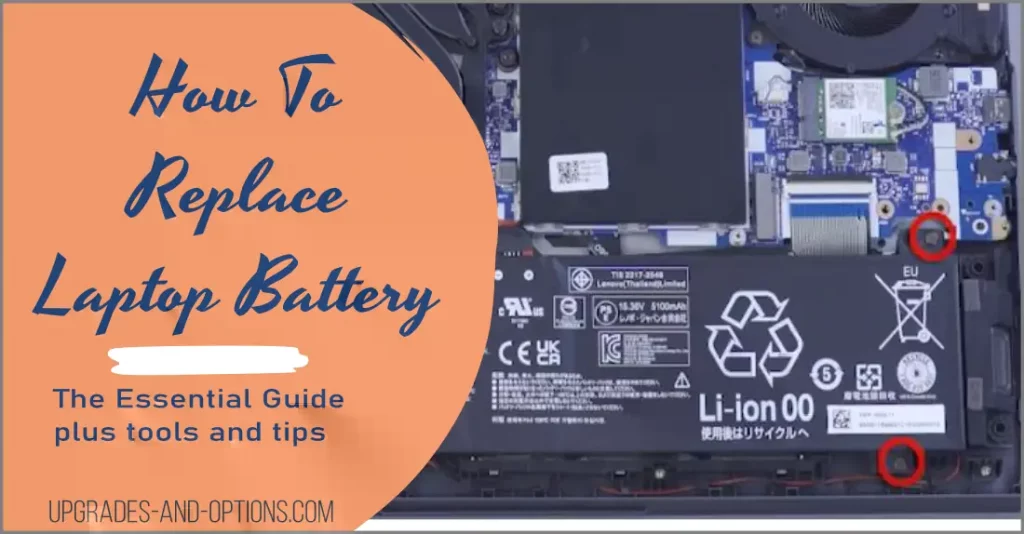Have you heard of TF cards and wondered what they are? Or maybe you’ve seen the term SD card and aren’t quite sure what that is either.
In this article, we’ll tell you What Is a TF Card vs SD Card and answer any lingering questions you may have about these two types of storage devices.
What Is a TF Card?
TF cards are a type of flash memory card, which are commonly used in electronic devices such as digital cameras, MP3 players, and mobile phones.
TF stands for “TransFlash,” and these cards are now referred to as microSD cards. “microSD” is a trademark of the SD Association (SDA). The SD Association was established in 2000, when Panasonic Corporation, SanDisk Corporation, and Toshiba Corporation joined together.
The idea was to bring industry standards together under a consortium of companies all using and promoting products under the SD Card umbrella. Thus it made sense to create the microSD card specifications that were fully compatible with the TransFlash card.
This common name branding is easier for consumers to understand when buying cards for their electronic devices.
Is TF Card The Same as a microSD Card?
Both TF cards and microSD cards are functionally the same and are interchangeable.
The TransFlash cards were re-branded as microSD cards in 2005 when the SD Association released new specifications for the SD 2.0 card format. These are the smallest memory card formats currently available on the market.
Memory Card Definitions:
Let’s start by explaining and defining the progression of TF and SD memory cards.
Secure Digital (SD): Developed in 1999. These are the original memory cards. They come in three physical sizes (standard, mini, and micro). Secure Digital, abbreviated as SD, is a non-volatile memory card format by the SD Card Association (SDA) for use in portable devices. These cards have a capacity of 2GB to 2TB. The dimensions are 32 mm × 24 mm × 2.1 mm.
miniSD Card: Developed in 2003. The miniSD card is smaller than the Standard-Capacity SD card but larger than the microSD card. These cards have a capacity of 2Gb to 16GB. The dimensions are 21.5 mm × 20 mm × 1.4 mm.
TF Card: Developed in 2004, this was the original name of the microSD card. Both cards are functionally the same and are interchangeable.
microSD Card: Developed in 2004. The microSD card is the smallest SD card available. These were originally named T-Flash(TF) cards. These cards have a capacity of 2GB to 2TB. The dimensions of a microSD card are 15mm x 11mm x 1mm.

ALSO READ: SD Card Clone | Easy and Free How To
Note that SD cards come in 5 capacity sizes:
- Standard capacity (SDSC): up to 2GB
- High capacity (SDHC): 4GB – 32GB
- Extended capacity (SDXC): 64GB – 2TB
- Ultra Capacity (SDUC): 128TB
Note: While all SD cards fit into all SD slots by way of an adapter, using a lower-capacity SD card in a device designed for a higher-capacity card may cause problems. For example, a digital camera may only take photos at a certain resolution if it is using an SDHC memory card; if you try to use an SDSC card in the camera, you may get an error message, or the photos may be of lower quality.
It is important to use the correct SD card for your device. Check your device’s manual to find out what type of SD card it supports.
What Is a TF Card vs SD Card
A TF card is the same as a microSD card and is smaller in physical size than an SD card. When shopping for SD cards, you won’t see the term TF card any longer, only microSD.
Can you put a microSD card in a TF slot?
Yes, you can put a microSD card in an older TF slot. The two cards are the same and are interchangeable. Remember the speed capacity might not be the same and your device may not work as efficiently.
Recover Deleted Files
TF cards (microSD cards) are very durable and have a long lifespan. However, like all storage devices, TF cards can fail and data can be lost.
If you have accidentally deleted files from a TF card, there is no need to panic. There are several methods that can be used to recover deleted files from TF cards. The most common method is to use a data recovery software program.
Data recovery programs scan the TF card and look for deleted files. Once the deleted files are found, the data recovery program can then attempt to recover the data.
Another method that can be used to recover deleted files from TF cards is to use a TF card reader. A TF card reader is a device that is used to read TF cards. TF card readers typically have a USB port that can be connected to a computer. Once the TF card reader is connected to the computer, the user can then access the TF card and copy the deleted files to the computer.
In some cases, it may be possible to recover deleted files from a TF card without using any special software or hardware. This is typically only possible if the files were not overwritten by new data. If the files have been overwritten, then they are permanently lost and cannot be recovered.
ALSO READ: Best SSD For Gaming to discover a new SSD for gaming and see what the options are.
Format TF Cards
TF cards can be inserted into a device’s SD card slot in order to transfer data. In order to format a TF card, most devices have a built-in process that can be followed.
For example, on an Android phone, go to “Settings,” then “Storage,” then “Format.” It is important to regularly back up data that is stored on TF cards, as they can become corrupted or damaged and data can be lost.
Alternatively, you can use the official SD Card Formatter from the SD Association to properly optimize and format your SD, SDHC, or SDXC card for use on Windows and Mac computers.
ALSO READ: How Laptops Are Measured (with Pictures)
How Long Do Memory Cards Last?
According to SD Association: “The current technology along with normal usage typically gives the card a lifespan of 10 years or more, allowing consumers to upgrade their devices for many years and reduce consumer electronic waste.”
TF Card FAQs
To use a TF card on a Bluetooth speaker, the TF card must be inserted into the speaker’s SD card slot. Once the TF card is inserted, the speaker will automatically begin playing the audio files that are stored on the card. Most Bluetooth speakers will have a built-in process for playing music from a TF card. For example, on some models of JBL Bluetooth speakers, you can press the “Play” button to start playing music from the TF card.
A TF card can be used in headphones to store music files. Headphones that have a TF card slot will typically have a built-in process for playing music from the TF card. For example, on some models of Sony headphones, you can press the “Play” button to start playing music from the TF card.
There are a few ways to tell if a TF card is fake. One way is to check the capacity of the card. A genuine TF card will have a capacity of 16GB, 32GB, 64GB, or 128GB. Another way to tell if a TF card is fake is to check the speed class of the card. A genuine TF card will have a speed class of Class 10. Finally, you can check the warranty period of the card. A genuine TF card will have a minimum warranty period of 5 years.
To transfer files from your computer to a TF card, you will need to use a TF card reader. A TF card reader is a device that is used to read TF cards. TF card readers typically have a USB port that can be connected to a computer. Once the TF card reader is connected to the computer, the user can then access the TF card and copy the desired files to the card.
Yes, a TF card can be used in most digital cameras. TF cards are typically used to store pictures and videos that have been taken with the camera. To use a TF card in a camera, the card must be inserted into the camera’s SD card slot.

J.S. is the owner, content creator, and editor at Upgrades-and-Options.com. I’ve worked in the IT and Computer Support field for over 20 years. The server hardware in my computer labs has mostly been IBM, but I’ve supported Dell, HP, and various other hardware. In addition, as part of my lab administrator responsibilities, I’ve learned, supported, and repaired/upgraded network hardware such as Cisco routers and switches. READ FULL BIO >>
Cool new displays, accessories, and other gear from Lenovo:
- Upgrading SSD Storage in the ThinkPad X9-15 Gen 1 Aura EditionUpgrading SSD Storage and Analyzing Memory in the ThinkPad X9-15 Gen 1 Aura Edition Upgrade Your ThinkPad X9-15 SSD Like a Pro: A Technical Guide The ThinkPad X9-15 Gen 1 Aura Edition (Machine Types 21Q6 and 21Q7) is designed as a premium device. While memory is permanently fixed, users can easily expand storage capacity, as the M.2 Solid-State Drive (SSD) is designated as an Optional-service Customer Replaceable Unit (CRU). This guide… Read more: Upgrading SSD Storage in the ThinkPad X9-15 Gen 1 Aura Edition
- How Quantum Computing Could Impact Everyday LaptopsQuantum computing may sound like science fiction, but its potential to revolutionize technology is very real. Unlike classical computing, which processes information using bits as 0s and 1s, quantum computing leverages the strange and exciting principles of quantum mechanics — like superposition and entanglement — to perform calculations at speeds previously thought impossible. This unprecedented power isn’t just about tackling complex simulations or advancing artificial intelligence; it rewrites the rulebook of… Read more: How Quantum Computing Could Impact Everyday Laptops
- What Is The Difference Between Lenovo’s Pens? (with Part Numbers)Do you ever find yourself writing with an old-school pen or even worse a pencil? As you pry your fingers off that last-century writing device, ask yourself if there isn’t a better way. Well ask no more, there is a whole world of digital pens out there just waiting for you to discover.I went through this same process and wanted to find out about the digital pens from Lenovo. In this… Read more: What Is The Difference Between Lenovo’s Pens? (with Part Numbers)
- Legion 5 Laptop Upgrade Guide: Game Like a ProThis article serves as your ultimate guide to upgrading your Lenovo Legion 5 laptop with RAM and SSD, unlocking its potential to deliver unbeatable gaming performance. With over two decades of expertise in the tech industry and countless successful upgrade projects under my belt, I’ve distilled all my knowledge into this comprehensive guide. You’ll learn, step by step, how to upgrade the RAM and SSD; and through practical examples and case… Read more: Legion 5 Laptop Upgrade Guide: Game Like a Pro
- How to Replace Your Laptop Battery: A Step-by-Step GuideLaptop battery not lasting as long? Replacement may be needed. Before we jump into the process, it is essential to mention that you will require some tools. You’ll need a screwdriver (or two), a new laptop battery (make sure you get the right one), and a clean workspace. THIS POST MAY CONTAIN AFFILIATE LINKS. As an Amazon Associate, I earn from qualifying purchases. PLEASE READ MY DISCLOSURE FOR MORE INFO. Before… Read more: How to Replace Your Laptop Battery: A Step-by-Step Guide