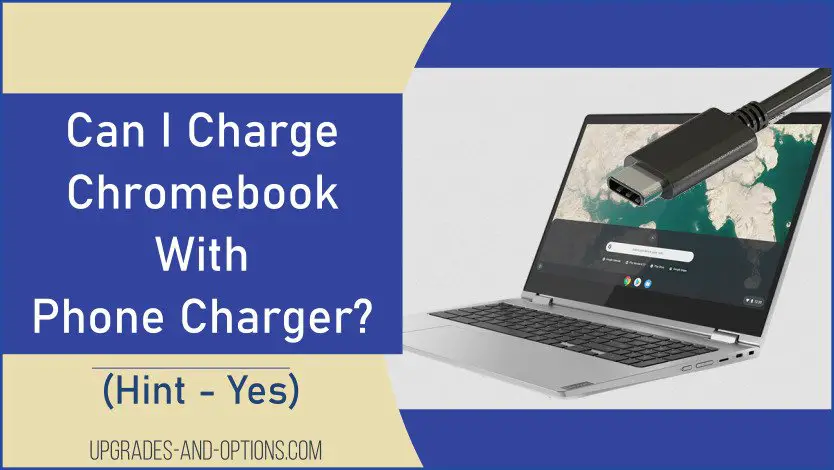The answer to ‘Can I Charge My Chromebook With My Phone Charger’ is, you guessed it, maybe.
I say maybe because it depends on several factors such as what chargers your Chromebook and your phone use.
Quick Answer:
To charge a Chromebook with a phone charger, simply use a cable with a USB adapter and plug it into the USB 2.0 port on the right side of the device. Alternatively, use a USB Type-C port and ensure both devices support two-way charging for safe and efficient charging. Safe and convenient, the USB Type-C charger’s output can be varied to suit any USB-C compatible device.
How Do I Charge My Chromebook By Using My Phone Charger?
If you need or want to charge your Chromebook using your phone charger I’ll explain how it can be done in this article. I include information about Lenovo Chromebooks but it will apply to any manufacturer using the USB Type-C connector standard.
If you have lost your charger and need to know how to charge a Chromebook without a charger see the following steps. These will get your Chromebook charged back up and ready to use.
Can I Charge A Chromebook With A Phone Charger?
As I mentioned above, in order to charge your Chromebook with your phone charger you will need to make sure both devices have a USB-C port. Note that there are two types of USB-C ports which are, USB-C and USB-C/PD(power delivery). See below for the difference.
Ideally, to charge your Chromebook with your phone charger you would want to use a charger that is rated for USB-C/PD because it can supply higher voltage and wattage than a non-PD charger. Also, a USB-C/PD charger is able to detect the connected device and provide the correct amount of power to charge it.
Answer:
Many new phones on the market today do incorporate USB-C/PD so using their chargers will work to charge a Chromebook.
A slightly older phone charger that is only USB-C may still be able to charge a Chromebook but it will be at a lower voltage and wattage. As such it will take much longer to charge and the device should be powered off during charging.

Step 1: Verify Compatibility
- Check Ports: Ensure that both your Chromebook and phone charger have USB-C ports. Look for the USB-C symbol or type-C connector on your devices.
- Identify Type: Verify whether your phone charger supports USB Power Delivery (USB-PD). This can usually be confirmed by checking the manufacturer’s specifications or the charger label. A PD charger is capable of delivering higher voltage and wattage compared to a non-PD charger.
Step 2: Prepare Your Equipment
- Get Your Charger: Locate your phone charger and its corresponding USB-C cable. Ensure that the cable is in good condition without frays or cuts.
- Powering Down: For optimal charging efficiency, it is advisable to turn off your Chromebook before plugging in the charger. This allows for faster power transfer and prevents any potential interruptions.
Step 3: Connect the Charger
- Plugging In: Insert the USB-C cable into your Chromebook’s USB-C port. Make sure the connection is secure.
- Connect to Power: Insert the other end of the USB-C cable into your phone charger and plug the charger into a power outlet. Ensure the outlet is functional to avoid any issues during charging.
Step 4: Monitor Charging Progress
- Power Indicator: After connecting, check your Chromebook for an indication that it is receiving power. This could be shown by an on-screen battery icon or a charging LED light near the power input.
- Charging Time: Please note that using a non-PD phone charger may result in slower charging times. If you notice that the device is not charging effectively, consider turning it on while connected or using a different charger.
Safety Precautions
- Avoid Overheating: Keep an eye on both the Chromebook and charger while charging; if either device becomes excessively hot, disconnect immediately and allow them to cool before attempting to charge again.
- Regular Checks: Periodically check the charger and cable for any signs of damage while they are in use. Using damaged equipment can pose a risk of electrical issues or device failure.
- Don’t Overcharge: If possible, disconnect the charger once your Chromebook is fully charged to prevent any potential battery health issues in the long term.
By following these steps and precautions, you can safely charge your Chromebook with a phone charger, making it a practical solution when the original charger is not available. Always consider the compatibility of your devices to ensure that charging occurs efficiently and safely.
What Is The Difference Between USB-C And USB-PD?
USB-C was designed to be reversible, so you can’t plug it in the wrong way. That is, you don’t have to flip the connector to make sure it fits, it just fits now.
USB-C was also designed to be used across all devices, from smartphones up to laptops and monitors. Lastly, it was designed to be future-proof as it can handle enough power to charge all your devices and transfer higher data rates.
USB-PD, or USB-C/PD as it is sometimes written, is a Power Delivery specification. USB-PD allows for a higher power that allows devices to charge more quickly over USB. Two devices using USB-PD determine the correct amount of power that can be used.
A USB-C/PD charger is able to detect the connected device and provide the correct amount of power to charge it.
To charge a Chromebook without a charger can be done with a USB-PD device or a USB-PD phone charger.
USB-C uses up to 5V and up to 3A.
USB-PD uses 5V up to 20V and up to 5A.
If you need more than 5V or 3A, then use a USB-PD Charger.
Note: Be sure your USB-C charger or cable is compliant with the standard as there are many cheap knock-offs on the market, as reported by CNET. A poorly designed component can damage your laptop or phone.
| USB Specification | Max. Voltage | Max. Current | Max. Power |
|---|---|---|---|
| USB 2.0 | 5V | 500mA | 2.5 W |
| USB 3.0/3.1 | 5V | 900mA | 4.5 W |
| USB Type-C | 5V | 3A | 15 W |
| USB-PD | 20V | 5A | 100 W |
Read my article titled “What Are The Different Versions Of USB?“
to get a better understanding of the USB standard as well as the types of USB connectors. The USB revisions have been designed to achieve a more unified and easier industry standard.
Lenovo Chromebooks With USB-C Ports
I’ve included a table of Lenovo Chromebooks with USB-C ports. If you own one of these use the reference to know what the current A/C adapter is rated at.
| Chromebook Name | Machine Type | Power Adapter |
|---|---|---|
| Chromebook C340-15 | 81T9 | 45W USB-C |
| IdeaPad Duet Chromebook | ZA6F | 5V / 2.0A |
| Lenovo 10e Chromebook Tablet | 82AM | 45W USB-C |
| Lenovo 300e Chromebook 2nd Gen AST | 82CE | 45W USB-C |
| Lenovo Chromebook S345-14AST | 81WX | 45W USB-C |
| IdeaPad Flex 5 CB 13IML05 | 82B8 | 45W USB-C |
| Yoga Chromebook C630 | 81JX | 45W USB-C |
ALSO READ: How To Take Chromebook Screenshot
Lenovo Chromebook Power Adapters With USB-C
This table displays available Lenovo A/C adapters you can purchase. Be sure to check if it is compatible with your laptop. These use the USB-C connection.
| USB-C Adapter Name | Part Number | Output Voltages | |
|---|---|---|---|
| Lenovo 65W USB-C GaN Adapter | 40AWGC65WW | 5V/9V/15V/20V | |
| Lenovo 45W USB-C AC Portable Adapter | 4X20V07881 | 5V/9V/15V/20V | |
| Lenovo Slim USB-C 65W AC Adapter | GX20Z46256 | 5V, 9V, 15V, 20V | |
| Lenovo 65W USB-C DC Travel Adapter | 40AK0065WW | 5V, 9V, 15V, 20V | |
Do All Chromebooks Use The Same Charger?
Not all Chromebooks use the same charger. Newer Chromebooks with USB-C can use other USB-C charges, check if it has power delivery(PD) as PD is able to detect voltage. Older Chromebook chargers with rounded barrel connectors are not interchangeable. These can provide too much or too little power, or the wrong polarity.
Ensuring Safe Charging Practices
When charging your Chromebook with a phone charger, safety should be a priority. Always use chargers and cables that comply with USB standards. Cheap knock-offs can damage your laptop or phone, so invest in quality accessories.
USB-PD chargers are particularly safe because they adjust the power output based on the device’s requirements. This reduces the risk of overcharging or overheating, ensuring your Chromebook remains in good condition.
Troubleshooting Charging Issues
If you encounter issues while charging your Chromebook with a phone charger, here are some troubleshooting tips:
- Check Compatibility: Ensure both your Chromebook and phone charger support USB-C and, ideally, USB-PD.
- Inspect the Cable: A faulty or damaged cable can prevent proper charging. Try using a different USB-C cable.
- Restart Devices: Sometimes, a simple restart can resolve charging issues.
- Use Original Accessories: Whenever possible, use the original charger and cable that came with your device.
In Summary
If you find yourself in a situation where you may need to charge your Chromebook with a phone charger, you can certainly do it provided both devices use USB-C. Newer phones support and use USB-PD which is ideal to use for charging a Chromebook.