If you’re looking for the best Lenovo docking stations, you’ve come to the right place. We’ve put together a list of the best Lenovo docking stations on the market.
But with so many options to choose from, how do you know which one is right for you?
I list and break down the docking stations so you can choose which one to buy.
In this blog post, we will discuss the different types of docks available and how to choose the right one for your needs. So whether you’re a business owner or a home user, read on for all the information you need to make an informed purchase.
Not sure about the technology? Check out the difference between USB-C and Thunderbolt to get you started. And then check out all the various types of USB.
- Which Dock Should You Buy?
- What Is The Best Lenovo Docking Station For Business Users?
- What Is The Best Lenovo Docking Station For Home Users?
- What Is The Best Lenovo Docking Station For Portability?
- How To Choose the Best Lenovo Docking Station
- Pros and Cons of Lenovo Docking Stations
- What are the different types of Lenovo docking stations?
- Powering your Lenovo laptop through a docking station
- Are docking stations worth it?
- Portable docks vs. stationary docks
- Are laptop docks universal?
- How much do Lenovo docks cost?
- Driving external monitors from a docking station
- Best Lenovo docking stations – Summary
THIS POST MAY CONTAIN AFFILIATE LINKS. As an Amazon Associate, I earn from qualifying purchases. PLEASE READ MY DISCLOSURE FOR MORE INFO.
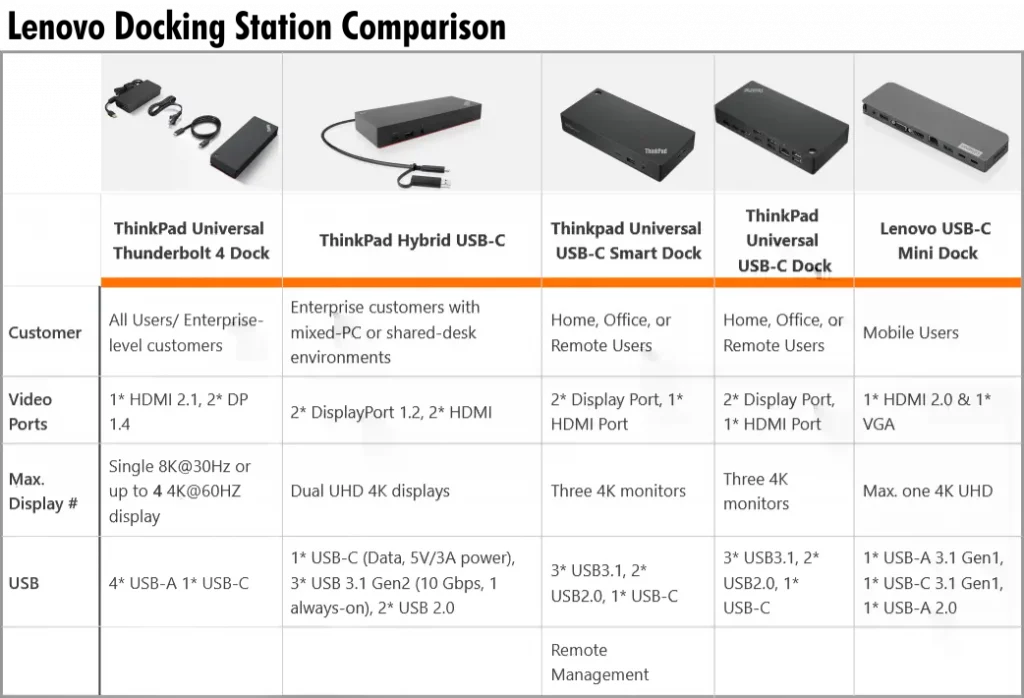
Which Dock Should You Buy?
Which one to buy depends on your needs. A business user might have different requirements than a home user.
I’ve listed the top 5 best Lenovo docks and arranged them from enterprise-level all the way down to the home user and most portable dock.
- ThinkPad Thunderbolt 4 Dock
- ThinkPad Hybrid USB-C
- Thinkpad Universal USB-C Smart Dock
- ThinkPad Universal USB-C Dock
- Lenovo USB-C Mini Dock
We’ll explore each of these in detail in this article as well as buying advice.
What Is The Best Lenovo Docking Station For Business Users?
ThinkPad Thunderbolt 4 Dock:
If you’re a business user, we recommend the ThinkPad Thunderbolt 4 Dock(Amazon). This dock offers a wide range of ports, including Ethernet, 2 DisplayPort, and 1 HDMI port, and it’s compatible with most Lenovo laptops.


It also has a built-in power supply, so you don’t need to bring an extra charger with you. The ThinkPad X1 Carbon is compatible with the Thunderbolt 4 dock.
You just use one Thunderbolt cable for the connection, this enables you to connect video, data, and power.
| Thunderbolt Port | 1* Thunderbolt Port – for Host connect 1* Thunderbolt Port – for Device connect |
|---|---|
| USB Ports | 4* USB-A 1* USB-C |
| Video Ports | 1* HDMI 2.1 2* DP 1.4 |
| Ethernet | 1* Gigabit Ethernet |
Pros:
-
Just one connection is needed to your laptop.
-
8K@ 30 Hz display or up to four 4K @ 60 Hz displays.
-
Lightning-fast 40 Gbps transfer speeds.
-
Charges your laptop, can drive two to four monitors, and provides easy access to external SSD drives.
From Lenovo: Thunderbolt Docks – “Powered by Intel® ThunderboltTM technology, you can enjoy extended compatibility on both USB-C and Thunderbolt™-enabled laptops. Enhance work efficiency with a one-cable docking solution for 40Gbps high-speed data (max) and connect to multiple 4K displays. The single cable can also be used to charge ThinkPad laptops (65W) and ThinkPad Mobile Workstation laptops (170W).”
Cons:
- The dock may need a Firmware update to configure properly. It has silent Firmware updates, however.
Check out my full review with the stats and how to buy the ThinkPad Thunderbolt 4 Dock.
ThinkPad Hybrid USB-C Dock:
Another great dock for a business or enterprise user is the Thinkpad Hybrid USB-C Dock(Amazon). It has 2 display ports, 2 HDMI ports, and can support 2 UHD 4k displays.


It is compatible with most notebooks and comes with an adapter from USB-C to USB-A which allows it to expand the capabilities of almost any laptop. Many Yoga models and X1 Carbon laptops are compatible with the Hybrid USB-C dock.
Pros:
-
Enterprise-class capabilities with PXE boot, Wake-On-Lan, and MAC address pass-through
-
Supports ThinkPad RapidCharge
-
Connects with up to dual UHD 4K display with DP and HDMI ports
-
Delivers up to 10Gbps data transfer speed on 3 x USB 3.1 gen2 ports
-
2 x USB2.0
-
1 x USB-C port (Data,5V 3A power)
-
1 x Gigabit Ethernet
-
2 x Display Port
-
2 x HDMI Port
Cons:
- A few people report having issues with their monitors, but once they power cycle everything, it works again. Be sure to upgrade drivers and firmware.
Check out my full review with the stats and how to buy the Thinkpad Hybrid USB-C Dock.
Thinkpad Universal USB-C Smart Dock:
Buy the USB-C Smart Dock from Amazon. 40BN0135US
This dock features several data, display, and power ports, including universal USB-C compatibility, while driving incredible performance for commercial users and a secure cloud-based management solution for IT managers. And it’s all powered by Microsoft Azure Sphere.
The Lenovo ThinkPad Universal USB-C Smart Dock – ThinkSmart Edition will be launched globally in the latter half of 2024, with prices starting at $349.

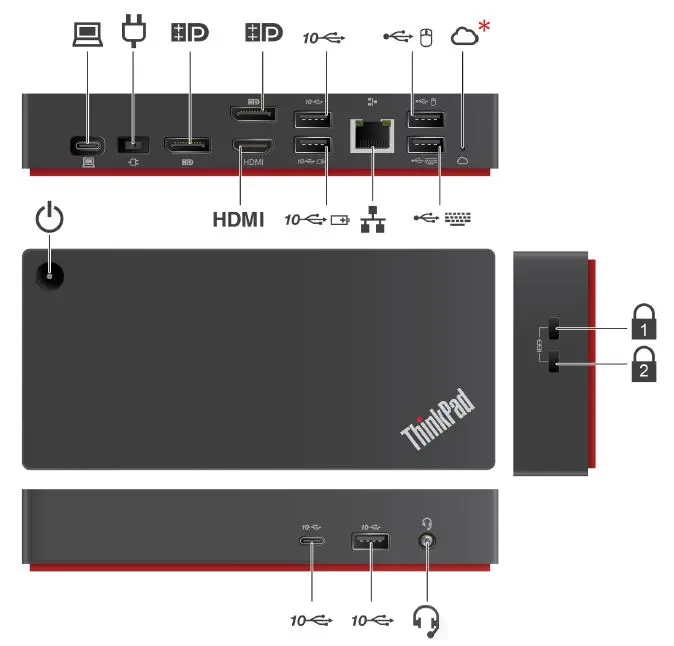
This is a smart dock intended for corporate or enterprise-level users. It can be managed through a secure cloud-based setup by IT managers. It can be remotely updated with firmware, the ports configured, etc. A non-smart version of this dock is listed below for those needing one for home use only.
The ThinkPad Universal USB-C Smart Dock – ThinkSmart Edition is an ideal entry-level solution for businesses aiming to harness room usage data and analytics to inform future tech investments while maintaining the adaptability of a BYOD environment.
Preinstalled with ThinkSmart Manager Basic, this smart dock empowers IT administrators with robust room management capabilities.
Featuring a comprehensive range of ports and next-generation plug-and-play functionality, the ThinkSmart dock ensures seamless device connectivity and rapid charging capabilities.
Its powerful design supports automatic installation of essential firmware updates, enhancing operational efficiency.
An innovative cable management system keeps cables neatly organized and securely in place, preventing accidental disconnections.
This setup allows meeting participants to conveniently connect their laptops with a single, streamlined cord, ensuring a smooth and efficient meeting experience.
Pros:
-
2 x DisplayPort 1.4 1 x HDMI 2.0
-
3 x USB-A 3.2 Gen 21 (10 Gbps, 1 x always-on charging)
-
2 x USB-A 2.01
-
1 x USB Type-C (10 Gbps, 5V/3A)
-
60W max. charging to notebook
| Connectivity | 1 meter USB-C Cable |
| Video Port | 2 x Display Port 1.4 1 x HDMI 2.0 |
| USB Port | 3 x USB-A® 3.2 Gen 21 (10 Gbps, 1 x always on charging) 2 x USB-A® 2.01 1 x USB® Type-C (10 Gbps, 5V/3A) |
| Video Resolution | Maximum: 4K2 |
| Number of Displays | Maximum: 3 |
| Audio | Stereo / Microphone Combo |
| Maximum Charging to Notebook | 60W |
| Compatible OS | Windows 10 and above |
| Dimensions (L x M x H) | 171 x 80 x 30 millimeters 6.73 x 3.15 x 1.18 inches |
| Weight | Starting at 0.51 kg (2.5 lbs) |
| Kensington Lock Slots | 1 x K-lock Slot 1 x NanoSaver Lock Slot |
| USB Ports | 3x USB3.1, 2x USB2.0, 1x USB-C |
|---|---|
| Video Ports | 2x Display Port 1.4, 1x HDMI 2.0 Port |
| Ethernet | 1x vPRO Gbe LAN |
Check out my full review with the stats and how to buy the Thinkpad Universal USB-C Smart Dock.
What Is The Best Lenovo Docking Station For Home Users?
ThinkPad Universal USB-C Dock:
For home users, we recommend the Thinkpad Universal USB-C Dock(Amazon). This dock is the most universally compatible one-cable docking solution. It is affordable and offers a variety of ports, next-gen plug-and-play functionality, and rapid charging capabilities.
You can connect up to three monitors with this dock, it is easy to set up with only one cable, and is compatible with almost any USB-C laptop.


| USB Ports | 3x USB3.1, 2x USB2.0, 1x USB-C |
|---|---|
| Video Ports | 2x Display Port, 1x HDMI Port |
| Ethernet | 1x Gigabit Ethernet |
Pros:
-
It’s also compatible with most Windows and USB-C laptops
-
Ideal for both office-based and remote working
-
3x USB 3.1
-
2x USB 2.0
-
1x USB-C
-
2x Display Port
-
1x HDMI Port
Cons:
- The included 90W power adapter charges USB-C laptops at up to 65W. To charge at 100W, an optional slim tip 135W power adapter is needed.
Check out my full review with the stats and how to buy the Thinkpad Universal USB-C Dock.
What Is The Best Lenovo Docking Station For Portability?
Lenovo USB-C Mini Dock:
For the best portability, there is no better option than the Lenovo USB-C Mini Dock(Amazon). It is compact, driverless, and compatible with an array of USB-C laptops. You can connect to an external 4k display and also power your laptop with this dock.
This is a great option for mobile users who need to connect to devices with their laptops. It is loaded with ports, can power a 4k display, and fit in your backpack easily.


| USB Ports | 1*USB-C 3.1 Gen1, 1*USB-A 3.1 Gen1, 1*USB2.0 |
|---|---|
| Video Ports | 1*HDMI2.0 (support up to 4K@60Hz, HDR&HDCP2.2), 1*VGA port (support up to 1080p@60Hz), Only one external display can be connected on the dock at one time. |
| Ethernet | 1*Gigabit RJ45 |
Pros:
-
Easily connect to an external 4K or 1080P display with HDMI or VGA, wired RJ45 network, two USB-A devices, and USB-C power pass-through – all via a single USB-C cable that disappears inside the minimalist design.
-
1*USB-C 3.1 Gen1
-
1*USB-A 3.1 Gen1
-
1*USB2.0
-
1*HDMI2.0 (support up to 4K@60Hz, HDR&HDCP2.2)
-
1*VGA port (support up to 1080p@60Hz)
Cons:
- Only one external display can be connected to the dock at one time. This may not be a downside for portable users.
Check out my full review with the stats and how to buy the Lenovo USB-C Mini Dock.
How To Choose the Best Lenovo Docking Station
When it comes to choosing the best Lenovo docking station, there are a few things you need to keep in mind.
1. First, you need to decide what type of dock you need. Are you looking for a simple USB-C dock or a more advanced Thunderbolt dock? Consider the type of ports you need, the number of devices you want to connect
2. Then, you need to consider your budget and find a dock that fits your needs and your budget.
3. Finally, you need to make sure the dock is compatible with your Lenovo laptop. Not all docks are compatible with every model, so be sure to check the specifications before making a purchase.
If you need a dock with a limited number of ports, a basic dock is a good option like the mini dock. If you need a dock with more ports or faster speeds, a Thunderbolt dock is the best choice. Finally, if you need a power supply for your laptop, make sure to choose a docking station with a built-in power supply.
Pros and Cons of Lenovo Docking Stations
ThinkPad Thunderbolt 4 Dock
Pros:
- High Compatibility: Works with most Lenovo laptops and offers extensive connectivity options, including Ethernet, DisplayPort, and HDMI.
- Power Delivery: Built-in power supply eliminates the need for additional chargers and supports rapid charging.
- Performance: Supports up to four 4K displays or a single 8K display with lightning-fast 40 Gbps transfer speeds, enhancing productivity for business users.
Cons:
- Price: Higher cost compared to other docking stations, which might not be justifiable for users with basic needs.
- Complex Setup: May require additional configuration for optimal use with non-Lenovo devices.
ThinkPad Hybrid USB-C Dock
Pros:
- Versatile Compatibility: Comes with USB-C to USB-A adapters, making it suitable for a wide range of laptops.
- Enterprise Features: Offers enterprise-class capabilities like PXE boot, Wake-On-LAN, and MAC address pass-through.
- Dual UHD Display Support: Can connect to dual 4K displays, which is ideal for multitasking.
Cons:
- Limited Port Availability: While versatile, it might not offer enough ports for users with extensive connectivity needs.
- Size and Weight: Slightly bulkier than other models, which could be inconvenient for portable use.
ThinkPad Universal USB-C Smart Dock
Pros:
- Cloud-Based Management: Offers a secure cloud-based management solution, which is beneficial for IT departments.
- Wide Range of Ports: Features multiple USB-A and USB-C ports, along with DisplayPort and HDMI options.
- Performance: Reliable for commercial use with robust charging capabilities.
Cons:
- Security Concerns: Reliance on cloud-based solutions might not be ideal for users with strict data security requirements.
- Learning Curve: New users might need time to fully utilize its capabilities due to its advanced features.
ThinkPad Universal USB-C Dock
Pros:
- Affordability: Offers a cost-effective solution with a variety of ports suitable for home and office use.
- Plug and Play: Easy setup with next-gen plug-and-play functionality.
- Rapid Charging: Delivers fast charging to connected devices.
Cons:
- Basic Features: Lacks some of the advanced features found in higher-end models, which might limit its appeal to power users.
- Compatibility: While generally compatible, some users might find limited functionality with non-Windows or non-Lenovo devices.
Lenovo USB-C Mini Dock
Pros:
- Portability: Compact and lightweight design makes it ideal for users who are frequently on the go.
- Simple Connectivity: Driver-less with a straightforward setup, compatible with various USB-C laptops.
- 4K Display Support: Able to connect to a 4K display, enhancing viewing experiences.
Cons:
- Limited Ports: Offers fewer ports compared to larger docks, which might be insufficient for users with extensive connectivity needs.
- Single Display Limitation: Can only connect to one external display at a time, which might restrict multitasking capabilities.
These pros and cons provide a balanced overview of each docking station, helping readers evaluate their options based on specific needs and preferences.
What are the different types of Lenovo docking stations?
There are three main types of Lenovo docking stations: USB-C docks, Thunderbolt docks, and basic/mechanical docks.
- USB-C docks are the simplest type of dock and use a single USB-C port to connect your laptop to other devices.
- Thunderbolt docks offer more ports and faster speeds, but they are more expensive.
- Basic/mechanical docks are the most affordable option and offer a limited number of ports.
USB-C Docks:
The best Lenovo USB-C docks are the ThinkPad Hybrid USB-C, the Thinkpad Univeral USB-C Dock, and the Lenovo USB-C Mini Dock.
These are compatible with most Lenovo laptops and are a great option for home or business users who need a simple way to connect their laptops to other devices.
Lenovo USB-C docks allow you to connect to your laptop with only one cable, and they offer a variety of ports, including USB-C, HDMI, and DisplayPort.
They also feature rapid charging capabilities so you can quickly power up your laptop.
Thunderbolt Docks:
The best Lenovo Thunderbolt dock is the ThinkPad Universal Thunderbolt 4 Dock.
This is a more advanced dock that offers a variety of ports, including Thunderbolt, DisplayPort, Ethernet, USB-C, and USB-A. The Thunderbolt standard delivers the fastest data speed, high video bandwidth, and power delivery all in one interface or cable. Thunderbolt is an interface, and USB is a connector. Find out the difference between Thunderbolt and USB-C ports.
It’s a great option for business users who need a dock with more ports or faster speeds.
Basic/Mechanical Docks:
The best Lenovo basic docks are the ThinkPad Basic Dock and the ThinkPad Pro Docking Station.
The ThinkPad Basic Dock is a simple dock that offers a variety of ports, including Ethernet, VGA, and HDMI.
Instead of a cable, you simply insert the laptop into this type of dock.
Powering your Lenovo laptop through a docking station
Some Lenovo docking stations come with a built-in power supply, while others do not. If your docking station does not have a built-in power supply, you will need to use the included AC adapter to power your laptop.
How to connect a Lenovo docking station?
To connect a Lenovo docking station to your laptop, first, make sure the dock is turned off.
- Then, disconnect the AC adapter from your laptop and connect it to the dock.
- Next, connect the dock to your laptop using the included USB cable.
- Finally, turn on the dock and your laptop.
The difference between a USB hub and a docking station
The difference between a USB hub and a docking station is that a USB hub only offers USB ports, while a docking station offers a variety of ports, including Ethernet, HDMI, VGA, and Thunderbolt.
Docking stations are also typically larger than USB hubs.
Are docking stations worth it?
Yes, docking stations give laptop users options, that’s what it is all about.
You can get a docking station with just the ports you need, or one that has every port imaginable, it really depends on your needs.
If you need a lot of ports or if you need to connect to an external display, then a docking station is definitely worth it, and there are a lot of great options to choose from.
If you’re looking for a simple way to connect your laptop to other devices, then a USB-C dock is a great option.
What does a docking station do for a laptop?
A docking station in simple terms is a connector between your laptop and other devices.
It allows you to easily connect your laptop to monitors, external hard drives, printers, and other peripherals.
This can be helpful for business users who need to quickly connect their laptop to a projector or for home users who want to have easy access to all their devices in one place.
Portable docks vs. stationary docks
Portable docks are small and lightweight, making them easy to take with you on the go. Stationary docks are larger and offer more ports, making them better suited for use at home or in the office.
Are laptop docks universal?
No, laptop docks are not universal. You will need to make sure the dock is compatible with your specific Lenovo laptop. Most newer USB-C docks are widely compatible, however.
How much do Lenovo docks cost?
Lenovo docks range in price from $30 to $300. The best Lenovo docks are the Universal Thunderbolt 4 Dock and the ThinkPad Universal USB-C Dock.
Driving external monitors from a docking station
You can connect external monitors to your Lenovo laptop through a docking station.
To do this:
- First, make sure the dock is turned off and that both monitors are turned off.
- Then, connect the monitors to the dock using the included cables.
- Next, turn on the dock and your monitors. You should now be able to use the monitors as if they were connected directly to your laptop.
You can connect an external monitor using HDMI, DisplayPort, or VGA.
Best Lenovo docking stations – Summary
So there you have it! Our picks for the best Lenovo docking stations on the market. We hope this blog post has helped you make an informed decision about which dock is right for you. Thanks for reading.
If you are looking for my top pick for a docking station, it is the ThinkPad Thunderbolt 4 Dock(Amazon).

J.S. is the owner, content creator, and editor at Upgrades-and-Options.com. I’ve worked in the IT and Computer Support field for over 20 years. The server hardware in my computer labs has mostly been IBM, but I’ve supported Dell, HP, and various other hardware. In addition, as part of my lab administrator responsibilities, I’ve learned, supported, and repaired/upgraded network hardware such as Cisco routers and switches. READ FULL BIO >>


