Needing to improve the performance of your Legion T530 and wondering if you can upgrade the RAM and SSD drive?
The Lenovo Legion T530 can be upgraded to 32GB of RAM and additional or larger SSD drives can be installed.
How Do I Upgrade The RAM And SSD On My Lenovo Legion T530?
The maximum memory for the Legion T530 is 32GB DDR4-2666 with it’s two DDR4 UDIMM, dual-channel capable slots. Additionally, the Legion T530 supports up to 2 drives, 1x 3.5″ HDD + 1x M.2 SSD.
The T530 is available in both AMD Ryzen and Intel Processors with a variety of configurations. This article lists popular U.S. models in a table you can find below.
Lenovo Legion T530 Specs:
- The processors available for the T530 are AMD Ryzen™ 5 / 7 / 9 series Processors, and the 8th / 9th Gen Intel® Core™ i3 / i5 / i7 / i9 Processors.
- As noted above, the maximum memory for the T530 is 32GB DDR4-2666 in two dual-channel slots.
- The T530 supports up to two drive types, one HDD SATA interface and a PCIe NVMe interface.
The AMD version supports a M.2 SSD up to 512GB while the Intel supports a M.2 SSD up to 1TB. - Intel B360 Chipset, AMD B450 Chipset
32GB Max RAM 2666MHz 2xDIMM Sockets / 1xHDD and/or M.2 PCIe NVMe SSD
Note that the Lenovo Legion T5 can be upgraded to 128GB DDR4-3200 RAM with its four DDR4 UDIMM slots, dual-channel capable.
The Lenovo Legion T5 SSD upgrade supports up to 2 drive types, one SATA HDD interface + 2x M.2 SSD interfaces (1 x M.2 PCIe x4 Gen4 and 1 x M.2 PCIe x4 Gen3) • 4 bays for the HDD up to 2TB in size • M.2 SSD up to 1TB in size.
Lenovo Legion T530 Memory Upgrade
Upgrading the memory is as easy as removing the side cover. The RAM slots are located next to the CPU(see diagram).
There are two DIMM slots for a total RAM of 32GB. Try to match the rating and speed of all memory DIMMs.
- Power off the Legion T530 and unplug the power cable.
- Lay the T530 on it’s side and remove the side cover(2 screws hold it).
- Locate and the two DIMM slots located next to the CPU. Remove the old memory if needed and install your new memory DIMMs.
- Be sure the DIMMs are inserted completely then replace the side cover.
Note: Insert the notched end of the memory DIMMs into the sockets. Press the DIMMs in firmly and pivot them downward until they snap into place. Make sure the DIMMs are installed firmly in place.
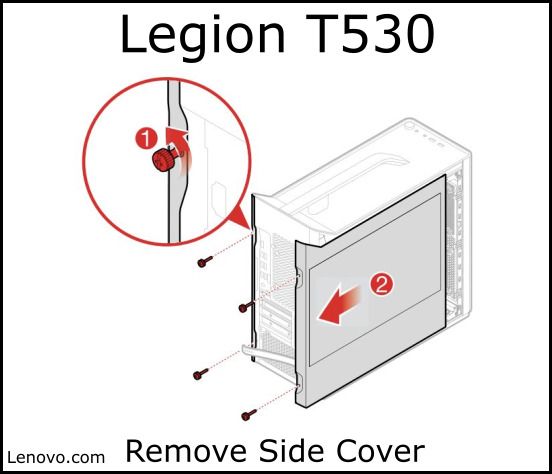
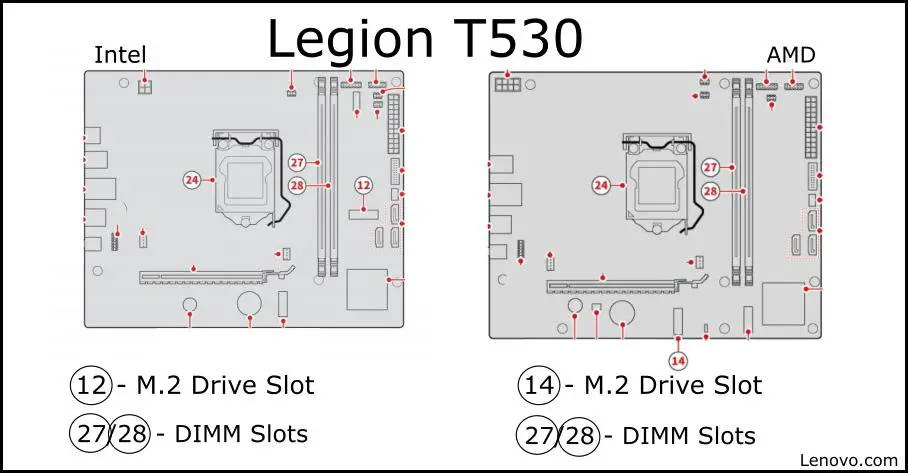
Be sure to check out my article called:
What’s Better For Multitasking, More RAM Or A Bigger SSD?
It will help you decide on what component to upgrade.
How To Upgrade SSD In Legion T530
Some models of T530 have an SSD or HDD or both. Upgrading to a larger drive is almost as simple as upgrading RAM. Be sure to check the table below for your particular configuration.
- Power off the Legion T530 and unplug the power cable.
- Lay the T530 on it’s side and remove the side cover(2 screws hold it).
- The HDD drive is located near the bottom and can be pulled out (see diagram).
- An M.2 SSD drive will be located right next to the memory DIMMs. Look for a heat sink covering the drive (some models will vary).
- Remove the heat sink and release the blue tab holding the M2 SSD drive.
- Remove the drive(s) and replace with your new drive.
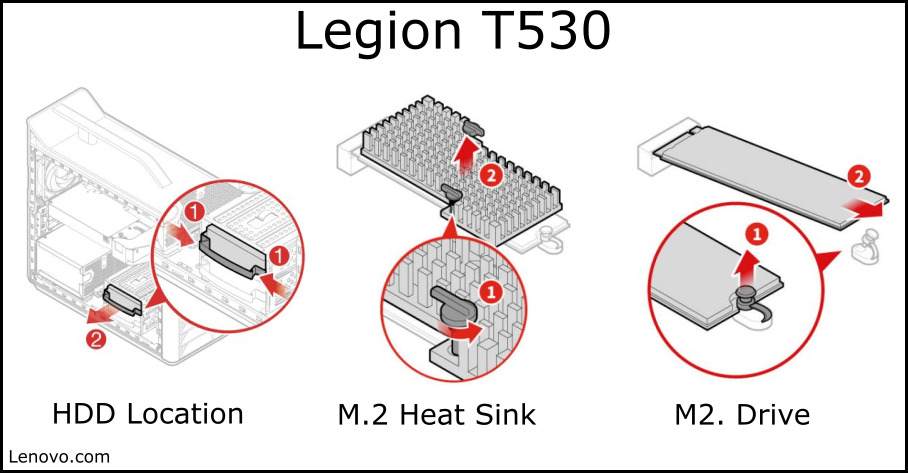
Something to keep in mind when you do replace your hard-drive, you will need to either clone your current drive or re-install the operating system and all your data and programs. Many drives come with software to help you clone your computer.
Also be sure to read my articles about gaming keyboards:
>> Best Gaming Keyboards Under $100 (Wired And Wireless)
>> Lenovo Keyboard Backlight Not Working (All Steps)
Lenovo Legion T530 RAM And SSD Upgrade Costs
The prices for RAM and SSD drives will vary, but I like to check Crucial.com’s products for their prices. The listings below are all at Amazon.com and are part of my affiliate program, if you make a purchase I receive a small percentage back to me.
As always, double check the compatibility of the RAM and SSD drives before you buy. Remember, the Intel T530 can handle 1TB M.2 SSD drive while the AMD T530 can handle 512Gb M.2 Drive.
Legion T530 RAM And SSD Specifications
This table lists the default configurations of popular T530 models in the U.S. as far as their RAM and SSD sizes.
| T530 Model | T530 Type | T530 RAM | T530 SSD | T530 Power Supply |
|---|---|---|---|---|
| 90JL006GUS | 28ICB 90JL | 1x 8GB UDIMM DDR4-2666 | 1TB HDD 7200rpm 3.5″ | 450W |
| 90JL006JCF | 28ICB 90JL | 1x 8GB UDIMM DDR4-2666 | 1TB HDD 7200rpm 3.5″ | 450W |
| 90L30000US | 28ICB 90L3 | 1x 8GB UDIMM DDR4-2666 | 256GB SSD M.2 2280 PCIe + 1TB HDD 7200rpm 3.5″ | 500W |
| 90L3003MUS | 28ICB 90L3 | 1x 16GB UDIMM DDR4-2666 | 256GB SSD M.2 2280 PCIe + 1TB HDD 7200rpm 3.5″ | 500W |
| 90L3003NUS | 28ICB 90L3 | 1x 16GB UDIMM DDR4-2666 | 512GB SSD M.2 2280 PCIe + 1TB HDD 7200rpm 3.5″ | 500W |
| 90L3003PUS | 28ICB 90L3 | 1x 16GB UDIMM DDR4-2666 | 1TB SSD M.2 2280 PCIe | 500W |
| 90L300A0US | 28ICB 90L3 | 2x 8GB UDIMM DDR4-2666 | 1TB SSD M.2 2280 PCIe | 500W |
| 90L300DXUS | 28ICB 90L3 | 2x 8GB UDIMM DDR4-2666 | 512GB SSD M.2 2280 PCIe | 500W |
| 90JY000UCF | 28APR 90JY | 1x 8GB UDIMM DDR4-2666 | 2TB HDD 7200rpm 3.5″ | 450W |
| 90JY0036US | 28APR 90JY | 1x 8GB UDIMM DDR4-2666 | 512GB SSD M.2 2280 PCIe + 1TB HDD 7200rpm 3.5″ | 500W |
| 90JY003GUS | 28APR 90JY | 1x 8GB UDIMM DDR4-2666 | 256GB SSD M.2 2280 PCIe + 1TB HDD 7200rpm 3.5″ | 500W |
| 90JY003HUS | 28APR 90JY | 1x 16GB UDIMM DDR4-2666 | 256GB SSD M.2 2280 PCIe + 1TB HDD 7200rpm 3.5″ | 500W |
| 90JY003MUS | 28APR 90JY | 1x 8GB UDIMM DDR4-2666 | 256GB SSD M.2 2280 PCIe + 1TB HDD 7200rpm 3.5″ | 500W |
| 90JY003NUS | 28APR 90JY | 1x 8GB UDIMM DDR4-2666 | 512GB SSD M.2 2280 PCIe + 1TB HDD 7200rpm 3.5″ | 500W |
Summary
The information in this article should help you with your Lenovo Legion T530 Upgrade. Moreover, access to both the RAM and SSD drives is as easy as removing the side cover. A total of 32GB of RAM work in the Legion T530 and various SSD options are available for you to choose.


