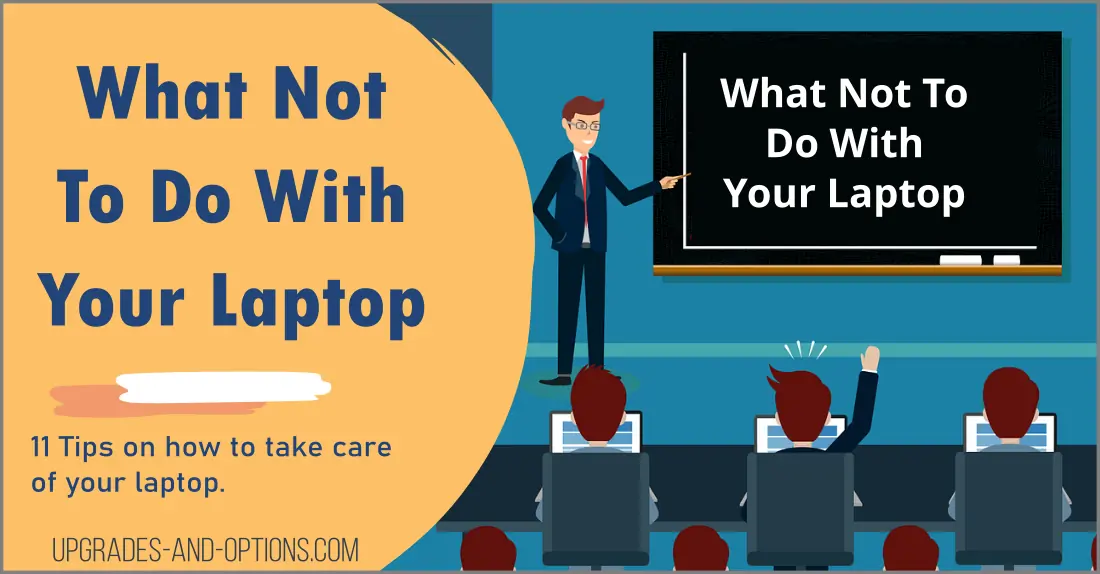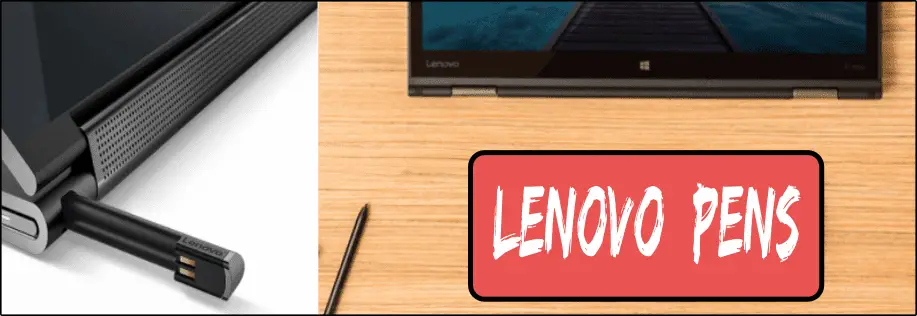updated: 6/29/2023
As a laptop owner, you’re probably familiar with the importance of taking care of your device. After all, a laptop is a big investment.
That’s why I’ve put together this list of 11 tips on what not to do with your laptop.
By following these guidelines, you’ll be able to keep your laptop running like new for years to come.
- 1. Don’t Leave Your Laptop In A Hot Car
- 2. Don’t Spill Liquids On Your Laptop
- 3. Don’t Use Laptop On Bed Or Soft Surface
- 4. Don’t Place Things On Top Of Your Laptop
- 5. Don’t Drop Your Laptop
- 6. Don’t Neglect To Clean Your Laptop
- 7. Don’t Let Your Laptop Overheat
- 8. Don’t Overcharge Your Laptop Battery
- 9. Don’t Connect Your Laptop To Unsecured Networks
- 10. Don’t Neglect Security Updates
- 11. Don’t Forget To Backup Your Data
- FAQs
In our digital age, laptops have become an extension of ourselves. We take them everywhere we go and use them for everything from checking email to watching movies. But with all that use comes the potential for disaster. Here are eleven tips on what not to do with your laptop.
1. Don’t Leave Your Laptop In A Hot Car
Though it may seem like a harmless thing to do, leaving your laptop in a hot car can actually cause a lot of damage. The heat can cause the battery to swell and potentially burst, and it can also warp the internal components.
If you leave your laptop in a hot car for too long, you may come back to find it’s no longer working properly.
In extreme cases, the heat could even start a fire. So if you’re going to be out in the sun for a while, it’s best to leave your laptop at home.
2. Don’t Spill Liquids On Your Laptop
As any laptop owner knows, spills are one of the quickest ways to damage your computer. Not only can liquids short-circuit delicate electronics, but they can also cause the screen to crack or the keyboard to malfunction. See what to do if you do spill liquid on your laptop.
Even a small spill can have major consequences, so it’s important to take precautions to prevent your laptop from getting wet.
One way to do this is to avoid using it as a drink coaster. It’s tempting to set your coffee mug or water glass on your laptop while you’re working, but even a small bump could tip over the glass and cause a costly disaster.
Similarly, you should be careful when working near a sink or other source of water. If your laptop falls into the sink or gets splashed with water, it could be ruined.
By taking simple precautions, you can help keep your laptop safe from harm.
3. Don’t Use Laptop On Bed Or Soft Surface
It’s tempting to use your laptop on a soft surface like a bed or couch, but it’s actually not good for your computer. The air vents on the bottom of the laptop can get blocked when it’s on a soft surface, which can cause the computer to overheat.
Additionally, the keyboard can be damaged if it’s bent too far back when you’re using it on a soft surface.
If you must use your laptop on a soft surface, make sure to keep it elevated on something like a pillow so that the air vents are not blocked and the keyboard is not at risk of being damaged.
4. Don’t Place Things On Top Of Your Laptop
It’s also important not to place anything heavy on top of your laptop. Anything that is too heavy can potentially cause the screen or keyboard to crack.
Even if the object isn’t heavy, it can still create pressure on the laptop and cause damage over time. See how much it costs to replace a laptop screen.
I’ve frequently seen the display crack because someone accidentally sat on their laptop or placed a heavy object on top of it. To help avoid this, make sure to store your laptop in a safe place when you’re not using it.
5. Don’t Drop Your Laptop
Dropping your laptop can cause serious damage, so it’s important to be careful when carrying it around. Always make sure you have a secure grip on your laptop when you’re carrying it, and never throw it or toss it around.
The best practice is to use a carry bag or backpack to securely tote your laptop.
If you do drop it, immediately turn the laptop off to prevent further damage from occurring. If you don’t notice any obvious signs of damage, be sure to have a technician check it out before continuing to use the computer.
6. Don’t Neglect To Clean Your Laptop
Number 6 is to not let your laptop get too dirty.
Over time, dirt and dust can build up in crevices on the laptop and cause it to overheat. It’s important to regularly clean your laptop, especially if you use it in dusty environments.
To clean your laptop, start by turning it off and unplugging the power cord. Use a soft cloth or microfiber cloth to gently wipe away any dust and debris.
Remember not to use any cleaning solutions, as they can damage the laptop.
Keeping your laptop clean and dust-free will help it run smoothly and prevent overheating.
7. Don’t Let Your Laptop Overheat
As any laptop owner knows, keeping your computer cool is essential to its longevity. Laptops generate a lot of heat, and if the internal temperature gets too high, it can cause irreparable damage to the delicate components.
For this reason, it’s important to avoid storing your laptop near heat sources such as radiators or sunny windowsills.
In addition, you should avoid using it on your lap for extended periods of time, as this can also lead to overheating.
If you’re looking for a safe place to keep your laptop, a desk or table is always a good choice.
By taking these simple precautions, you can help ensure that your laptop will stay in good working condition for years to come.
8. Don’t Overcharge Your Laptop Battery
Laptops are an essential tool for many people, and the battery is one of the most important components.
Without a battery, a laptop would be little more than a heavy paperweight. However, it’s important to remember that batteries are not indestructible.
Overcharging your laptop battery can cause damage that will shorten its lifespan. When a battery is overcharged, the chemicals inside begin to break down, which can lead to leaks and fire. Additionally, overcharging can cause the battery to swell, making it difficult or even impossible to use.
To avoid damaging your laptop battery, make sure to charge it only when needed and to keep an eye on the charging process. By following these simple steps, you can help ensure that your laptop battery will provide reliable power for years to come.
Also, a good practice is to use a surge protector to protect your laptop from power surges. Power surges can easily cause significant damage to your laptop, so it’s important to take the proper steps to protect it.
Surge protectors are relatively inexpensive and easy to install, giving you peace of mind that your laptop is safe from power outages or spikes.
9. Don’t Connect Your Laptop To Unsecured Networks
Public Wi-Fi networks are a great way to stay connected while you’re on the go, but they can also be dangerous if not used correctly.
Unsecured networks put your laptop at risk of being exposed to malicious software and hackers. Whenever possible, you should use a secure network with encryption and authentication. This will help protect your laptop from cybercriminals and other online threats.
If you must use an unsecured network, be sure to activate your firewall settings and avoid entering any sensitive data while connected.
10. Don’t Neglect Security Updates
In addition to taking physical precautions with your laptop, it’s also important to keep your software up to date.
Hackers are always trying to find new ways to access data, and neglecting to install security updates can leave your computer vulnerable to attack. To protect yourself, make sure that you always keep your operating system and applications updated with the latest security patches. This will help protect your data and keep your laptop running smoothly.
11. Don’t Forget To Backup Your Data
Finally, it’s important to remember that laptop hardware can fail at any time.
For this reason, it’s essential to regularly back up your data. External hard drives, cloud storage services, and other options are available to help keep your data safe.
By regularly backing up your laptop, you can rest assured that your data will be safe in the event of a hardware failure. Windows and Mac computers both have built-in applications that can help you back up your data automatically.
Alternatively, you can use online cloud storage services to store and access your files from anywhere.
FAQs
The best way to protect your laptop is to use proper handling and storage practices, make sure your laptop is always charged correctly, use secure networks, keep software updated with security patches, and regularly back up your data.
If your laptop battery is overcharged, you should unplug your charger and allow the battery to cool before plugging it back in. You should also keep an eye on the charging process to prevent further damage.
It’s best to use a surge protector with surge protection ratings of at least 600 joules. This rating will protect against most power surges and will help keep your laptop safe from damage.
The best way to back up your data depends on how much storage space you need and what platforms you use. Whichever option you choose, it’s important to regularly back up your laptop so that your data is safe in the event of a hardware failure.
Conclusion
Laptops are expensive and fragile devices that require careful handling. By following the simple tips above, you can prolong the life of your laptop and avoid costly repairs.

J.S. is the owner, content creator, and editor at Upgrades-and-Options.com. I’ve worked in the IT and Computer Support field for over 20 years. The server hardware in my computer labs has mostly been IBM, but I’ve supported Dell, HP, and various other hardware. In addition, as part of my lab administrator responsibilities, I’ve learned, supported, and repaired/upgraded network hardware such as Cisco routers and switches. READ FULL BIO >>
- How Quantum Computing Could Impact Everyday LaptopsQuantum computing may sound like science fiction, but its potential to revolutionize technology is very real. Unlike classical computing, which processes information using bits as 0s and 1s, quantum computing leverages the strange and exciting principles of quantum mechanics — like superposition and entanglement — to perform calculations at speeds previously thought impossible. This unprecedented… Read more: How Quantum Computing Could Impact Everyday Laptops
- What Is The Difference Between Lenovo’s Pens? (with Part Numbers)Do you ever find yourself writing with an old-school pen or even worse a pencil? As you pry your fingers off that last-century writing device, ask yourself if there isn’t a better way. Well ask no more, there is a whole world of digital pens out there just waiting for you to discover.I went through… Read more: What Is The Difference Between Lenovo’s Pens? (with Part Numbers)
- How To Wipe A Hard Drive Clean: 4 easy stepsWipe it Clean: The Ultimate Guide to Erasing Your Hard Drive Safely and Effectively To wipe a hard drive clean, follow these 4 steps to securely and thoroughly delete all your data. Learn the different methods, tools, and tips to ensure a complete wiping of your hard drive. How To Wipe A Hard Drive Follow… Read more: How To Wipe A Hard Drive Clean: 4 easy steps
- Maximize Laptop Performance: Mastering OverclockingExploring Laptop Overclocking: My Personal Journey In an era where digital technology is at the heart of nearly all our activities, the performance of our laptops significantly impacts our productivity, gaming experience, creativity, and even our learning processes. Maximizing laptop performance isn’t just about getting tasks done faster, but it’s also about efficiency and reliability.… Read more: Maximize Laptop Performance: Mastering Overclocking
- Ultimate Guide to Gaming Laptop Heat ManagementImmediate Answer Gaming laptops naturally run hot due to their powerful components packed in a compact design. However, excessive heat can throttle performance, shorten the lifespan of your device, and even cause hardware failures. To manage heat effectively, ensure proper airflow, clean internal components regularly, and, if needed, adjust system settings like undervolting or apply… Read more: Ultimate Guide to Gaming Laptop Heat Management