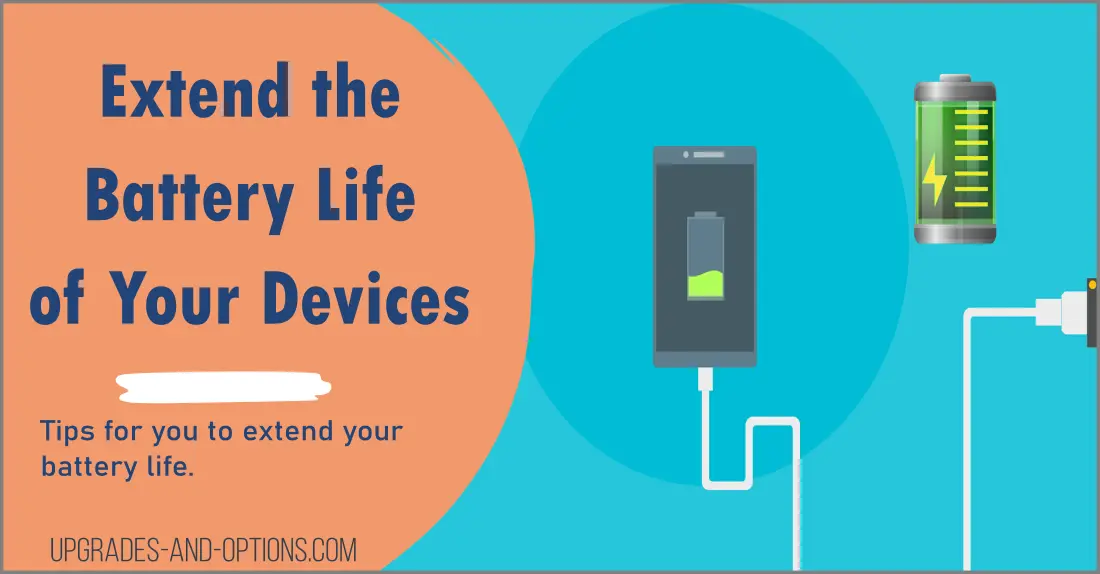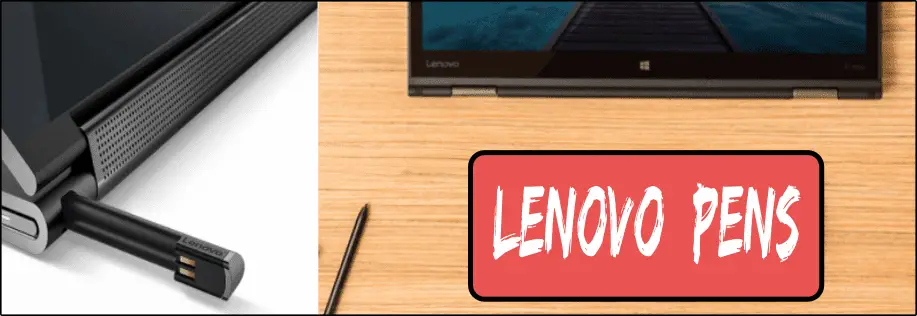Maximizing battery life on a device can seem daunting, but with some simple steps, you can make sure your devices are always working at peak efficiency.
Here are some concrete tips for extending the battery life of your devices:
How To Extend Battery Life
- Always keep the operating system and associated software up-to-date in order to ensure maximum performance and security.
- Make use of power-saving features when available – like dimming screens or turning off applications not in use – as these can reduce energy consumption significantly.
- Consider investing in hybrid-type laptops that allow switching between traditional power sources and internal batteries for greater mobility when desired.
- Connect multiple devices together (if applicable) and take advantage of cloud services like Dropbox or Google Drive to prevent energy redundancy across all hardware platforms involved.
- Invest in external battery packs for added flexibility when access to conventional charging terminals is limited (like when traveling).
- Regularly clean dust and debris off cooling fan blades to avoid overheating, which can cause premature failure over time.
By following these tips, you’ll be well-positioned to maximize battery life while still getting the best performance out of your device!
What Drains The Battery
Many users don’t realize how much battery power they can drain by using certain features and applications on their devices. Here are some examples:
- Streaming audio or video content (e.g. YouTube, Spotify, Netflix) can quickly reduce battery life.
- Turning on/off location services (e.g. GPS) can have an impact depending on the device and its current usage settings.
- Using widgets to customize the home screen look/functionality can also draw a lot of power from the device over time if left running constantly.
- Connecting up to other Bluetooth devices can also lead to a rapid decrease in available battery life depending on the type of connection being established and maintained over time.
- Playing processor-intensive games can also lead to significant power consumption as these require more computational resources than typical usage scenarios would otherwise need.
Although battery technology has come a long way, the fact remains that batteries have limited lifespans and can easily become drained if not well managed.
As such, it’s important for technical professionals to be aware of the strategies and best practices that can be employed in order to maximize battery life and get the best performance from their devices over time.
Apply Updates
First and foremost, you should ensure that your device is running the latest version of its operating system as well as any associated software or firmware.
Outdated systems are more susceptible to draining a device’s battery due to security vulnerabilities and other compatibility issues.
Use Power-Saving Modes
Power saving mode is a feature that helps reduce energy consumption on many modern devices. It is essential to make use of this setting as it can drastically extend battery life by disabling multiple features when not in use.
Make sure you enable any available power-saving features on your device which can help conserve energy when possible.
Dim Your Display
One of the biggest drains on any device’s battery is its display. Lowering brightness levels and dimming the screen can have a great effect in terms of extending battery life.
This should be done cautiously though as too much dimming can cause strain on the eyes and make it difficult to see what is being displayed on the screen.
Generally speaking, keeping brightness at around 60% should provide enough light while still saving energy and helping to extend battery life significantly with every charge cycle.
Reduce Background Activity
Reducing background activity is also important as many apps and programs run processes or tasks even when they are not actively in use which sucks up valuable energy from your device’s battery.
To prevent this from happening users should take steps to limit these types of activities such as changing notification settings, disabling location services when not necessary, turning off auto-updates, and taking other measures accordingly.
Close Apps When Not In Use
If an application doesn’t need to be running to serve a specific purpose then it shouldn’t be left open unnecessarily.
Closing applications when not in use helps keep unwanted processes from running in the background which drains energy from batteries quickly without users knowing about it until their device shuts down suddenly due to low power levels.
Manage Notifications & Location Services
Notifications and location services should be managed carefully as they are usually set to run all day if users do not pay close attention which results in unnecessary waste of resources over time leading to shorter overall batter lifespans if left unchecked.
Allowing only essential services like email clients, messaging apps, or calendar reminders while turning everything else off will help conserve power while still staying updated with important events or messages that come through regularly throughout the day.
Plug-In Your Laptop
For laptop users specifically, looking into newer laptop models may also prove beneficial.
These machines allow users to switch between traditional power sources like AC adapters or wall outlets; with internal batteries for portability when needed – providing extra flexibility for those who want both desktop-level power availability with added mobility whenever desired.
Use Cloud Services
If you own multiple devices, consider connecting them together through networks or cloud services like Dropbox or Google Drive where appropriate – this will help reduce redundancy and decrease total energy consumption across all hardware platforms involved.
External Battery Packs
Additionally, look into investing in external battery packs which are especially helpful during times when there isn’t easy access to conventional charging terminals (like on planes/trains, etc.).
External battery packs typically come in a variety of shapes and sizes, allowing for increased portability and convenience.
Furthermore, most newer models feature advanced charging technology (such as USB-C), allowing for quick and efficient charging capabilities on the go.

Maintain Your Device
Finally, it goes without saying that regular maintenance such as regularly cleaning dust and debris off cooling fan blades helps prevent overheating which can drastically shorten a device’s lifespan over time – especially laptops whose fans are particularly prone to build-up due to their close proximity to movement generating components like hard disks.
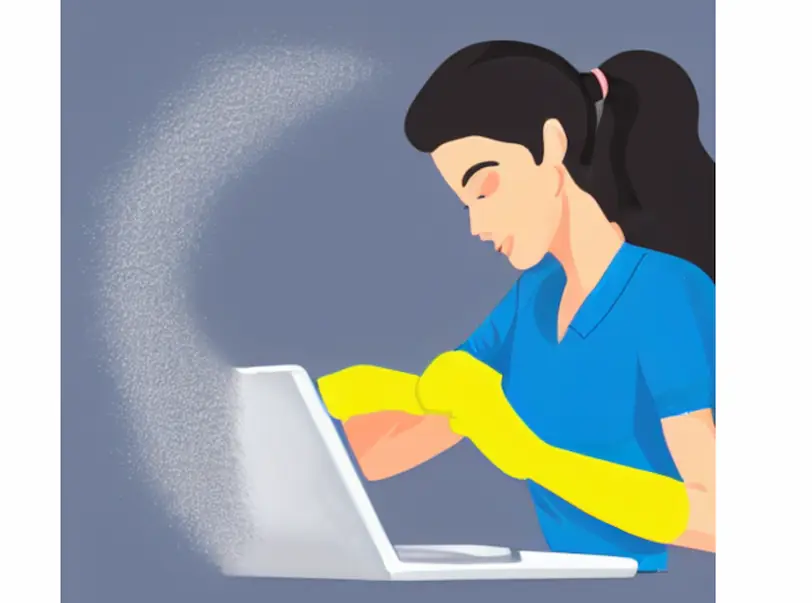
Conclusion
Extending battery life on any device requires careful consideration but following certain steps can make all the difference in how long each charge lasts on any given day or night.
Utilizing power-saving modes, dimming displays properly, and reducing background activities can go a long way toward increasing battery life and making sure our devices continue performing optimally without shutdowns or unexpected issues due to low power levels occurring too often.

J.S. is the owner, content creator, and editor at Upgrades-and-Options.com. I’ve worked in the IT and Computer Support field for over 20 years. The server hardware in my computer labs has mostly been IBM, but I’ve supported Dell, HP, and various other hardware. In addition, as part of my lab administrator responsibilities, I’ve learned, supported, and repaired/upgraded network hardware such as Cisco routers and switches. READ FULL BIO >>
More resources:
- How Quantum Computing Could Impact Everyday LaptopsQuantum computing may sound like science fiction, but its potential to revolutionize technology is very real. Unlike classical computing, which processes information using bits as 0s and 1s, quantum computing leverages the strange and exciting principles of quantum mechanics — like superposition and entanglement — to perform calculations at speeds previously thought impossible. This unprecedented power isn’t just about tackling complex simulations or… Read more: How Quantum Computing Could Impact Everyday Laptops
- What Is The Difference Between Lenovo’s Pens? (with Part Numbers)Do you ever find yourself writing with an old-school pen or even worse a pencil? As you pry your fingers off that last-century writing device, ask yourself if there isn’t a better way. Well ask no more, there is a whole world of digital pens out there just waiting for you to discover.I went through this same process and wanted to find out… Read more: What Is The Difference Between Lenovo’s Pens? (with Part Numbers)
- How To Wipe A Hard Drive Clean: 4 easy stepsWipe it Clean: The Ultimate Guide to Erasing Your Hard Drive Safely and Effectively To wipe a hard drive clean, follow these 4 steps to securely and thoroughly delete all your data. Learn the different methods, tools, and tips to ensure a complete wiping of your hard drive. How To Wipe A Hard Drive Follow these 4 steps to wipe your hard drive.… Read more: How To Wipe A Hard Drive Clean: 4 easy steps
- Maximize Laptop Performance: Mastering OverclockingExploring Laptop Overclocking: My Personal Journey In an era where digital technology is at the heart of nearly all our activities, the performance of our laptops significantly impacts our productivity, gaming experience, creativity, and even our learning processes. Maximizing laptop performance isn’t just about getting tasks done faster, but it’s also about efficiency and reliability. A well-optimized laptop offers a seamless user experience,… Read more: Maximize Laptop Performance: Mastering Overclocking
- Ultimate Guide to Gaming Laptop Heat ManagementImmediate Answer Gaming laptops naturally run hot due to their powerful components packed in a compact design. However, excessive heat can throttle performance, shorten the lifespan of your device, and even cause hardware failures. To manage heat effectively, ensure proper airflow, clean internal components regularly, and, if needed, adjust system settings like undervolting or apply fresh thermal paste. Quick Heat Management Tips: Follow-Up… Read more: Ultimate Guide to Gaming Laptop Heat Management