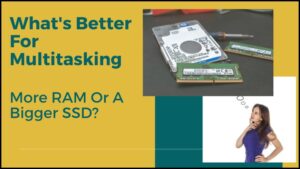These 5 best tips for how to securely travel with a laptop will keep it and your data safe and secure. Whether it’s a short trip to the office for work or longer trips out of town, this article will help you protect your laptop.
But traveling with a laptop can be tricky – especially if you’re not sure how to keep it safe and secure. In this article, I’ll share my top 5 tips for traveling with a laptop. These tips will help keep your device and your data safe and secure, no matter where your travels take you.
Check out my Best Business Laptops to find the right travel laptop for you, as well as cool laptop accessories.
How To Travel Securely With Your laptop – Best Tips
Many of us travel with our laptops these days. I created a list of my top 5 safety tips for how you can safely and securely carry your laptop on your trips.
My 5 tips mostly revolve around keeping your laptop secure, both the physical device and the software. In addition, I talk about carrying or transporting your laptop safely and comfortably.
My 5 Tips For Traveling With A Laptop
This is my list of the 5 things you should focus on while traveling with your laptop.
- Set A Bios Password/HDD Password
- A Quality Backpack / Carry Bag
- Use A Security Cable Lock
- Use Software Firewall and Antivirus Protection
- Use Backup Drives
1. Set A BIOS Password And HDD Password
The first safety tip for traveling with your laptop starts before you even leave. One of the best ways to keep your data safe is to set a BIOS password and HDD password. This will make it difficult for anyone to access your information if they get their hands on your laptop.
Tip: Make sure to write down your bios and HDD passwords somewhere safe, just in case you forget them!
Create passwords for the hardware and software. Setting a secure power-on or BIOS password is an absolute must.
Set Bios Password:
The laptop will prompt for this password before it allows entry into the system or boots the operating system. This will prevent unauthorized use if the laptop gets lost or stolen.
Usually, there are a couple of options in the BIOS for power-on passwords: User-level and Supervisor level.
User-level passwords can be reset by just about anyone and don’t provide enough protection.
The supervisor-level power-on password is much more secure and cannot be bypassed and reset, so this is the one you want to set up. But don’t forget this password, because if you do, the laptop becomes useless.
To set a BIOS password, you’ll need to enter the BIOS setup screen when your laptop is turned on. Look for instructions in your laptop’s manual on how to do this. Once you’re in the BIOS setup screen, look for the option to set a password. Follow the prompts and choose a strong password that you’ll remember.
Set a supervisor-level password in the BIOS for complete protection.
Set A HDD Password:
Don’t forget to set a hard drive password also. This protects the data on the drive from being accessed if it is removed from the laptop.
Refer to your specific laptop’s manual on how to set up a power-on password, but generally, you press ‘F1’ or the ‘Del’ key as it first powers on.
To set an HDD password, you’ll need to enter the BIOS setup screen as well. Look for the option to set a hard drive password and follow the prompts. Again, choose a strong password that you’ll remember.
Once in the BIOS or UEFI screen, find the security and password selections.
2. A Quality Carry Bag/Backpack
Next in our list of tips for safely traveling with a laptop is a good travel bag. A good carry bag or backpack not only stores and protects your laptop, but other accessories as well.
Keep an eye on your laptop and backpack when traveling through airports or other transportation hubs. Thieves often target laptops because they’re easy to steal and can be sold for a high price on the black market, so be sure to secure your laptop in your backpack.
And, it should be comfortable to wear for long periods of time. You don’t want to be lugging around a heavy backpack that hurts your back.
When choosing a carry bag or backpack, look for one that has padding to protect your laptop. Many bags also have compartments for other items like a charger, mouse, and headphones. And, some even have a built-in rain cover to keep your gear dry in case of bad weather.
Backpacks are very popular and a wide variety are available to choose from.
They come in different sizes, capacities, and even colors. Of course, they offer a lot of space but pay attention to the internal padding that will protect the laptop itself.
Choose a backpack that fits well and has enough internal padding for the laptop.
When traveling with your laptop, it’s important to have a good bag that will protect your device.
Tip: If you’re traveling with other electronics like a tablet or phone, make sure to get a bag that has room for all your gear!
Check out this list of the most wished-for laptop bags on Amazon. The link is part of my Amazon Associates program, where I receive a commission if a purchase is made
3. Use A Security Cable Lock
You may not be able to keep your eyes on your laptop at all times, this is why a good cable lock is essential. A cable lock provides a way to secure the laptop to some immovable object, such as a desk.
And, it’s a good way to deter thieves from making off with your laptop.
When traveling, it’s always a good idea to have a cable lock with you. You can find a variety of locks online or at your local electronics store. Make sure to get one that is TSA approved, so you won’t have any problems bringing it through airport security.
The common cable lock attaches to the secure port or ‘hole’ located on the case of the laptop, and the other end wraps around that large object you found.
Although cable locks provide good security, someone with a good set of cutters can cut through the cable and walk away with your laptop. So be mindful of this and possibly take the computer with you if needed.
Cable locks deter thieves but do not ensure complete protection from theft.
4. Use Software Firewall and Antivirus Protection
Tip number 4 for safely traveling with your laptop is about securing the software. Operating systems have built-in software-enabled firewalls. Windows 10 and 11 are on by default, but whichever OS you use, be sure to examine the settings and make changes where necessary. For example, you may want tighter controls when using a public network.
The same goes for running an antivirus program. You want to be protected when on a public network, so make sure your antivirus is active and running scans.
Similar to an antivirus program is a malware checking program. A malware scanning program can detect and find malware that antivirus programs may not catch. There are numerous free and good malware checking programs available, a popular one is called Malwarebytes.
When traveling, it’s important to make sure your software is secure. Be sure to enable your software firewall and update your antivirus protection before you leave.
5. Use Backup Drives
The fifth item in my tips for safely traveling with a laptop is to use a backup drive. By backup drives I mean a USB thumb drive or a USB hard drive.
If you’re going to be working on the go, make sure to have a backup of your data in case something happens to your laptop.
It’s good practice to backup any and all data or files that are important to you. In addition, backing up OS files will make it easier to restore and rebuild if your laptop crashes.
Select a USB drive with a USB connection and version that matches your laptop. For example, a laptop might have USB 3.2 ports that use the Type-A connector, or it might use the newer Type-C connector. Just make sure to buy a compatible connection.
Create a backup solution for your data. An easy method is to use USB drives.
How To Backup Your Files:
– Windows: Control Panel > System and Security > Backup and Restore
– Mac: Applications > Utilities > Time Machine
Tips For Securely Traveling With A Laptop – Additional Tips

The above 5 tips for traveling with a laptop are what I think of as the essentials. You would not want to leave off or not utilize any of these items.
There are some other options though many find useful.
Encrypt Hard Drive Data
One of these additional tips is to encrypt your data. Your laptop OS may have this as an option by default. If so, think about encrypting your drive if it contains sensitive or personal information that has to stay secure.
To encrypt your data, you’ll need to use software like BitLocker.
BitLocker is a built-in Windows feature that lets you encrypt your entire hard drive. This is a good way to keep your data safe, especially if you’re traveling with your laptop.
Note that many corporations set a requirement for traveling employees to encrypt their laptop data. Check if your employer offers such software.
Optional Accessories
This additional tip covers accessories you may find handy to have on trips.
- A spare battery or charger might come in handy.
- An Ethernet cable if you are in a situation where you can plug into a wired network.
How Can I Get My Laptop Through Airport Security?
When taking your laptop through airport security, keep it in a small backpack or your carry-on bag. You will need to remove it from the bag and place it in a scanning bin by itself to go through the X-ray machine. If you’re traveling with a laptop and it’s in your checked bag, there’s a chance it could be damaged or lost.
Also, to get your laptop through airport security, label your laptop with a business card or other identification on the bottom of your laptop to avoid the loss or accidental exchange by travelers.
Affix your business card to your laptop as a best practice.
And, finally, always make sure your laptop is fully charged before traveling. This will help ensure you don’t run into any problems at the airport.
How To Connect To The Internet When Traveling With A Laptop?
To connect to the internet while traveling with your laptop, many wireless carriers and internet service providers offer free hotspots across the country. Check with your provider to locate these hotspots and find out if they are in your travel location.
You are probably aware of the free Wi-Fi available in many stores, such as McDonald’s and Starbucks. Also look into libraries and public parks, as large cities are making these more available.
Download a free app to help locate these free Wi-Fi spots, they are available for Android and iOS. Be sure you know what Wi-Fi hotspot you are connecting to. Many bad actors create fake hotspots in public places to lure people into connecting to them, they are then able to intercept your communications.
Traveling With A Laptop – Summary
Anyone traveling with their laptop wants to make the trip safer and easier. With these 5 safety tips for how you can safely and securely carry your laptop on your trips, you can ensure you have the essentials covered. Hopefully, you can relax a little and enjoy your travel more.