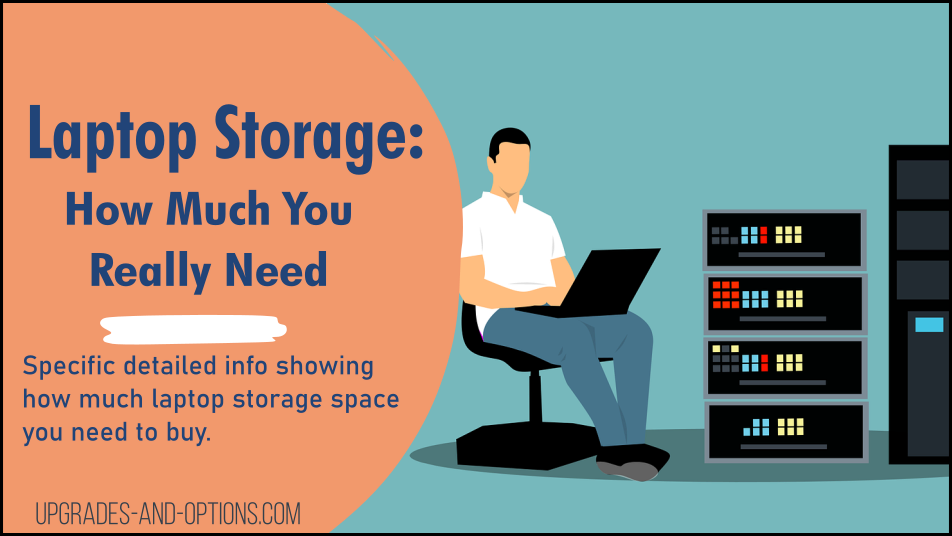In this article, we will help you determine how much storage space you need for your laptop.
- Specific detailed info showing you how much laptop storage space you need to buy in your next laptop, broken down into three categories.
- How much storage do I need on my laptop? This is a question that many people ask when they are shopping for a laptop.
This can be a difficult decision because it depends on your needs and what you plan to use your laptop for. If you are someone who likes to store a lot of files or videos, then you will need more storage space than someone who just uses their laptop for basic tasks.
And if you want to know about Lenovo laptops or shop accessories, or other buying guides, I’ve got you covered in my other articles as well.
- How to determine how much storage space you actually need.
- RAM and storage space are not the same thing
- What factors should you consider when choosing a laptop with enough storage space for your needs?
- Which laptop is right for you – one with a lot of storage space or one with less storage space but lower price tag?
- How can you tell if you need more storage space on your laptop?
- Laptop storage: how much you really need – Summary
THIS POST MAY CONTAIN AFFILIATE LINKS. As an Amazon Associate, I earn from qualifying purchases. PLEASE READ MY DISCLOSURE FOR MORE INFO.
How Much Storage Do I Need On My Laptop?
To determine how much storage you need on your laptop, consider your usage patterns.
- For light users, 128GB may be sufficient for storing basic files, documents, and media.
- Medium users may benefit from 256GB, allowing for more programs, apps, and media files.
- Heavy users who frequently download large files, play games, or edit videos may require 500GB to 1TB of storage.
Keep in mind that your storage needs may change over time, so it’s best to choose a laptop with upgradeable storage or opt for one with a larger capacity if you’re unsure.
Let’s break this out a little more and dive into this topic.
As a means of determining how much storage you need for your laptop, I established three categories of laptop users. These categories are light users, medium users, and heavy users.
We need to define what light, medium, and heavy users are so you can see which one applies to you. This will help you know how much space you may need.
- A light user is someone who only uses a laptop to check email, browses the internet, and uses a few basic applications. An example is someone like a grandparent or parent who only needs to be able to email family members and check their bank accounts on the laptop.
- A medium user is someone who uses their laptop for more than just light tasks. They may store files on their laptop, use more than one application, perform video editing, or watch videos. For example, social media, shopping online, creating documents, streaming movies or TV shows, etc. An example is a college student who watches Netflix or Hulu on their laptop plus their homework. A medium user is where the average computer person falls.
- A heavy user is someone who uses their laptop for everything. This includes watching videos, playing games, and storing large files. Heavy laptop users like graphic designers and gamers require a laptop with a higher storage capacity of at least 500 GB of storage space to be able to handle their storage needs.
Now that you know what type of user you are, we can tell you how much storage space you will need with this handy chart.
How much storage do I need on my laptop?
-
128GB is enough for a light user.
-
256GB is good for a medium user and is perfect for the average person.
-
500GB-1024GB is necessary for a heavy user.
If you are still not sure how much storage space you need, or if you plan to use your laptop for more than one thing, it is always best to go with the larger option.
This will give you plenty of space to store all of your files and not have to worry about running out of room.
What about storage space for specific situations?
As I stated previously, your own personal usage of a laptop determines everything. The typical user will be fine with a laptop with 256GB of storage.
Check out my FAQ section below for answers to specific user situations.
Frequently Asked Questions:
Most university students will find 256GB of hard-drive storage plenty. Check my table below for a breakdown of storage requirements by degree.
256GB SSD (solid state drive) drive should be adequate for your work. Don’t forget about cloud storage or an external USB drive also. Check with your college to be sure.
128GB is considered a small storage drive today. However, a light user or someone who only uses their computer for email, social media, browsing the internet, and a few applications will find 128GB of hard-drive storage plenty for them.
256GB of hard-drive storage is the perfect size for most average or medium users. You can store tons of pictures, music, games, program data, etc. without running out of space.
Yes, Windows 10 only takes up about 20GB of disk space. This leaves you with well over 200GB for programs and all your other data such as pictures and music.
512GB of drive storage is a lot of space. Most users will not use this amount of hard-drive space. Heavy users like gamers or graphic designers, for example, will want 512GB or more of space for their computers.
8GB refers to the amount of RAM(random access memory) and 512GB is the size of the storage SSD hard drive. RAM is temporary memory your computer uses while the machine is on and running. SSD is a type of hard drive and is storage space.
256GB is enough for a student’s laptop. An exception might be if you are going to store a lot of movies, games, program data, music, etc. In this case, either buy an external USB drive for backup purposes or buy a larger drive for the laptop.
If you only want to use your laptop for programming, a 500 GB hard disk is enough. To install various IDE or programming languages and required files, 500 GB is more than enough for that.
256GB is the amount of storage the drive has. SSD(solid-state drive) is the type of drive storage. 256GB SSD is a pretty good specification for a hard drive today.
If each picture is 2MB in size, 1000 pictures would be 2GB of storage. If you had photos with a higher resolution of 4MB each, you’d need 4GB of storage for 1000 pictures.
How much storage do I need on my laptop for university?
The table below displays the recommended storage space by a university degree. The information was compiled by sourcing several college specifications.
How much storage do I need on my laptop quiz:
Answering these questions will help you to learn just how much storage space you will need.
- What are your must-have applications? What are their sizes?
- How many photos or videos do you typically store on your laptop?
- Do you have a large music library that needs to be stored on your device?
- Are you a gamer? If so, how many games do you typically store on your laptop at once?
- Do you need to store other large files like presentations or documents on your device?
- What type of work do you do that requires a lot of storage space on your laptop?
If you answered yes to most of these, calculate the total space required. This will be the amount of laptop storage space you need. If you are still unsure, it is always best to go with a larger option.
As I mentioned above, the average user will find 256GB of storage an ample amount.
RAM and storage space are not the same thing
Memory vs Storage: It is critical to know the difference between RAM and storage on a computer. They are completely different.
RAM is temporary memory and is much faster than storage space, whereas storage is where your laptop stores all of its files.
More specifically, laptop RAM is used by applications when they need to perform certain tasks. The laptop’s CPU works with the laptop’s RAM, which makes it much faster.
Storage refers to where your laptop stores all of its data. If you want people to be able to view the files on your laptop, it has to be on the laptop. Storage is typically found on an internal hard drive or SSD.
Related: Does A NVMe SSD Make A Difference?
What factors should you consider when choosing a laptop with enough storage space for your needs?
The factors to consider when choosing a laptop with enough storage space for your needs are:
- Your laptop usage. Are you using it for school, work, or home entertainment?
- How much storage space do you need? See above for your answer.
- The amount of RAM, the graphics card, operating system, etc.
Check out my laptop buying guide for all the essential information you need to make a laptop purchase.
Which laptop is right for you – one with a lot of storage space or one with less storage space but lower price tag?
How much money you can afford to spend on a new laptop will determine how much storage space you can purchase.
It’s generally best to choose a laptop with the most storage space possible given your budget to accommodate your laptop usage over time.
Having said that, today we have additional options for saving data outside of the laptop. Those options are the cloud and an external drive.
The cloud is a network of servers that store data that can be accessed from anywhere. This means you can access your laptop files and documents from any laptop with an internet connection.
External hard drives are like mini laptop drives or USB thumb drives. You can plug them into a USB port on the computer for access. These are also a great idea to use as a backup for your laptop.
See my list of recommended external hard drives for storing files:
1.) I chose the BUFFALO external 1TB USB drive for its compatibility. Use it on Windows or Mac, USB-A or USB-C, PS4 or PS5. Plus it’s fast and reliable with a 3-year warranty.
2.) The SanDisk 1TB Extreme Portable SSD USB-C is fast, secure, water-resistant, and has password protection.
How you can make sure that you’re getting the most bang for your buck when it comes to laptop storage space?
I have three suggestions to help you ensure you are making the most of your storage space. Plus some tips on how can you free up more storage space on your current laptop if you’re running out of room?
- Consider how much space you need now and in the future, look at my guide above, and purchase the most you can afford.
- Consider an external USB drive to supplement your storage needs, or for backup purposes.
- Utilize cloud storage solutions to offload data from your laptop and to free up space.
How can you tell if you need more storage space on your laptop?
How to find out how much storage your laptop has? Easily check the amount of current storage space on your computer by the following in Windows 10:
- Select the Start button, and then select Settings.
- Select System > Storage.
This will display your hard drive information and storage size.
Tips to make the most of your laptop’s storage space:
- Avoid storing audio and video files on your computer. These files take up a lot of space and are best kept on external storage devices.
- Clear out your browsing history and cookies regularly. These files can take up a lot of space over time.
- Delete old software and applications that you no longer use. This will free up valuable storage space on your hard drive.
- Use an online backup service to safely store your data in the cloud.
What are some of the best ways to free up storage space on a laptop?
Some of the best ways to free up laptop storage space are:
- Remove any programs you don’t currently use or that may be using a lot of space. This includes extra language packages that you don’t need.
- Perform a disk cleanup regularly to remove temporary files on your laptop’s hard drive, which will free up space. In the search box on the taskbar, type disk cleanup.
- Delete games and applications that you don’t need or use anymore, which can save laptop storage space.
- Perform a disk defragmentation to optimize the laptop’s hard drive so it runs more efficiently. Only run this on a HDD, not a SSD.
Laptop storage: how much you really need – Summary
I hope this article helped answer the question and gave you insight into how much laptop storage space you need and what factors to consider.
Thanks for reading about laptop storage!
Do you still want to know more? Check out my laptop buying guides or info guides for laptop users looking for specific needs.

J.S. is the owner, content creator, and editor at Upgrades-and-Options.com. I’ve worked in the IT and Computer Support field for over 20 years. The server hardware in my computer labs has mostly been IBM, but I’ve supported Dell, HP, and various other hardware. In addition, as part of my lab administrator responsibilities, I’ve learned, supported, and repaired/upgraded network hardware such as Cisco routers and switches. READ FULL BIO >>
- How Quantum Computing Could Impact Everyday Laptops
- What Is The Difference Between Lenovo’s Pens? (with Part Numbers)
- How To Wipe A Hard Drive Clean: 4 easy steps
- Maximize Laptop Performance: Mastering Overclocking
- Ultimate Guide to Gaming Laptop Heat Management
- How to Set Up Dual Monitors for Your Laptop at Home